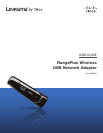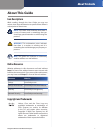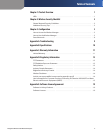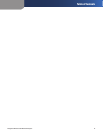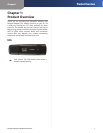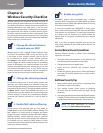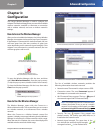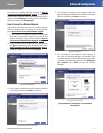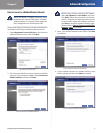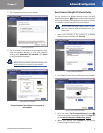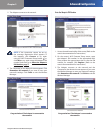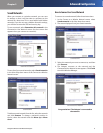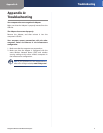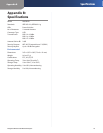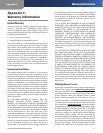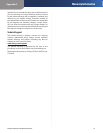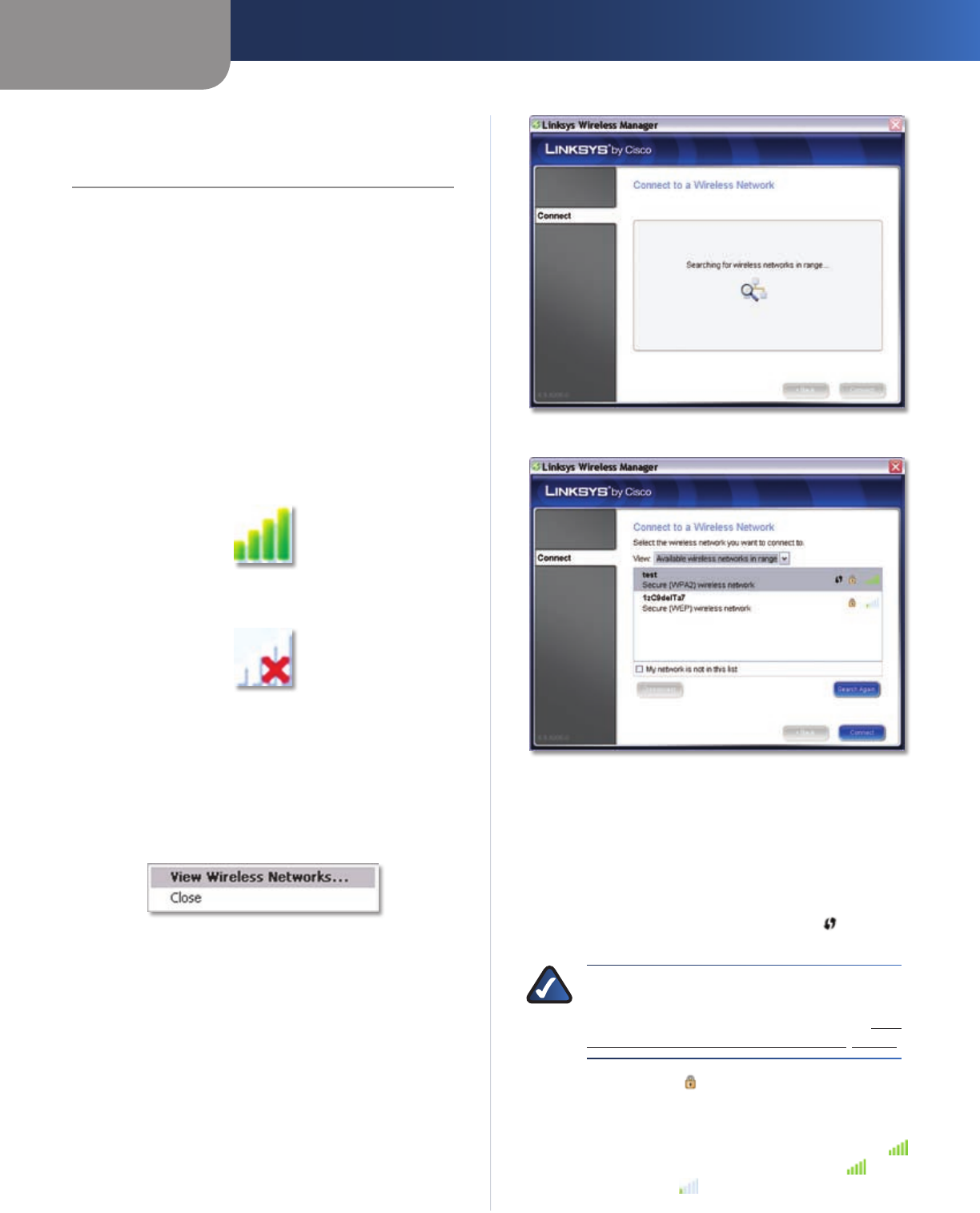
Chapter 3
Advanced Configuration
3
RangePlus Wireless USB Network Adapter
Chapter 3:
Configuration
The Linksys Wireless Manager is used to configure the
Adapter. The Wireless Manager lets you search for available
wireless networks, establish or terminate a connection
with a wireless network, and save a wireless network’s
settings.
How to Access the Wireless Manager
After you have installed the Adapter, the Linksys Wireless
Manager icon appears in the system tray of your computer.
If the Adapter is connected to a wireless network, the icon
will have green bars (the exact number of green bars
varies depending on the network’s signal strength). If the
Adapter is not connected to a wireless network, the icon
will have gray bars with a red X.
Linksys Wireless Manager Icon—
Connected to a Wireless Network
Linksys Wireless Manager Icon—
Not Connected to a Wireless Network
To open the Wireless Manager, click the icon, and then
select View Wireless Networks... from the pop-up menu.
(To skip the pop-up menu, double-click the icon instead.)
To close the Wireless Manager, click the icon, then select
Close from the pop-up menu.
Wireless Manager Icon Pop-up Menu
How to Use the Wireless Manager
The Wireless Manager opens with the Connect to a
Wireless Network screen. This screen allows you to connect
to a wireless network, or to disconnect from a wireless
network.
When the Connect to a Wireless Network screen first
appears, it displays a message indicating that the Wireless
Manager is searching for wireless networks within range.
When the search is complete, the screen then displays the
available wireless networks within range.
Connect to a Wireless Network—Searching for Wireless Networks
Connect to a Wireless Network—Available Wireless Networks
The list of available wireless networks provides the
following information about each network:
Network name. The network’s unique name or SSID. •
Connection status. The word • Connected appears if
the Adapter is connected to the network.
Wi-Fi Protected Setup support. The icon •
appears if
the network supports Wi-Fi Protected Setup.
NOTE: The Adapter supports Wi-Fi Protected Setup,
a feature that makes it easy to set up a wireless
network. For information on this feature, go to How
to Connect Using Wi-Fi Protected Setup, page 6.
Security. The icon • appears if the network uses
wireless security. The security type (WEP, WPA, etc.) is
listed below the network name.
Network signal strength. The green bars in the •
icon indicate the network’s signal strength; is the
strongest level and is the weakest level.