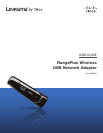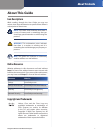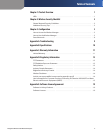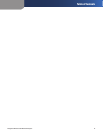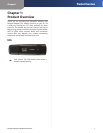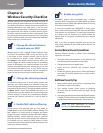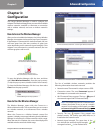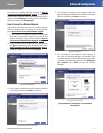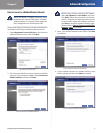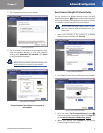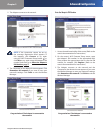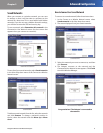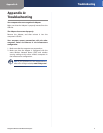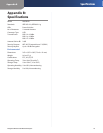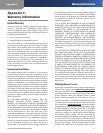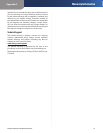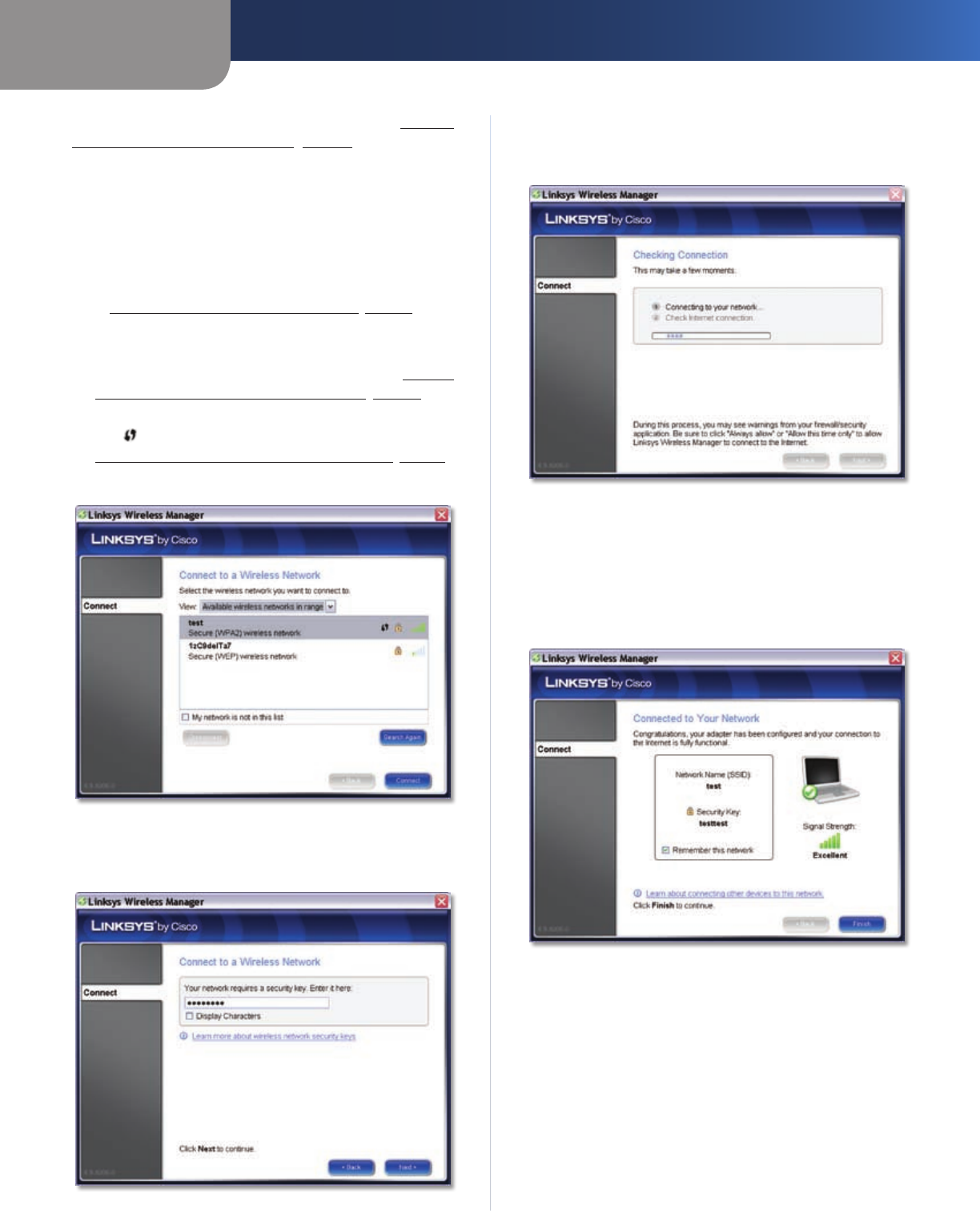
Chapter 3
Advanced Configuration
4
RangePlus Wireless USB Network Adapter
To connect to a wireless network, proceed to How to
Connect to a Wireless Network, page 4. To disconnect
from a wireless network, select the network from the list,
and then click Disconnect. To refresh the list of available
wireless networks, click Search Again.
How to Connect to a Wireless Network
Follow these instructions to connect to a wireless network
that has not been saved. (To connect to a saved network,
go to How to Connect to a Saved Network, page 8.)
In the 1. Connect to a Wireless Network screen, locate
the name of your wireless network in the list. If your
wireless network is not in the list, proceed to How to
Connect to a Hidden Wireless Network, page 5.
If your wireless network supports Wi-Fi Protected Setup 2.
(the icon appears next to the network’s name), go to
How to Connect Using Wi-Fi Protected Setup, page 6.
Select your network, and then click 3. Connect.
Select a Wireless Network
If the wireless network uses wireless security, enter the 4.
security key, and then click Next to continue.
Enter Wireless Network’s Security Key
The 5. Checking Connection screen appears while the
Wireless Manager establishes the wireless connection.
When it is finished, click Next to continue.
Checking Connection
The 6. Connected to Your Network screen appears. If
you want the Wireless Manager to remember your
network’s settings (so that it will be easier to reconnect
to should it become disconnected), click Remember
this network. Click Finish to exit the Wireless
Manager.
Connected to Your Network
Congratulations! The Adapter is connected to
the network.