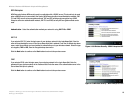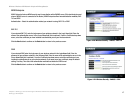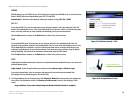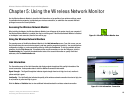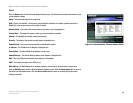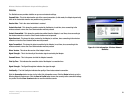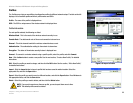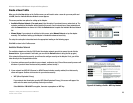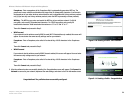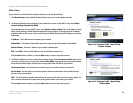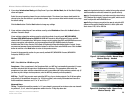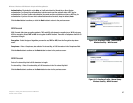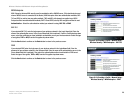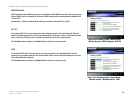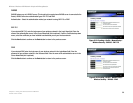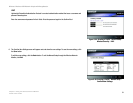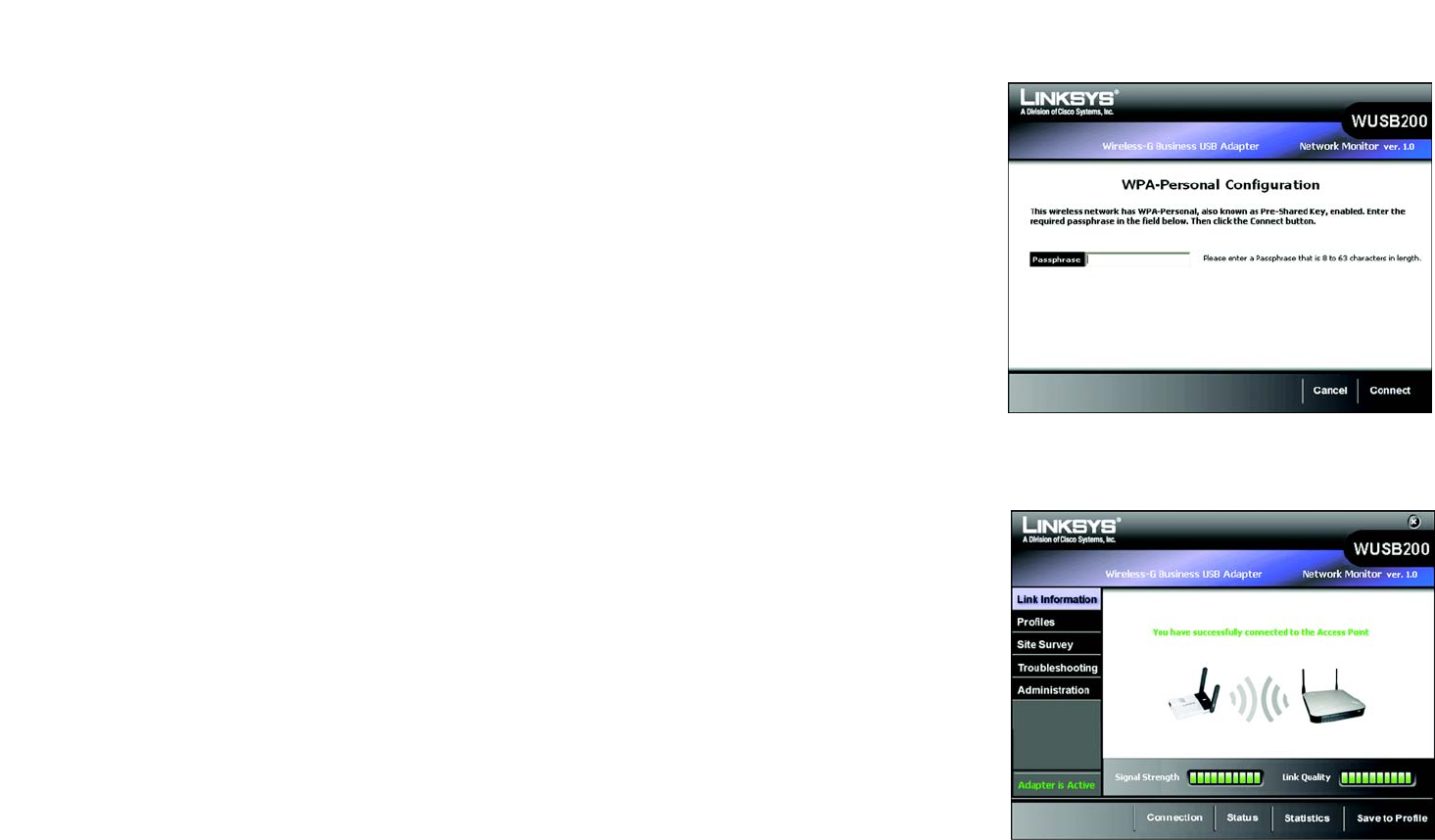
24
Chapter 5: Using the Wireless Network Monitor
Create a New Profile
Wireless-G Business USB Network Adapter with RangeBooster
Passphrase - Enter a passphrase in the Passphrase field, to automatically generate a WEP key. The
passphrase is case-sensitive and should not be longer than 16 alphanumeric characters. It must match
the passphrase of your other wireless network devices and is compatible with Linksys wireless products
only. (If you have any non-Linksys wireless products, enter the WEP key manually on those products.)
WEP Key - The WEP key you enter must match the WEP key of your wireless network. For 64-bit
encryption, enter exactly 10 hexadecimal characters. For 128-bit encryption, enter exactly 26
hexadecimal characters. Valid hexadecimal characters are “0” to “9” and “A” to “F”.
Then click Connect and proceed to Step 3.
• WPA Personal
If your network has the wireless security WPA Personal (Wi-Fi Protected Access) enabled, this screen will
appear. You must enter the same security settings used on your network.
Passphrase - Enter a Passphrase, also called a Pre-shared Key, of 8-63 characters in the Passphrase
field.
Then click Connect and proceed to Step 3.
• WPA2 Personal
If your network has the wireless security WPA2 Personal enabled, this screen will appear. You must enter
the same security settings used on your network.
Passphrase - Enter a Passphrase, also called a Pre-shared Key, of 8-63 characters in the Passphrase
field.
Then click Connect and proceed to Step 3.
3. After the software has been successfully installed, the Congratulations screen will appear. Click Connect to
Network to connect to your network, implement the new settings, and return to the Link Information screen.
Congratulations! The profile has been successfully configured.
Figure 5-11: Creating a Profile - Congratulations
Figure 5-10: Creating a Profile - WPA-Personal