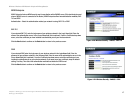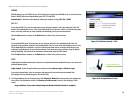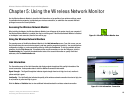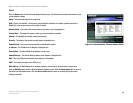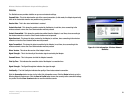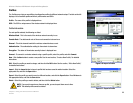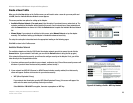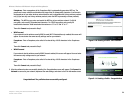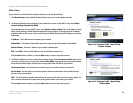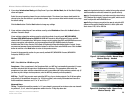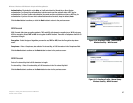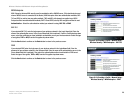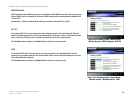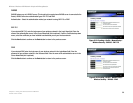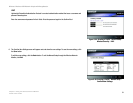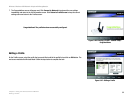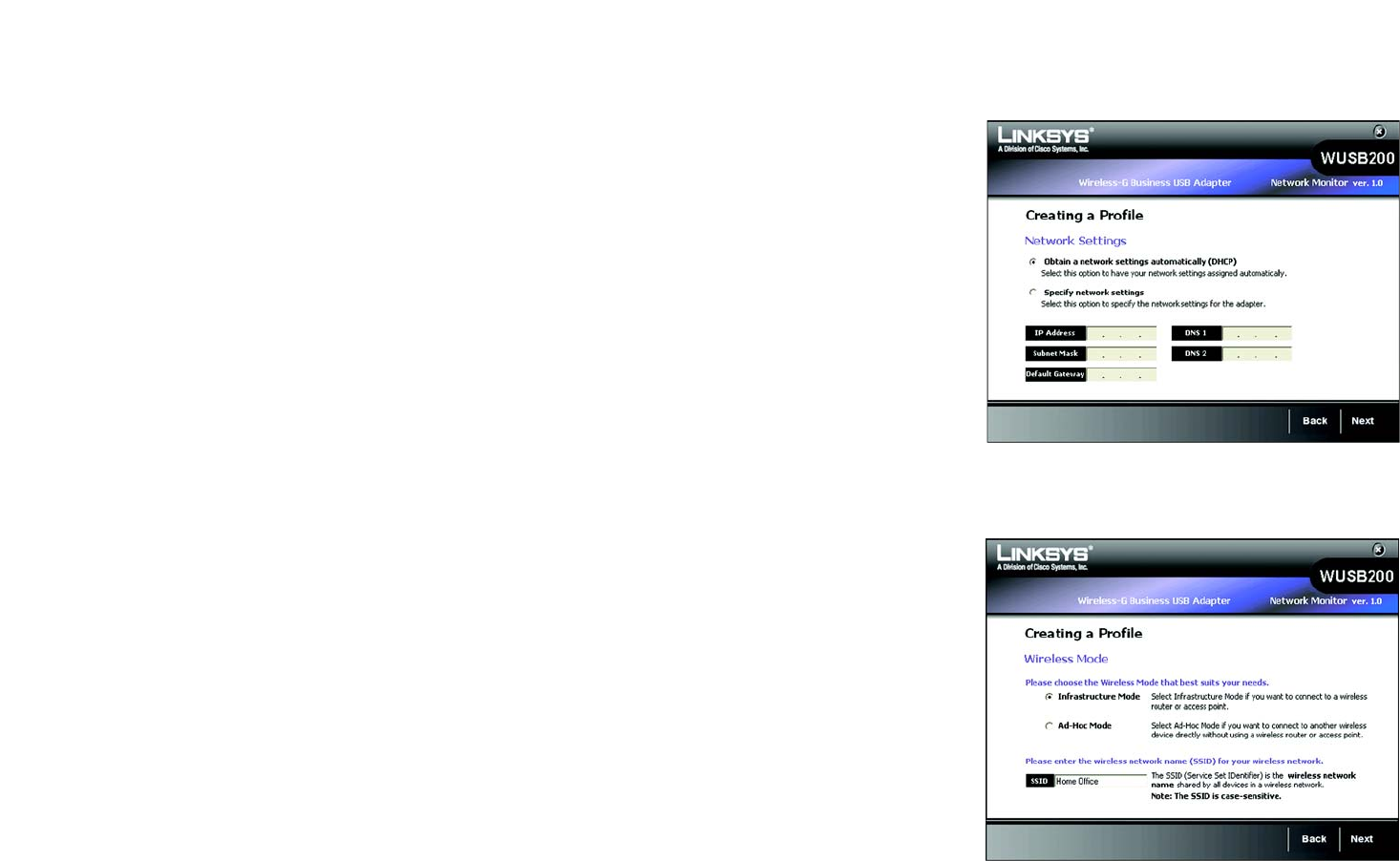
25
Chapter 5: Using the Wireless Network Monitor
Create a New Profile
Wireless-G Business USB Network Adapter with RangeBooster
Manual Setup
If your network is not listed with the available networks, you can use Manual Setup.
1. Click Manual Setup on the Available Wireless Network screen to set up the adapter manually.
2. The Network Settings screen will appear. If your network has a router or other DHCP server, select Obtain
network settings automatically (DHCP).
If your network does not have a DHCP server, select Specify network settings. Enter an IP Address, Subnet
Mask, Default Gateway, and DNS addresses appropriate for your network. You must specify the IP Address
and Subnet Mask on this screen. If you are unsure about the Default Gateway and DNS addresses, leave these
fields empty.
IP Address - This IP Address must be unique to your network.
Subnet Mask - The Adapter’s Subnet Mask must be the same as your wired network’s Subnet Mask.
Default Gateway - Enter the IP address of your network’s Gateway here.
DNS 1 and DNS 2 - Enter the DNS address of your wired Ethernet network here.
Click the Next button to continue, or click the Back button to return to the previous screen.
3. The Wireless Mode screen shows a choice of two wireless modes. Select Infrastructure Mode if you want to
connect to a wireless router or access point. Select Ad-Hoc Mode, if you want to connect to another wireless
device directly without using a wireless router or access point. Enter the SSID for your network.
Infrastructure Mode - Use this mode if you want to connect to a wireless router or access point.
Ad-Hoc Mode - Use this mode if you want to connect to another wireless device directly without using a
wireless router or access point.
SSID - This is the wireless network name that must be used for all the devices in your wireless network. It is
case- sensitive and should be a unique name to help prevent others from entering your network.
Click the Next button to continue, or click the Back button to return to the previous screen.
Figure 5-12: Creating a Profile - Manual Setup -
Network Settings
Figure 5-13: Creating a Profile - Manual Setup -
Wireless Mode