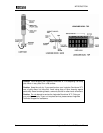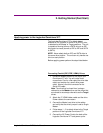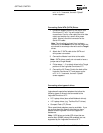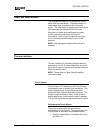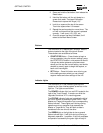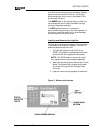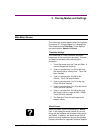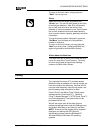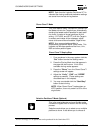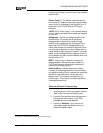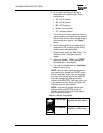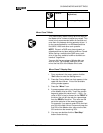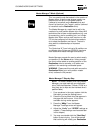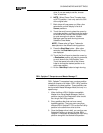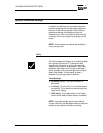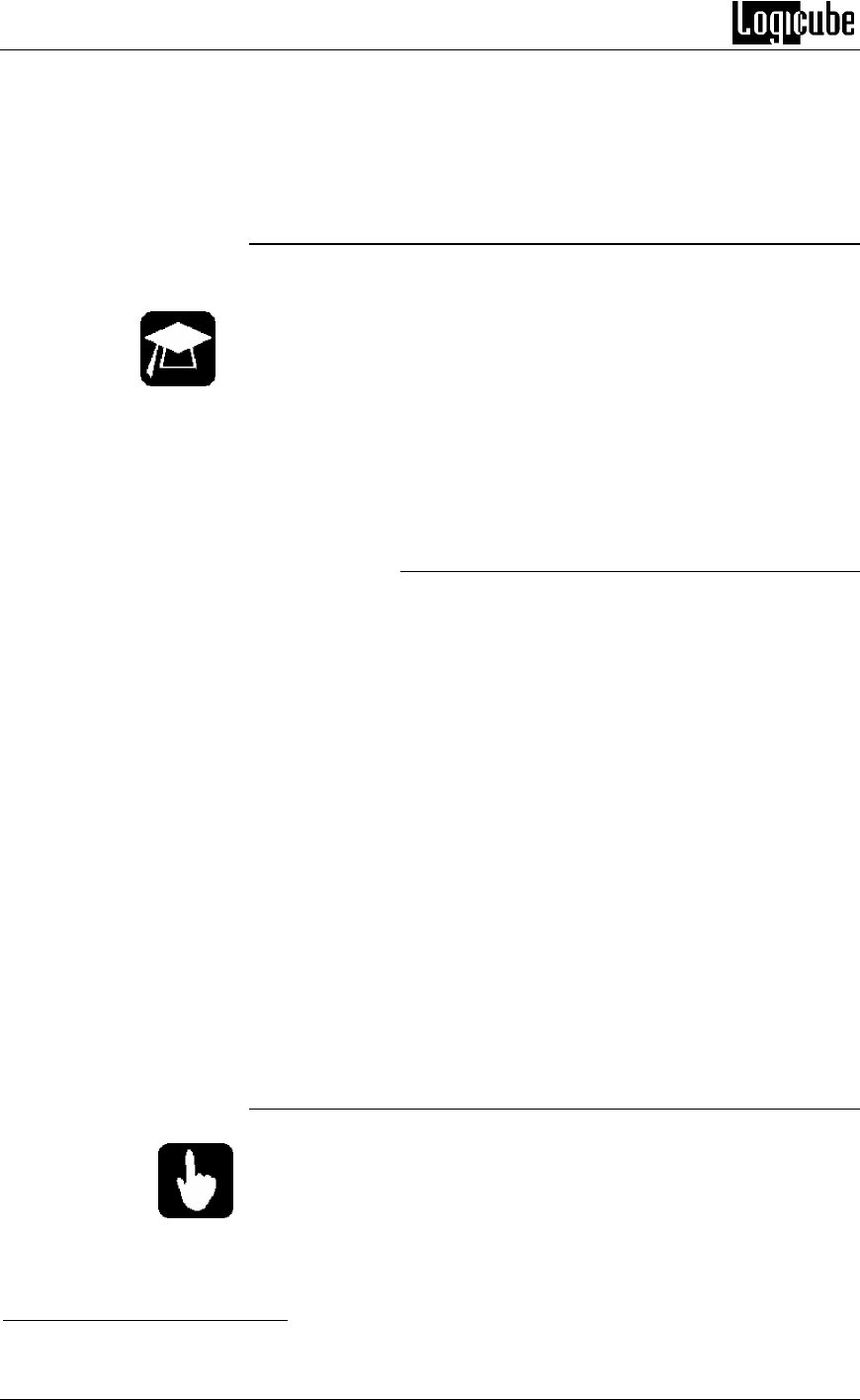
CLONING MODES AND SETTINGS
14 Logicube Omniclone Xi ™ User’s Manual
NOTE: Each time the Logicube Omniclone Xi™ is
rebooted the cloning mode and preference settings
are saved from the last cloning session.
Clever Clone™ Mode
This is the default mode. It clones ALL partitions on
the Master drive to the Target drives, automatically
deciding the fastest method possible for each parti-
tion found. It scales all known partitions (At this
writing – FAT16/32, and NTFS
2
) to fill the Target in
its entirety and makes all the necessary adjust-
ments to ensure valid and bootable Target drives.
NOTE: Any unrecognizable partition is
automatically cloned with Mirror Clone mode. This
includes non-Windows partitions like Linux, Unix,
BSD and other partition types.
Clever Clone™ Step-by-Step
1. From anywhere in the menu system click the
“Set” button to enter the Settings menu.
2. Press the Cloning Mode icon that appears in
the upper left-hand corner. A list of the
available cloning modes appears.
3. Press the “Clever” icon, the Clever Clone™
settings screen will appear.
4. Adjust the “Verify”, “CHS” and “SPEED”
settings as needed. (These settings are
discussed later in this chapter).
5. You may now double-click the “Start/Stop”
button to start cloning.
NOTE: When Clever Clone™ scales down an
NTFS partition, it can only scale it to 55% of the
original size.
Selective Partitions™ Mode (Optional)
This is the most elaborate and most flexible mode.
It allows the highest level of control over the cloning
process.
Selective mode allows you to select one or multiple
partitions to clone. It also allows you to choose a
2
NTFS Clevercopy is an option that can be purchased for the Omniclone Xi.