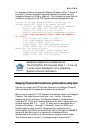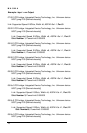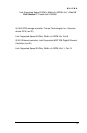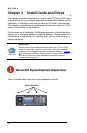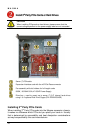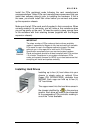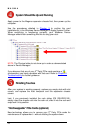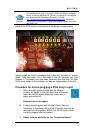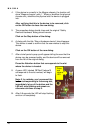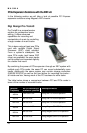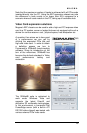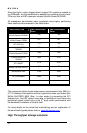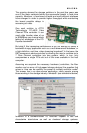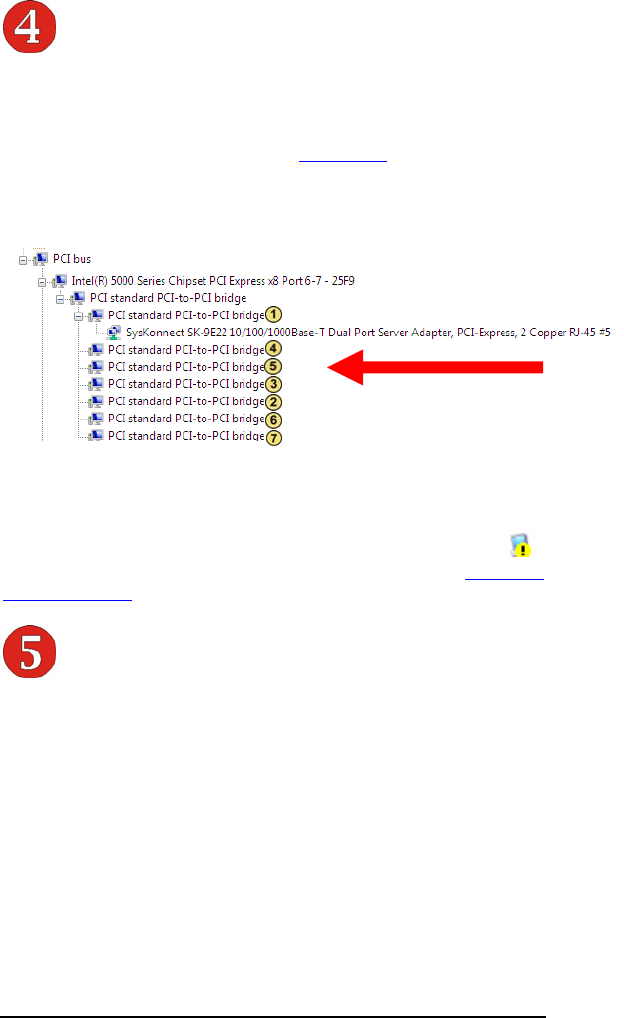
MAGMA
24
System Should Be Up and Running
Apply power to the Magma expansion chassis first, then power up the
computer.
Use the procedures detailed in Chapter 3
to confirm the card
installation(s) in the Windows Device Manager or Apple System Profiler.
When everything is functioning correctly, your Windows Device
Manager should look something like this for any given slot:
NOTE: The Physical slots do not show up in order as demonstrated
above in Device Manager!
If you discover that any of your 3
rd
Party PCIe cards contains a
(exclamation) you have a problem with that card. Refer to Chapter 6
Troubleshooting
for further guidance.
Finishing Touches
After your system is working properly, replace any empty slots with slot
covers, and replace the host computer and the expansion chassis
covers.
Last, if you previously installed the rack slides (PN RSLIDES-XX),
simply insert the chassis rails into the rack rail, slide it into the rack and
snap-lock it into position.
“Hot-Swappable” PCIe Cards (optional)
New technology allows you to remove your 3
rd
Party PCIe cards for
maintenance or replacement – without shutting the system down.