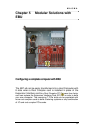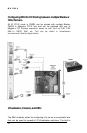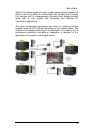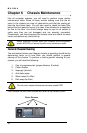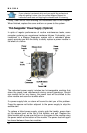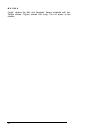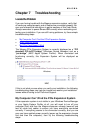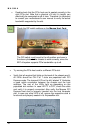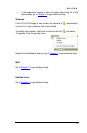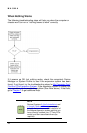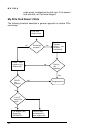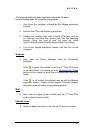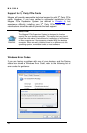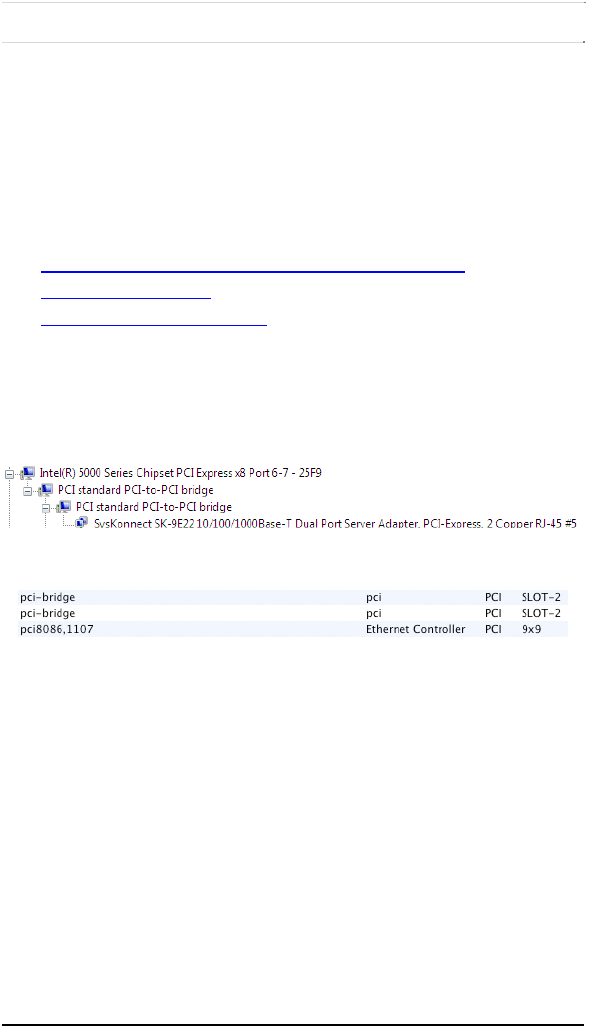
MAGMA
41
Chapter 7 Troubleshooting
Locate the Problem
If you are having trouble with the Magma expansion system, verify that
all cards are seated properly and all cables are connected properly. Be
sure you followed the instructions in earlier sections of this User Guide.
Always remember to power On and Off correctly when rechecking and
testing your installation. If you are still having problems, try these simple
troubleshooting steps.
My Computer Can’t Find the PCIe Expansion System
When Nothing Works
My PCIe Card Doesn’t Work
The Magma PCIe Expansion System is correctly displayed as a “PCI
standard PCI-to-PCI bridge” (Windows Device Manager) and as a
“pci-bridge” (MAC Apple System Profiler). When connected and
functioning correctly, this Expansion System will be displayed as
follows:
Windows
MAC
If this is not what you see when you verify your installation, the following
troubleshooting steps may help you locate and resolve your installation
issues without having to call Technical Support.
My Computer Can’t Find the PCIe Expansion System
If the expansion system is not visible in your Windows Device Manager
or your Apple System Profiler at all, you will need to turn off your
computer (first) and then the Magma expansion chassis (second) and
test all cords and cables to ensure you have everything connected
correctly. If everything seems to be connected correctly, and you are
sure you have applied power correctly (power up the expansion chassis
first and then the computer), then try the following troubleshooting
steps: