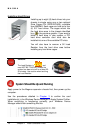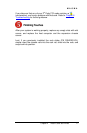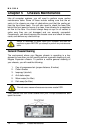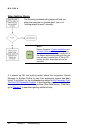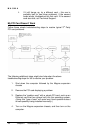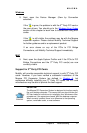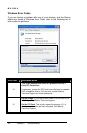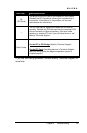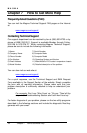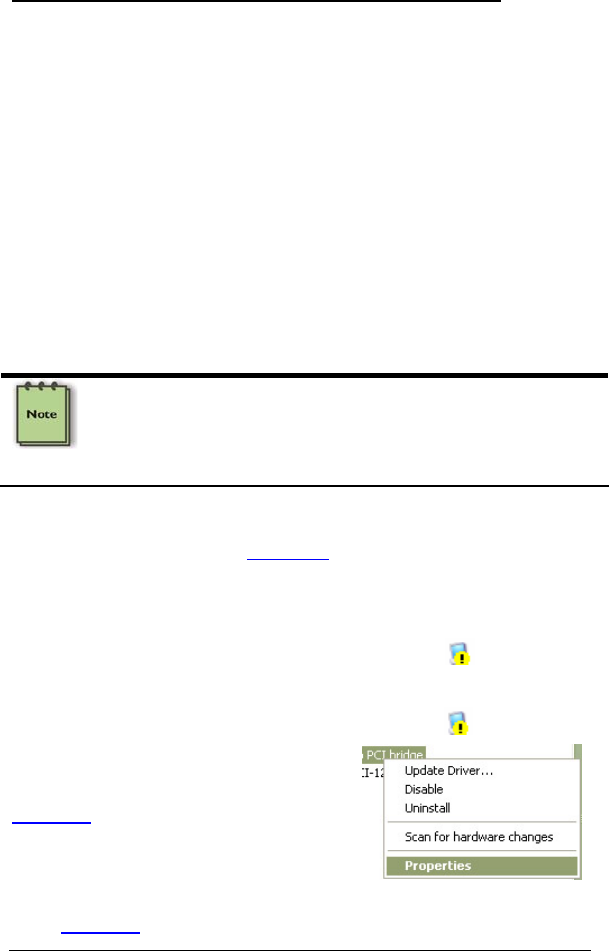
MAGMA
Chapter 6 Troubleshooting 23
My Computer Can’t Find the PCI Expansion System
If the expansion system is not visible in your Windows Device Manager
or your Apple System Profiler at all, you will need to turn off your
computer (first) and then the Magma expansion chassis (second) and
test all cords and cables to ensure you have everything connected
correctly. If everything seems to be connected correctly, and you are
sure you have applied power correctly (power up expansion chassis first
and then the computer), then try these additional troubleshooting steps:
Double-check the PCI Express host card to ensure it is in a
PCI Express slot and is inserted correctly.
Try moving the PCIe host card to a different PCIe slot.
Check for a bad PCIe cable or connection. Put the x1 to x1
cable on the x3 to x3 connectors and the x3 to x3 cable on the
x1 to x1 connectors.
NOTE
The expansion chassis can function using only the x1 (1 lane)
connection. The second cable provides the additional x3 (3 lane)
connection. Combining the x1 cable and the x3 cable yields 4 lanes
(x4).
If the expansion system is still not visible after trying all of the
above steps, go to
Chapter 7 to see about getting additional
help.
Windows
If the PCI to PCI Bridge is now visible, but contains a
(exclamation)
in front of it, it has a problem that must be fixed.
To identify this problem, right-click on the line with the
and select
“Properties” from the pop-up menu.
Resolve the identified problem or go to
Chapter 7 to see about getting additional
help.
MAC
Go to
Chapter 7 to see about getting additional help.