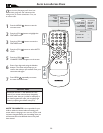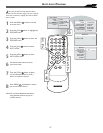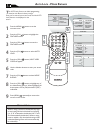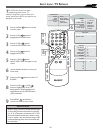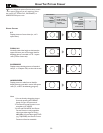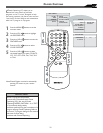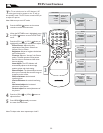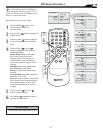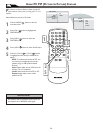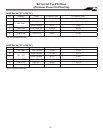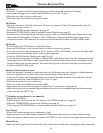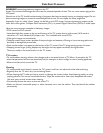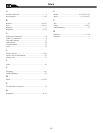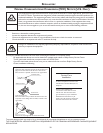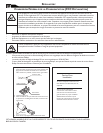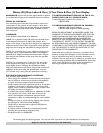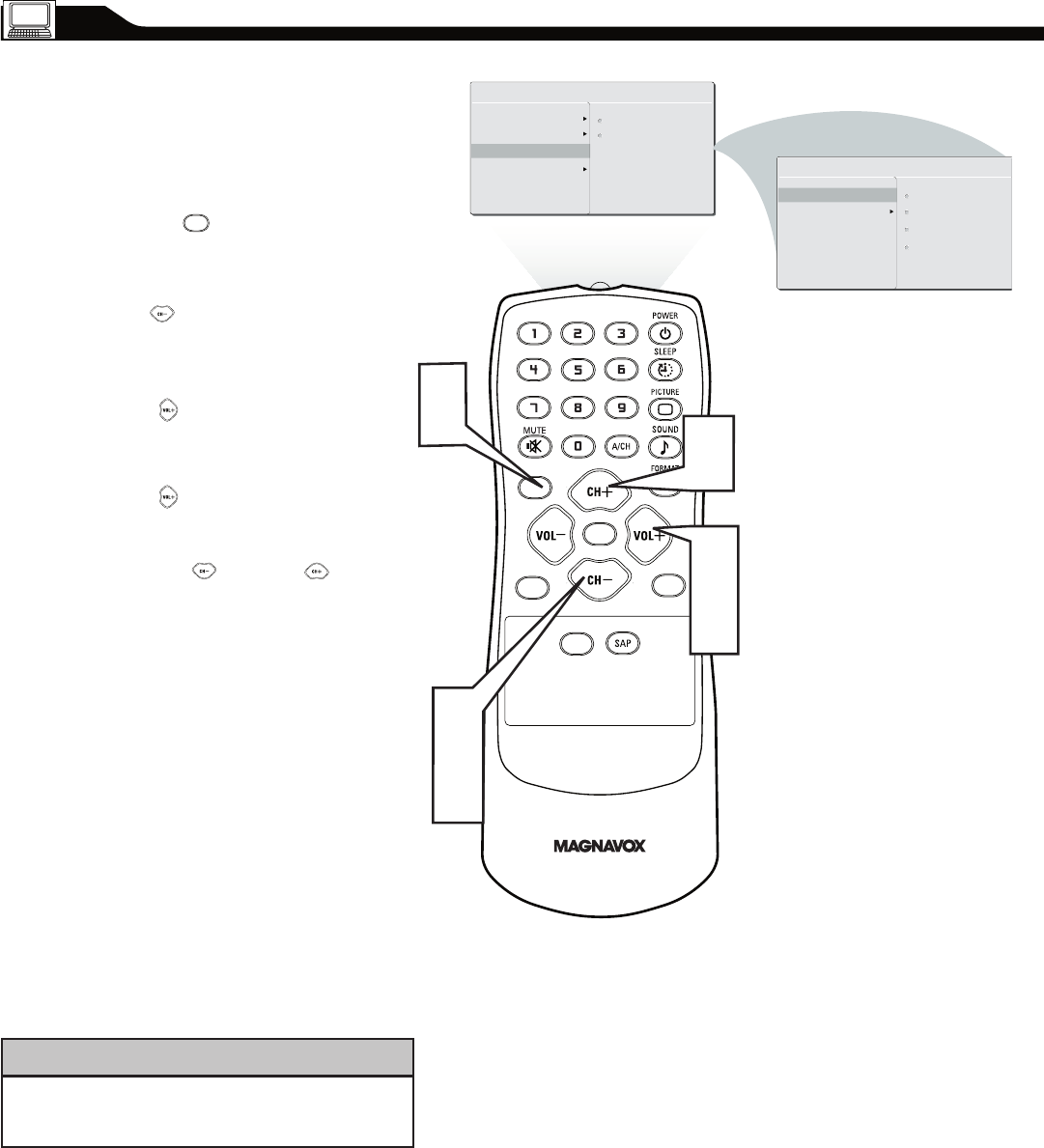
34
USING PC PIP (PICTURE IN PICTURE) FEATURE
P
IP (Picture-in-Picture) feature allows you to call
up a subscreen when you are using your TV as a
monitor.
Press the MENU button to see the
onscreen menu.
Press (CH -) button to highlight the
FEATURE menu.
Press (VOL+) button to enter the
FEATURE menu.
Press (VOL+) button to enter the PIP menu.
Press the (CH +) or ( CH -) buttons
to highlight the item that you would like to
adjust.
SIZE: Turn off and set the size of PIP. You
can choose you preferred size of small,
medium, large, or PBP (Picture Beside
Picture).
Video: Select video source of PIP from AV,
S-Video, TV, or Component.
Audio: Select audio source of PIP or PC.
Display: Select which corner of the
position of PIP.
1
2
3
4
5
MAIN CONTROL
PICTURE
AUDIO
FEATURES
INSTALL
PIP
SOURCE
CC
SOURCE
PIP
MENU
FEATURES
SOURCE
PIP
SIZE
VIDEO
AUDIO
DISPLAY
MENU
PIP windows with Component video source can
only support up to 480i (SD) video signal.
Note: Make sure you are in PC mode.
HELPFUL HINT