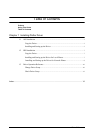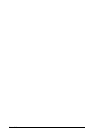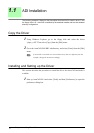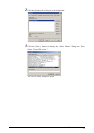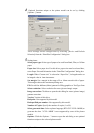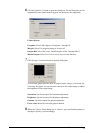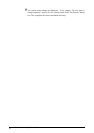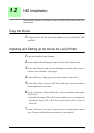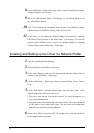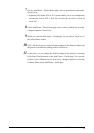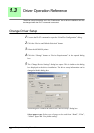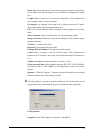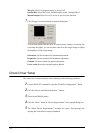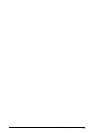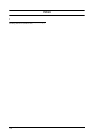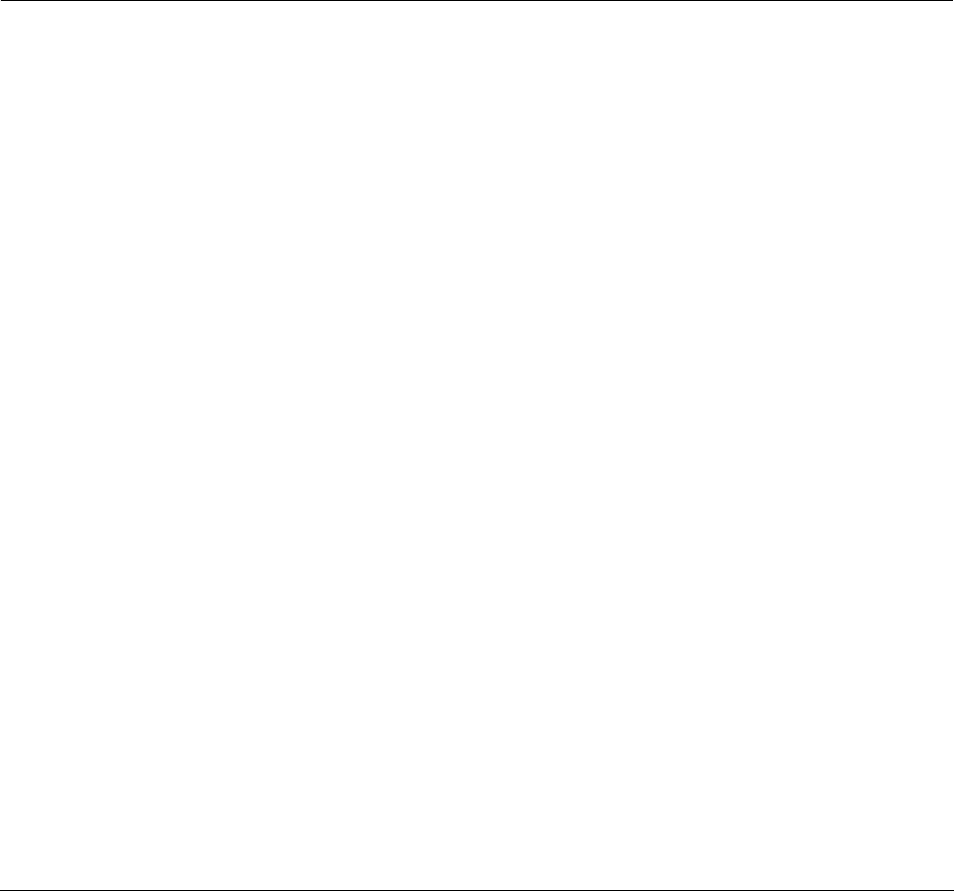
8
Chapter 1 Installing Plotter Driver
8 On the Add Plotter - Plotter Name page, enter a name to identify the currently
configured plotter. Choose Next.
9 When you reach the Add Plotter - Finish page, you can choose Finish to exit
the Add-a-Plotter wizard.
10 A PC3 file for the newly configured plotter appears in the Plotters window,
and the plotter is available for plotting in the list of devices.
11 At this time, you can change the default settings for the plotter by choosing
Edit Plotter Configuration on the Add Plotter - Finish page. You can also
perform a plot calibration test on your newly configured plotter by choosing
Calibrate Plotter on the Add Plotter - Finish page.
.Installing and Setting up the Driver for Network Plotter
1 Open the AutoDesk Plotter Manager.
2 Double-click the Add-a-Plotter wizard icon.
3 In the Add-a-Plotter wizard, read the Introduction, and then choose Next to
advance to the Add Plotter - Begin page.
4 On the Add Plotter - Begin page, choose Network Plotter Server. Choose
Next.
5 On the Add Plotter - Network Plotter page, enter the share name of the
network plotter server that you want to use.
• The server must already exist on the network. For more information, see
your system administrator.
• You must use the universal naming convention (UNC). The correct format of
a UNC path is \\server name\share name. You can select an existing share
name on your network by choosing Browse.
6 Choose Have Disk to locate the HIF file on that driver disk, and install the
driver supplied with your plotter.