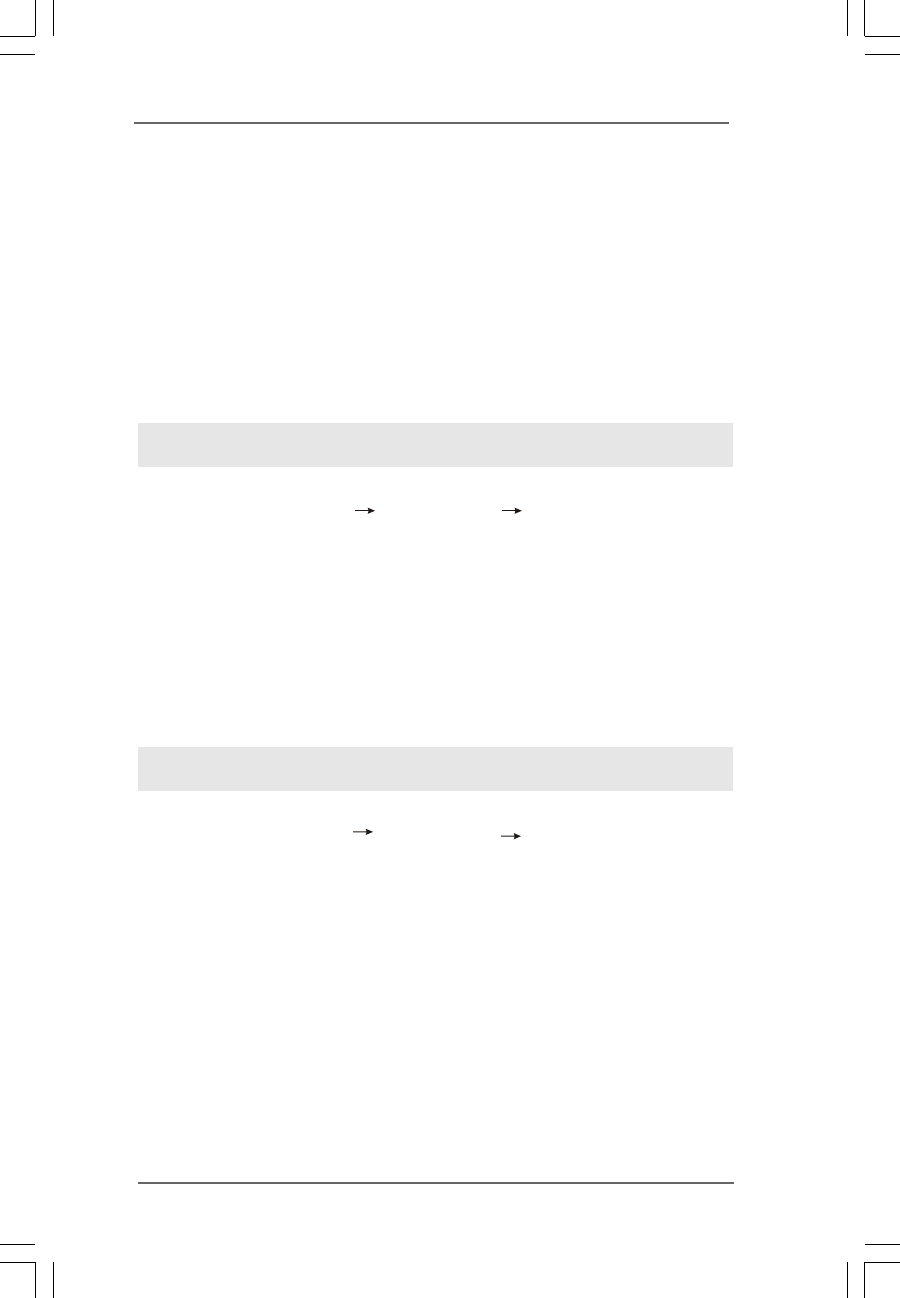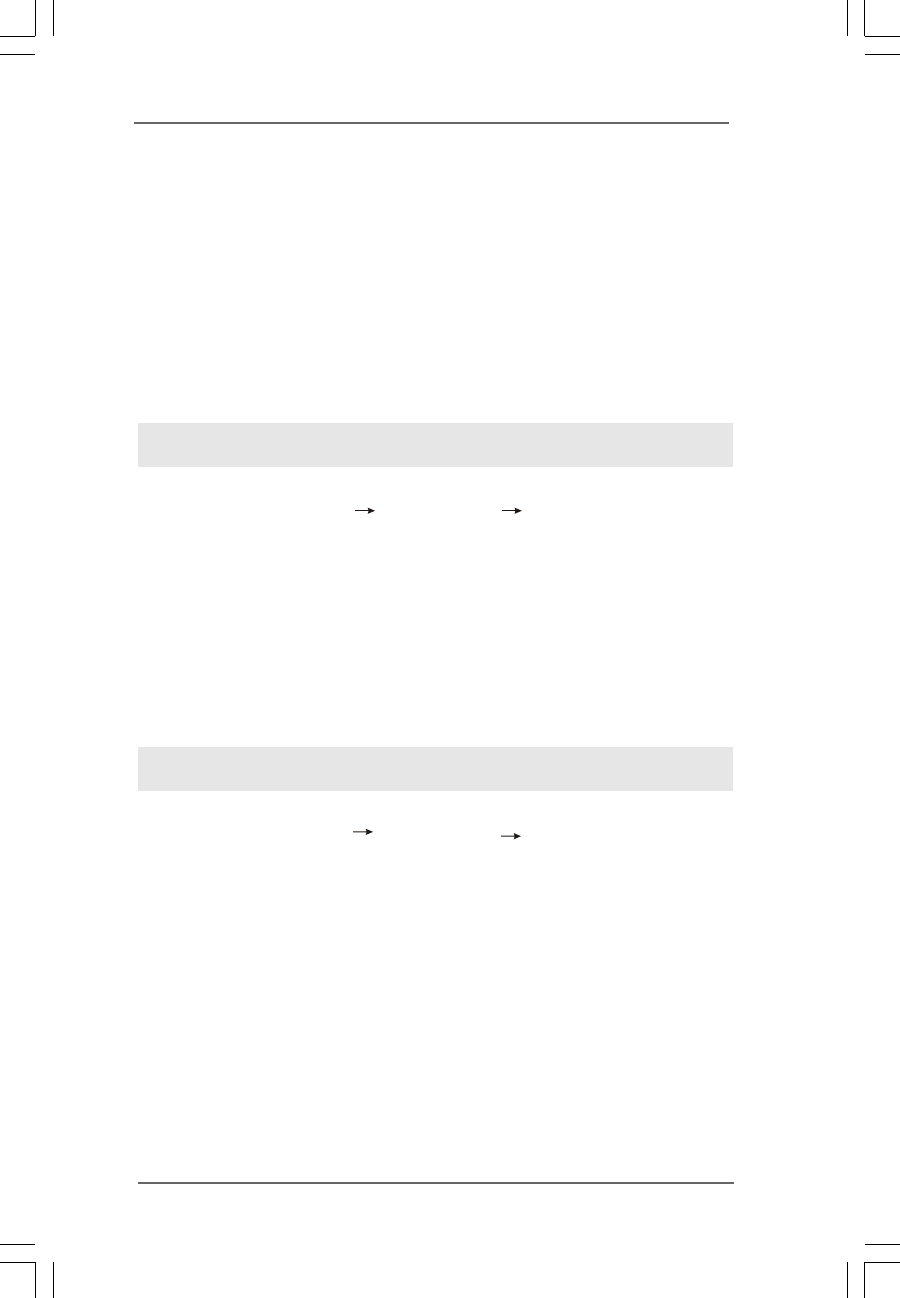
3535
3535
35
STEP 3: Install Windows
®
XP / XP 64-bit OS on your system. (Windows
®
2000 is
not supported.)
After making a SATA / SATAII driver diskette, you can start to install Windows
®
XP / XP
64-bit on your system. At the beginning of Windows
®
setup, press F6 to install a third-
party AHCI driver. When prompted, insert the SATA / SATAII driver diskette containing
the Intel
®
AHCI driver. After reading the floppy disk, the driver will be presented. Select
the driver to install according to the mode you choose and the OS you install. You may
select: "Intel(R) ICH10 SATA AHCI Controller (Desktop - Windows XP)" for Windows
®
XP
or "Intel(R) ICH10 SATA AHCI Controller (Desktop - Windows XP64)" for Windows
®
XP
64-bit.
STEP 1: Set up BIOS.
A. Enter BIOS SETUP UTILITY Advanced screen IDE Configuration.
B. Set “SATAII Configuration” to [Enhanced], and then in the option “Configure
SATAII as”, please set the option to [IDE].
STEP 2: Install Windows
®
2000 / XP / XP 64-bit OS on your system.
Using SATA / SATAII HDDs without NCQ function
2.15.2 Installing Windows2.15.2 Installing Windows
2.15.2 Installing Windows2.15.2 Installing Windows
2.15.2 Installing Windows
®
Vista Vista
Vista Vista
Vista
TM TM
TM TM
TM
/ Vista/ Vista
/ Vista/ Vista
/ Vista
TMTM
TMTM
TM
64-bit 64-bit
64-bit 64-bit
64-bit
W W
W W
W
ithout RAID Fithout RAID F
ithout RAID Fithout RAID F
ithout RAID F
unctionsunctions
unctionsunctions
unctions
If you want to install Windows
®
Vista
TM
/ Vista
TM
64-bit OS on your SATA / SATAII
HDDs without RAID functions, please follow below steps.
Using SATA / SATAII HDDs with NCQ function
STEP 1: Set Up BIOS.
A. Enter BIOS SETUP UTILITY Advanced screen IDE Configuration.
B. Set “SATAII Configuration” to [Enhanced], and then in the option “Configure
SATAII as”, please set the option to [AHCI].
STEP 2: Install Windows
®
Vista
TM
/ Vista
TM
64-bit OS on your system.
Insert the Windows
®
Vista
TM
/ Vista
TM
64-bit optical disk into the optical drive to boot
your system, and follow the instruction to install Windows
®
Vista
TM
/ Vista
TM
64-bit OS
on your system. When you see “Where do you want to install Windows?” page, please
insert the ASRock Support CD into your optical drive, and click the “Load Driver” button
on the left on the bottom to load the Intel
®
AHCI drivers. Intel
®
AHCI drivers are in the
following path in our Support CD:
.. \ I386 (For Windows
®
Vista
TM
OS)
.. \ AMD64 (For Windows
®
Vista
TM
64-bit OS)
After that, please insert Windows
®
Vista
TM
/ Vista
TM
64-bit optical disk into the optical
drive again to continue the installation.