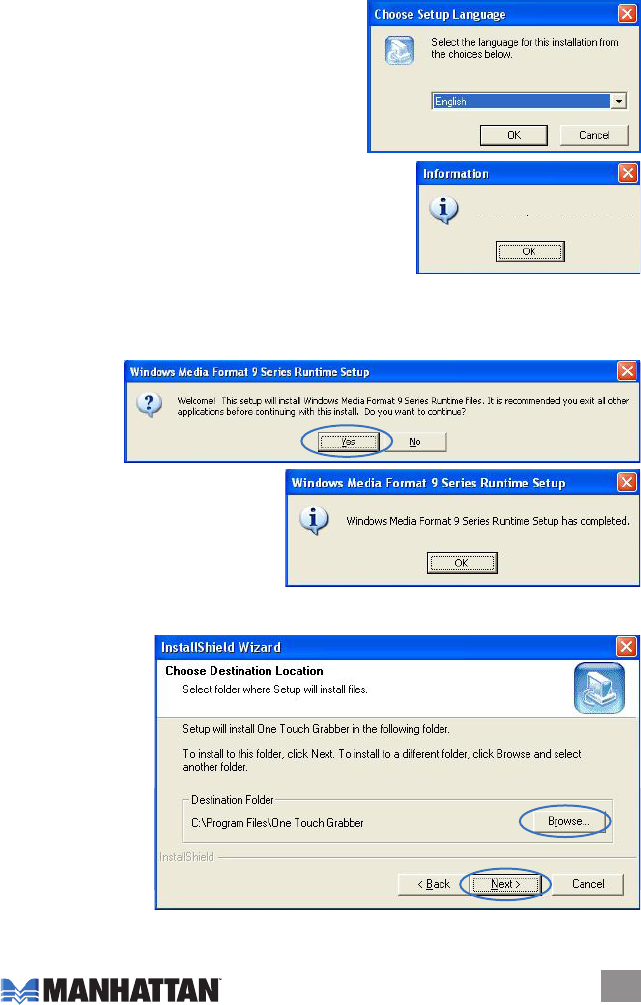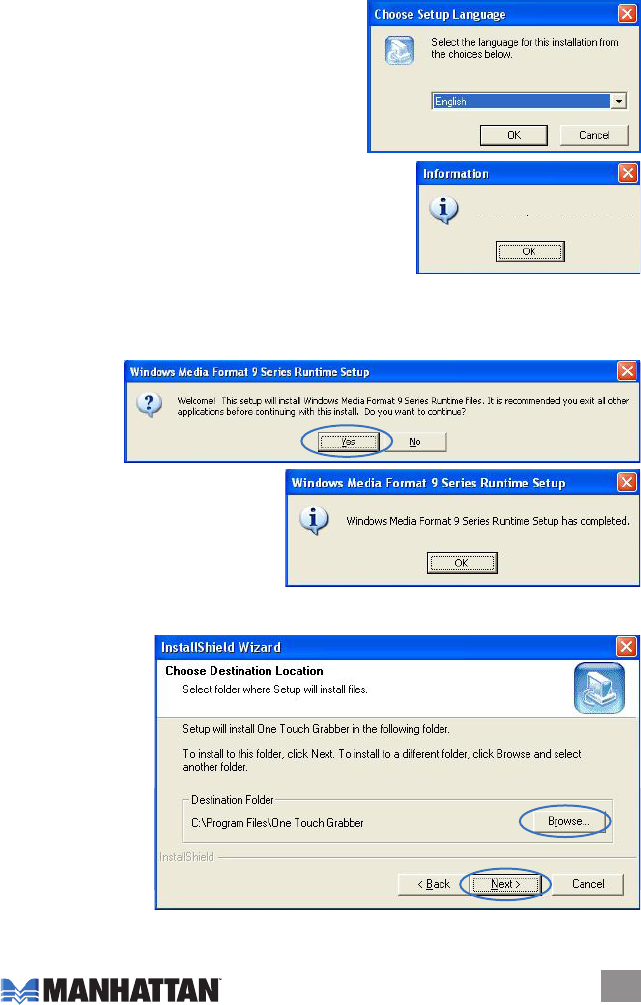
APPLICATION INSTALLATION
1. With the main menu screen displayed (as shown in Steps 2 and 3 of Driver Installation on
the previous page), click “Software Install” or run “One Touch Video Capture\Setup.exe” to
install the application.
2. When the Choose Setup Language prompt displays,
select a language from the drop-down menu and
click “OK.”
3. If DirectX 9.0 isn’t installed at this point, an Information
prompt will display. Click “OK” and the system will install
DirectX 9.0 automatically.
4. With DirectX 9.0 installed, a Windows Media Tools Setup screen displays the license
agreement for you to read. Click “Yes” to continue.
5. When the Setup Complete screen displays to indicate that Windows Media Tools installation
is complete, click “OK.”
6. Two Windows
Media Format
9 Series
Runtime Setup
prompts will
display. Click
“Yes” on the rst/welcome prompt
(above right); then click “OK” on the
subsequent “Runtime Setup has
completed” prompt (right).
7. When the InstallShield Wizard welcome screen displays, click “Next” to continue with the
installation.
8. The InstallShield
Wizard Choose
Destination Location
screen will display.
Click “Next” to select
the default location
(right) listed in the
Destination Folder
panel; or click
“Browse” for other
options (then click
“Next” after
selecting an
alternate location).
5
Set up MS DirectX 9.0 rst.