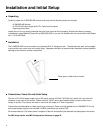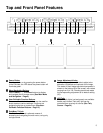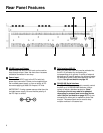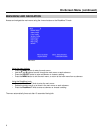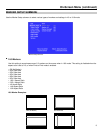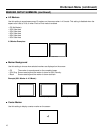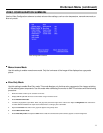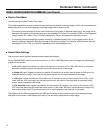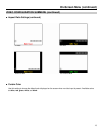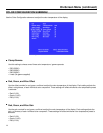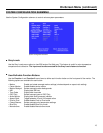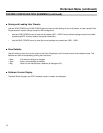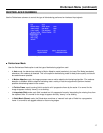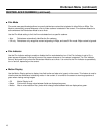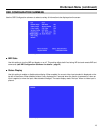12
On-Screen Menu (continued)
VIDEO CONFIGURATION SUBMENU (continued)
■
Pixel-to-Pixel Mode
Use this setting to enable Pixel-to-Pixel mode.
This mode bypasses the monitor’s internal scaling function and displays incoming images in their native resolution and
aspect ratio, with a one-to-one mapping of incoming image pixels to screen pixels:
• For incoming formats smaller than the native resolution of the screen (or selected aspect ratio), the image will be
displayed in the center of the screen using only the necessary LCD pixels. For example, NTSC or PAL images will
occupy exactly 720 x 486 or 720 x 576 pixels respectively. The surrounding screen area will be black.
• For incoming formats exceeding the screen resolution (or selected aspect ratio), only the center portion of the
incoming image will displayed, with the remainder of the picture cropped. For example, 1080i/p formats will both
be cropped to 1024 x 768, or 1024x576, depending on the selected aspect ratio.
■
Aspect Ratio Settings
Use this menu option to switch between several aspect ratio settings
As the V-R653SB-IMD monitor has a native resolution of 1024 x 768 RGB pixels, incoming images are automatically
scaled to fit the screen:
• In 4:3 mode, images are scaled up or down to fill the entire 4:3 screen (1024 x 768). IMD text, tally, time code,
and audio presence indicator are superimposed on the lower portion of the image.
• In Scaled 4:3 mode, images are scaled to a smaller 4:3 portion of the screen, leaving space for IMD text to be
displayed below the image. Time code and the audio monitor icon are superimposed on the image.
• In 16:9 mode, images are scaled to fill the maximum 16:9 portion at the top of the screen (1024 x 576). In this
mode, IMD text, tally, time code, and the audio monitor icon are shown in the black area at the bottom of the
screen, without overlapping the image.
• In 16:9 Centered mode, images are scaled to fill the maximum 16:9 portion in the center of the screen (1024 x
576), with black bars filling the remainder of the screen. In this mode, IMD text is shown below the image, and
time code is shown above. The audio monitor icon is superimposed on the lower left of the image.
The diagrams on the following page show how IMD text, timecode, and the audio monitor icon are simultaneously
displayed on the screen in each aspect ratio setting. The white area represents the video image.