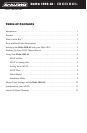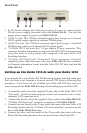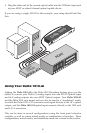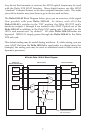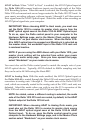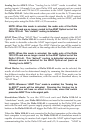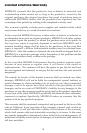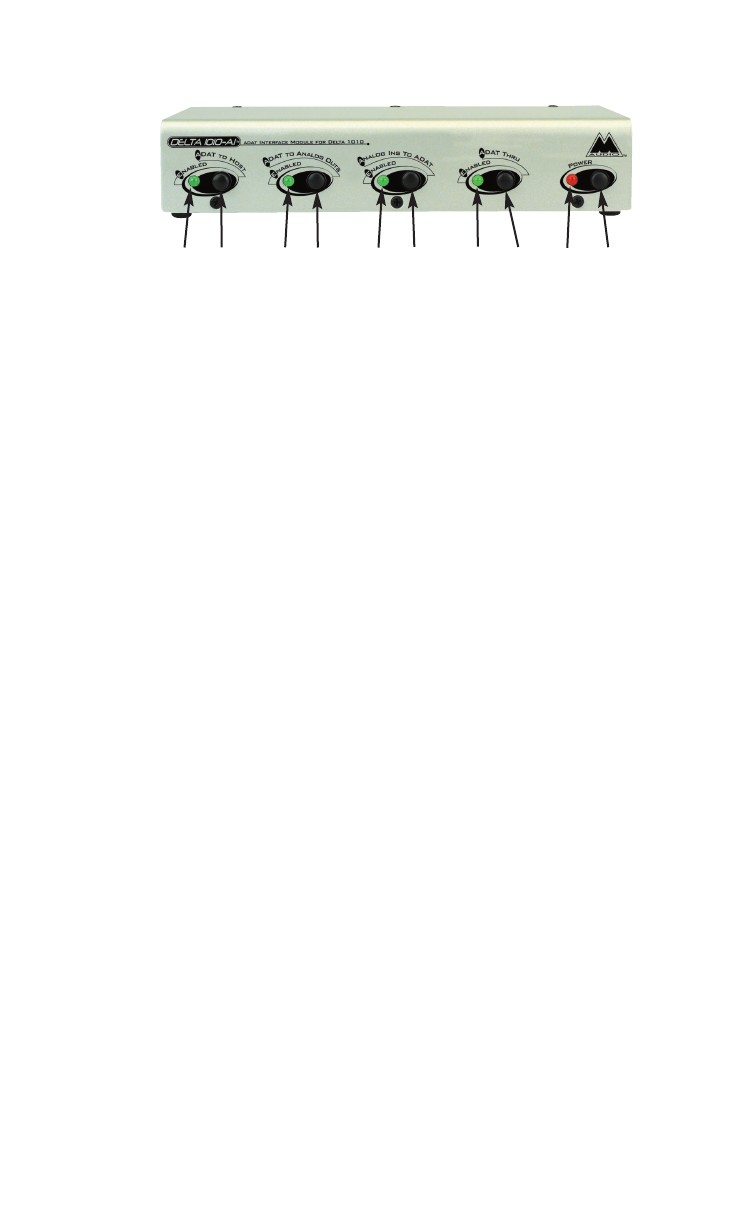
Front and Back Panel Descriptions
Front Panel
1. ADAT to Host “Enabled” LED: When lit, this LED indicates that “ADAT to
Host” mode has been enabled.
2. ADAT to Host Button: Pressing this button and locking it to the “in”
position will enable “ADAT to Host” mode. The incoming Delta 1010-AI
ADAT signal will then be routed to the Delta 1010 PCI “host” card in your
computer.
3. ADAT to Analog Outs “Enabled” LED: When lit, this LED indicates that
“ADAT to Analog Outs” mode has been enabled.
4. ADAT to Analog Outs Button: Pressing this button and locking it to the “in”
position will enable “ADAT to Analog Outs” mode. The incoming
Delta 1010-AI ADAT signal will then be routed directly to the analog outs
on the Delta 1010 rack unit.
5. Analog Ins to ADAT “Enabled” LED: When lit, this LED indicates that
“Analog Ins to ADAT” mode has been enabled.
6. Analog Ins to ADAT Button: Pressing this button and locking it to the “in”
position will enable “Analog Ins to ADAT” mode. Analog inputs on the
Delta 1010 rack unit will then be routed directly to the ADAT out on the
Delta 1010-AI.
7. ADAT Thru “Enabled” LED: When lit, this LED indicates that “ADAT
Thru” mode has been enabled.
8. ADAT Thru Button: Pressing this button and locking it to the “in” position
will enable “ADAT Thru” mode. The Delta 1010-AI ADAT In is then
routed directly to the Delta 1010-AI ADAT Out.
9. Power Indicator LED: When lit, this LED indicates that power has been
applied to the Delta 1010-AI.
10. Power Button: Pressing the “Power” button and locking it to the “in”
position will apply power to the Delta 1010-AI, provided that the proper
power supply has been plugged into the Delta 1010-AI 9v DC jack.
➊
➋
➌
➍
➎
➏
➐
➑
➒
➓
3