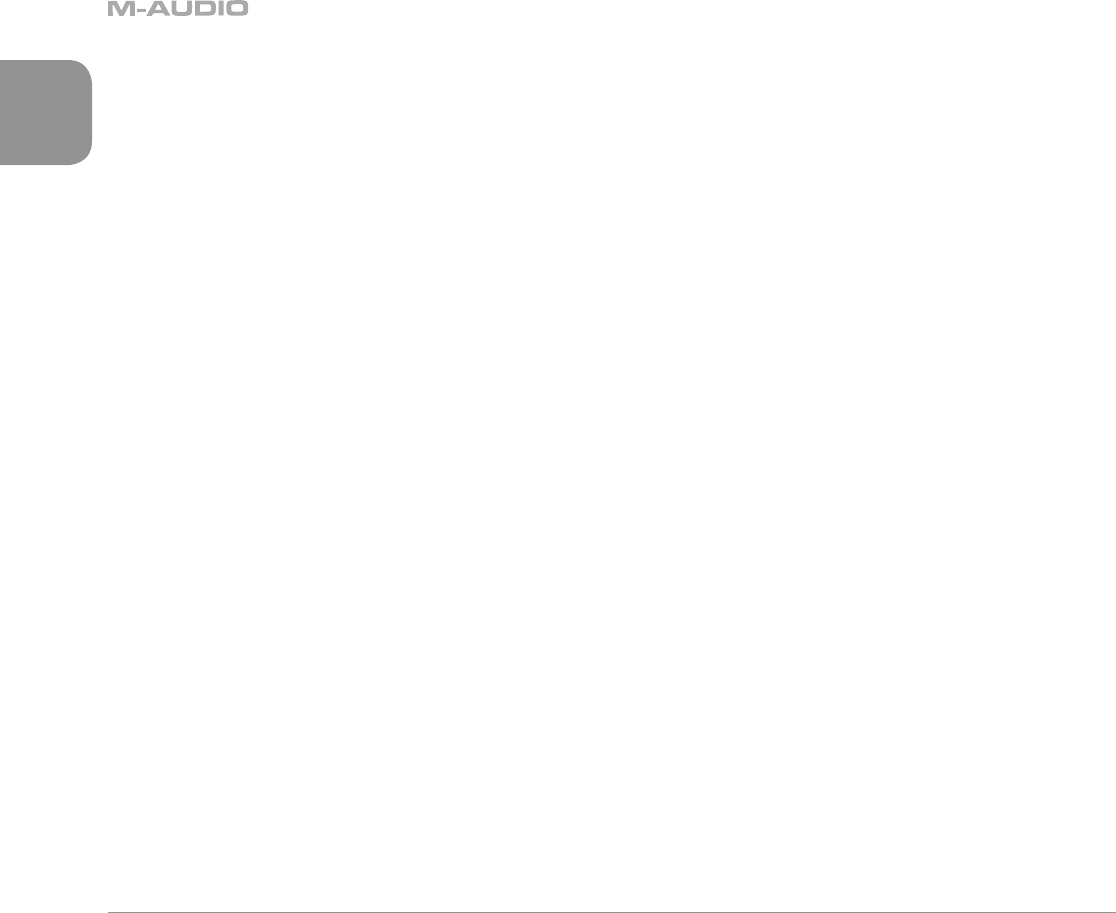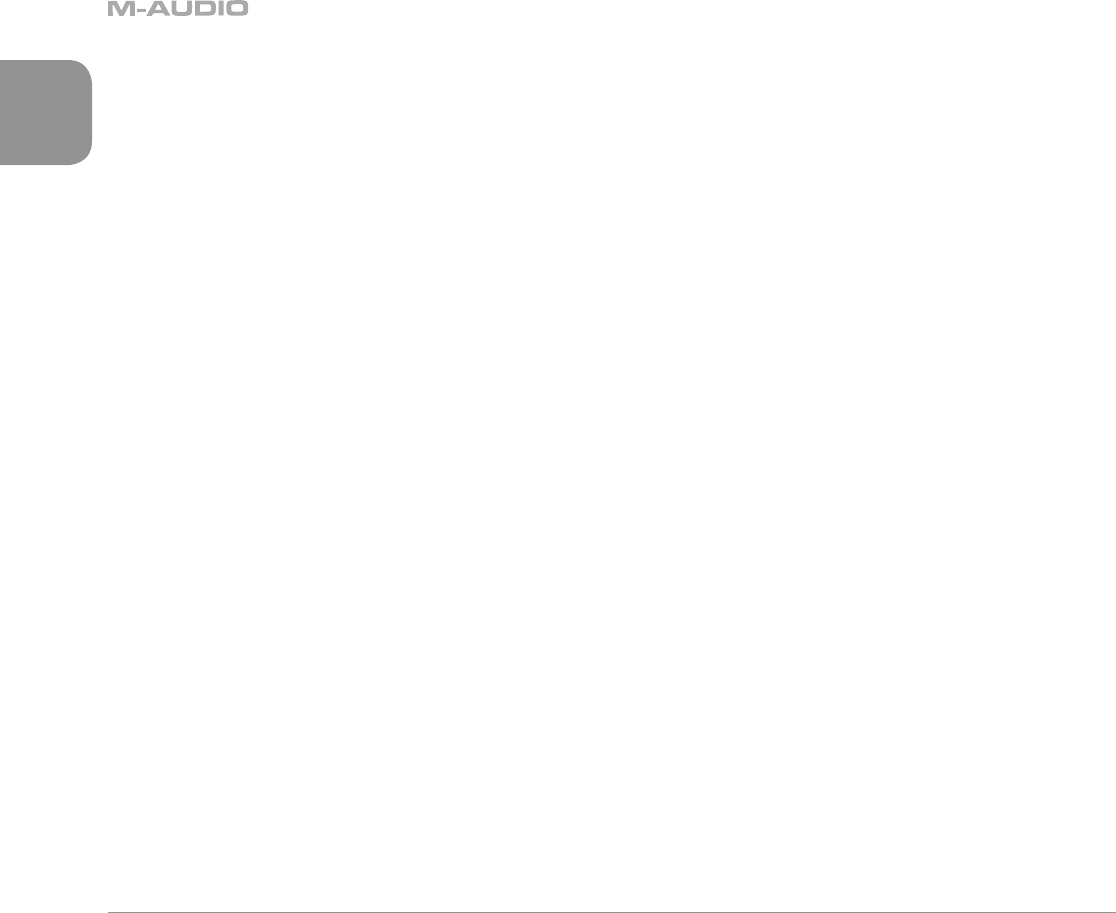
8
English
6. Bit Depth: . . . . . . . . . . . . Like Sample Rate, the options shown in this menu will depend on the Encoder selected above.
Keep in mind that file sizes will increase as this setting is increased.
Tips:
16-bit WAV . . . . . . . . . is the standard audio CD rate.
24-bit WAV . . . . . . . . . .yields the best sound quality.
96kbps MP3 . . . . . . . . .will effectively capture voice dictations.
160kbps MP3 . . . . . . . .offers reasonable quality of popular music.
16 / 24 . . . . . . . . . . . . When WAV is selected as the encoder, this menu will allow you to set the bit-depth of your
recording.
96 / 112 / 120 / 160 /
192 / 224 / 320 . . . . . . . .When MP3 is selected as the encoder, this value will determine the bit-rate of the file.
7. Channels: . . . . . . . . . . . . Stereo The Stereo option will cause the MicroTrack 24/96 to record both the left and right inputs
into discrete channels. This is the default setting for the MicroTrack 24/96.
Mono . . . . . . . . . . . . . In a later version of firmware, this option will cause the MicroTrack 24/96 to only record one
channel of audio instead of two. Please check the M-Audio website at http://www.m-audio.com
for the free update. Instructions for loading the update will be included with the update itself.
8. Record Time Available: . . . . This is not an adjustable parameter—it merely shows the space available on the media in the
MicroTrack 24/96. When you select this option, it may take a moment to calculate the available
time and display on the screen. This information is provided to help you verify you will have
enough recording space before recording, and make a choice of which recording parameters to
use. If you see that you’re getting low on memory space, you can choose to use MP3 encoding
instead of WAV to yield smaller recordings. Keep in mind this feature only accounts for recording
space when determining record time—it does not account for battery life.
Back Light Menu
This menu sets the automatic shutoff time for the MicroTrack 24/96’s back light. Since the backlight drains more battery power, you have
the ability to automatically turn the light off to maximize your battery life.
When set to “always off,” the back light will never turn on. When “always on” is selected, the back light will be on whenever the MicroTrack
24/96 is powered on. The other three settings available on this menu determine the amount of time the back light will stay on after the
last control is pressed on the MicroTrack 24/96. For example, if “5 seconds” is selected, the back light will turn on any time a button is
pressed on the MicroTrack 24/96. The back light will then turn off 5 seconds after the last button is pressed.
System Menu
1) Connect to PC
This menu option is used to place your MicroTrack 24/96 in “host mode,” effectively turning the MicroTrack 24/96 into a USB Compact
Flash card reader. This allows quick and easy transfer of audio and firmware files between your computer and the MicroTrack 24/96.
While the MicroTrack 24/96 is in host mode, the MicroTrack 24/96 cannot play nor record audio files. The screen will simply display the
“M-Audio” logo and USB icon to indicate it is in host mode.
CAUTION: It is suggested that you close the connection from the computer BEFORE disconnecting the MicroTrack 24/96 USB connection
or exiting host mode on the MicroTrack 24/96. If you fail to do this, there is a slight chance that information on the CompactFlash card
might get corrupted. Refer to the section entitled “Disconnecting the MicroTrack 24/96 From Your Computer” for instructions how to
unmount and disconnect your MicroTrack 24/96 from Windows XP and Macintosh OS X computers.
To enter host mode:
1 Connect a USB cable from the computer to the MicroTrack 24/96.
2 Select “Connect to PC” from the “System” menu. The “M-Audio” logo will appear on the screen to indicate it is in host mode.
Another method to enter host mode:
1 Turn off the MicroTrack 24/96.
2 Connect a USB cable from the computer to the MicroTrack 24/96. The MicroTrack 24/96 will automatically power up and enter
host mode. The “M-Audio” logo will appear on the screen to indicate it is in host mode.
3 - Hardware Controls and Indicators