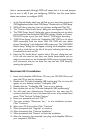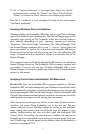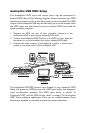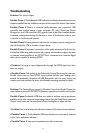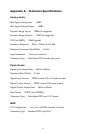low latency monitoring through the application (check your application’s
documentation for information regarding input monitoring).
If your Windows or Macintosh program is ASIO compliant, like Steinberg’s
“Cubase” or Emagic’s “Logic,” then the program’s audio device driver setup
page will allow you to select the USB Audiophile ASIO driver.This selection
is advised, and described more fully later in this section.
Windows MME and WDM Audio Input Devices: Within the setup
page of your software application(s), the names of the Audiophile USB
audio input devices will be:
“M-Audio USB Audiophile Line”, and
“M-Audio USB Audiophile SPDIF”.
The “M-Audio USB Audiophile Line” device allows recording a stereo
stream directly from the analog Left and Right Input pair, while the
“M-Audio USB Audiophile S/PDIF” device allows you to record a stereo
stream directly from the S/PDIF Input.
Note that the input devices are stereo.Your application software may
break these down further to “left” and “right” mono devices.Therefore
you may see them as “Left M-Audio USB Audiophile Line” and “Right
M-Audio USB Audiophile Line,” or “Left M-Audio USB Audiophile S/PDIF”
and “Right M-Audio USB Audiophile S/PDIF” from within your recording
software. If your application allows for recording stereo tracks, you will
also be able to select “Stereo M-Audio USB Audiophile Line” and
“Stereo M-Audio USB Audiophile S/PDIF.”
Windows MME and WDM Audio Output Devices: Within your
software application(s), the names of the Audiophile USB audio output
devices are:
“M-Audio USB Audiophile Line”, and
“M-Audio USB Audiophile SPDIF “
Most application software will handle the outputs as stereo pairs but allow
you to pan audio left or right within the pair.Therefore, to send a mono
output to the Audiophile’s Left Output (for example), choose “M-Audio
USB Audiophile Line” and pan that track hard left.To send a mono output
to the Audiophile’s Right Output, choose “M-Audio USB Audiophile Line”
and pan that track hard right.
15