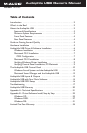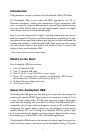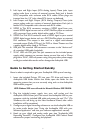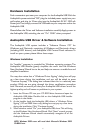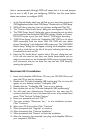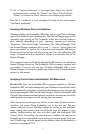4. The Wizard reports that Windows has finished installing the software.
Click “Finish”.Your Audiophile USB is ready for action.
After completion of the driver installation,Windows may require you to
restart Windows. If it does request a restart, remove the Drivers CD from
the CD drive and respond by clicking “Yes”. The system will restart and
your Audiophile USB is ready for play.
Macintosh OS 9 Installation
NOTE: To use the Audiophile USB on Mac OS 9, you must also install
Opcode’s OMS. This should be done BEFORE running the Audiophile
USB’s Installer program. By installing OMS first, the Installer program
will then be able to place the OMS driver in the proper folder. Then,
after running the Installer, you will need to configure OMS. See the
section,“OMS Configuration,” for more information on installing and
configuring OMS.
1. Insert the Drivers CD into your CD ROM drive. Locate and open the
Audiophile USB folder.Open the folder for your current Macintosh OS,
and double click on the Installer program in that folder.
2. As the Installer loads the Audiophile USB drivers, you will be asked if
you wish to place a shortcut to the Audiophile USB Control Panel on
your desktop.This is your choice,but it’s probably a good idea to choose
this option.You can always trash the shortcut if you find it unnecessary.
3. After you run the Installer, you may switch “On” your Audiophile USB.
Your Audiophile USB is now ready for action.
OMS Configuration
To configure the Audiophile USB for MIDI on Mac OS 9.x, you will need to
have Opcode’s OMS (Open Music System) installed first. OMS is a “MIDI
Manager” program, and it is necessary to install this in order to run all OS
9 music programs that have a MIDI engine, i.e., programs that use MIDI.
You need to install OMS before you run the Audiophile USB’s driver
Installer program. OMS is provided on the Drivers CD that came with the
unit, and is located in the “OS 9” folder, or it can be downloaded from the
M-Audio Website’s “Drivers” page. Opening the OMS 2.3.8 folder and
double-clicking on the “Install OMS 2.3.8” program will install OMS in your
system. Restart your computer, and continue with the driver installation
(see previous section).
To configure your Audiophile USB MIDI in OMS, go to the Control Panel
or Chooser under the Apple Menu, and make sure AppleTalk is turned off
7