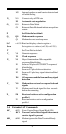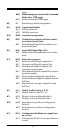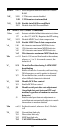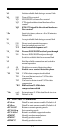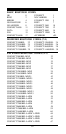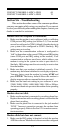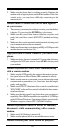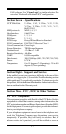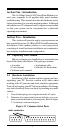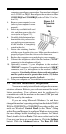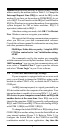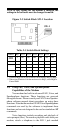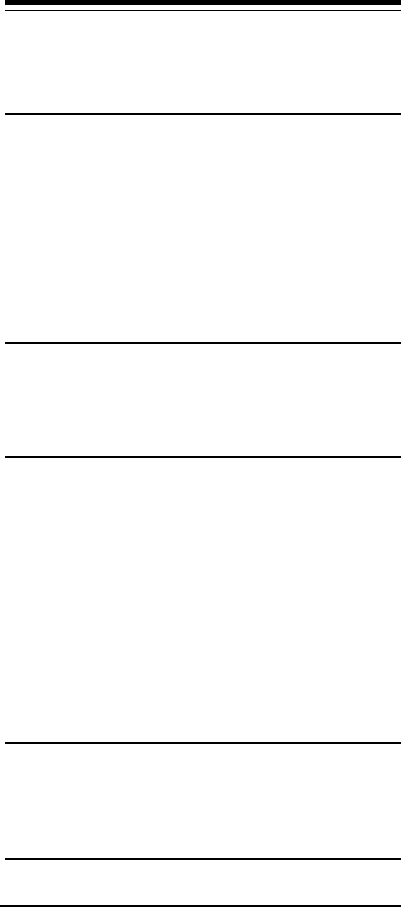
16
identically.
2. Make sure the phone line is working properly. Replace the
modem with a regular phone and dial the number. If the line
sounds noisy, you may have difficulty connecting to the
remote device.
Modem makes a connection but no data appears
on your screen.
1. The remote system may be waiting to receive your data before
it begins. Try pressing the ENTER key a few times.
2. Make sure the correct data format (data bits, stop bits, and
parity bits) and flow control (RTS/CTS) method are being
used.
3. Make sure the correct terminal emulation mode is being used
(see communication software manual).
4. Make sure the modem is not sharing an IRQ or COM port with
another device (see Section 2.4).
High pitch tone is heard whenever you answer the
phone.
1. Make sure Auto-Answer is turned off. Your modem is factory
configured to NOT auto-answer. Issue AT&F to factory reset
your modem.
Modem experiences errors while communicating
with a remote modem.
1. Make sure the DTE speed is the same as the modem connec-
tion speed when in Direct Mode (\N1 command in effect).
2. Make sure the remote system and your modem use the same
communication parameters (i.e., baud rate, data bit length,
parity, and stop bit).
3. Make sure RTS/CTS hardware flow control is enabled and
XON/XOFF software flow control is disabled in the commu-
nication software.
4. Make sure the data speed is not faster than your computer's
capability. Most IBM compatibles are capable of 19,200 bps
under DOS and Windows. Operating at higher speeds under
Windows requires a faster CPU (386/486 or better).
Modem experiences bursts of errors or suddenly
disconnects while communicating with a remote
modem.
1. Make sure Call Waiting is turned off.
2. Make sure the phone line does not exhibit excess noise.
Modem exhibits poor voice record or playback.