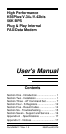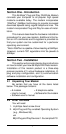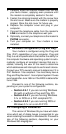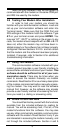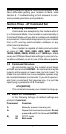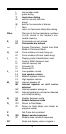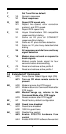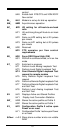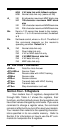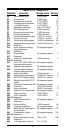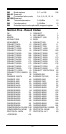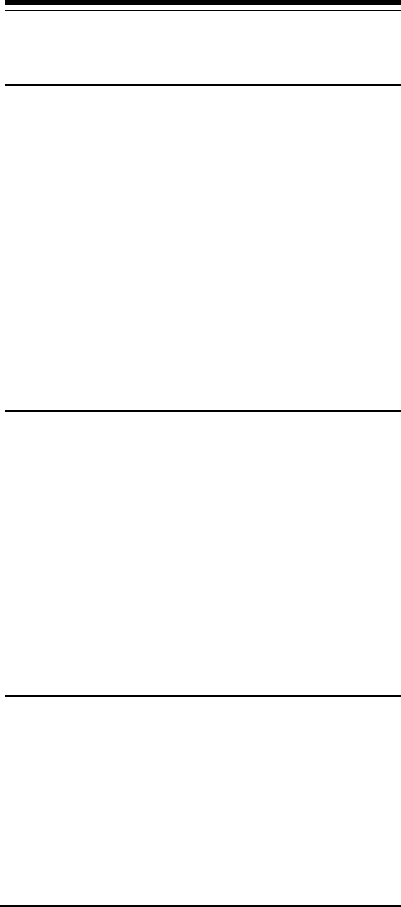
6
Note that your software must be configured to
communicate with the modem on the same COM port
and IRQ line used by the modem.
2.6 Testing Your Modem After Installation
In order to test your modem you should be
familiar with your communication software. Load and
set up your communication software and enter into
“terminal mode.” Make sure that the COM Port and
IRQ settings of the modem match the software. Type
AT on your terminal screen and press ENTER. You
may see “AT”, “AATT” or nothing on the screen. In any
case, the modem should respond with an OK or 0. If it
does not, either the modem may not have been in-
stalled properly or the software has not been properly
configured. Review Sections 2.2-2.5 and be certain
that the modem and the software have been properly
installed. If required, refer to Section 6 for additional
troubleshooting information.
2.7 Using Your Modem
The communication software included with your
modem product provides a user friendly interface to
access the fax and data functions of your modem.
This
software should be sufficient for all of your com-
munication needs
. There may be times when you
need to access the modem manually via modem
commands. Read Section 3 for a summary description
of the modem command set before manually access-
ing the modem. You may want to read the software
manual first, however, as the software may already
provide a user friendly method of accessing the func-
tions you need (i.e. dialing or answering calls).
2.8 Where To Go From Here
You should familiarize yourself with the functions
available from the included software by reading its
manual. You will be accessing most, if not all, of the
modem's functions from this software. You may also
use any other commercially available communication
software with the modem. Read Section 3 only if you
are interested in accessing the modem manually, and
not through the included software. Section 4 and 5