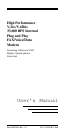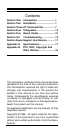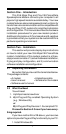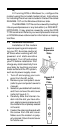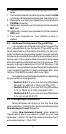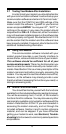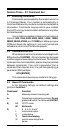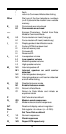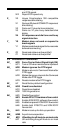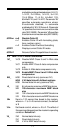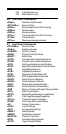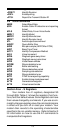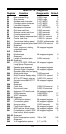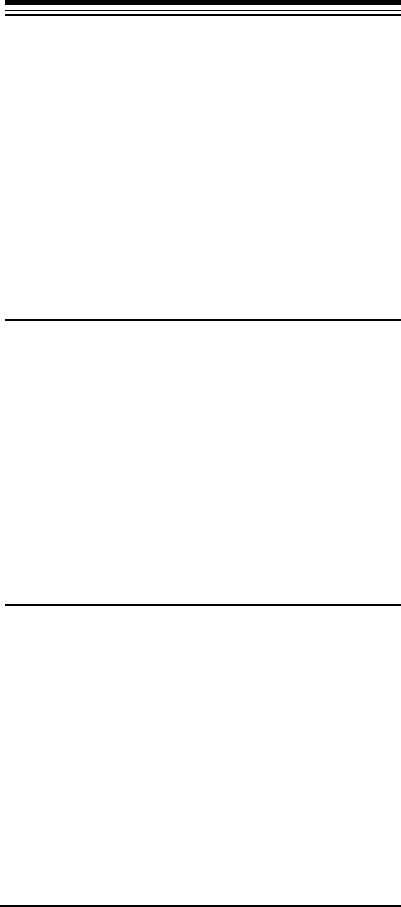
6
2.7 Testing Your Modem After Installation
In order to test your modem you should be familiar
with your communication software. Load and set up your
communication software and enter into “terminal mode.”
Make sure that the COM Port and IRQ settings of the
modem match the software. Type AT on your terminal
screen and press ENTER. You may see “AT”, “AATT” or
nothing on the screen. In any case, the modem should
respond with an OK or 0. If it does not, either the modem
may not have been installed properly or the software has
not been properly configured. Review Sections 2.2-2.5
and be certain that the modem and the software have
been properly installed. If required, refer to Section 6 for
additional troubleshooting information.
2.8 Using Your Modem
The communication software included with your
modem product provides a user friendly interface to
access the fax, voice and data functions of your modem.
This software should be sufficient for all of your
communication needs
. There may be times when you
need to access the modem manually via modem com-
mands. Read Section 3 for a summary description of the
modem command set before manually accessing the
modem. You may want to read the software manual first,
however, as the software may already provide a user
friendly method of accessing the functions you need (i.e.
dialing or answering calls).
2.9 Where To Go From Here
You should familiarize yourself with the functions
available from the included software by reading its manual.
You will be accessing most, if not all, of the modem's
functions from this software. You may also use any other
commercially available communication software with the
modem. Read Section 3 ONLY if you are interested in
accessing the modem manually, and not through the
included software. Section 4 and 5 contain reference
material, and can be skipped. If you have difficulties
getting your modem to work, read
Section 6, Trouble-
shooting
to find answers to commonly asked questions
and problems.