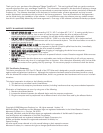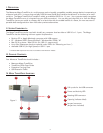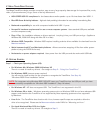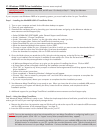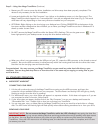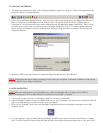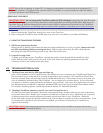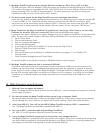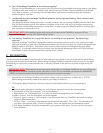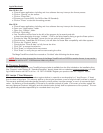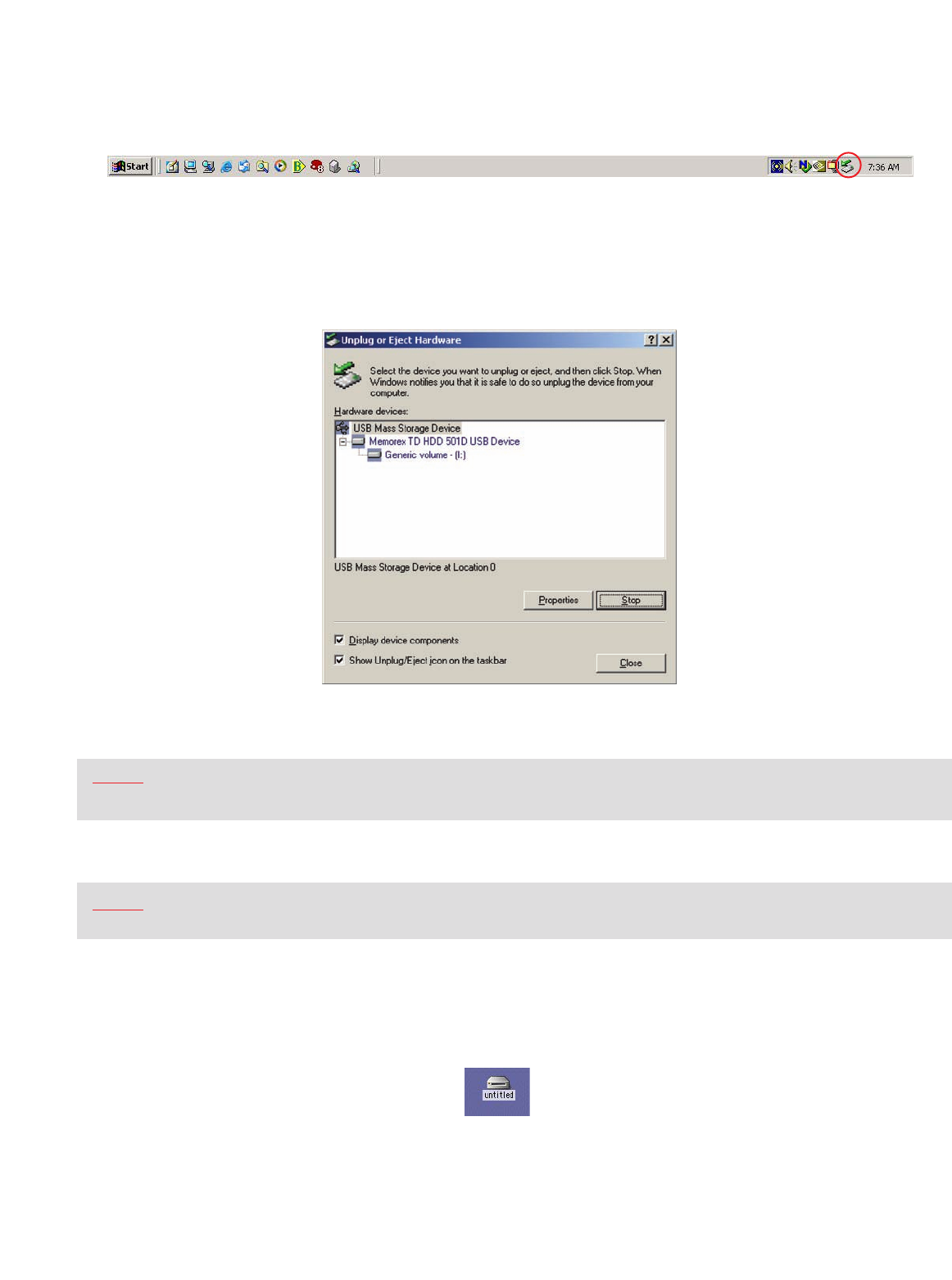
7
For Windows
®
Me/2000/XP:
1
. The task bar at the bottom right of the desktop displays program icons (Fig. 4). Click on the green arrow to
bring up a list of connected devices.
2. Select “Stop USB Mass Storage Device” with the correct drive letter assigned to your Mega TravelDrive. (If
there is more than one USB device active, double-click on the green arrow, check the “Display device
components” box and select the drive letter associated with the Memorex Mega TravelDrive.) Select “Stop”
and wait for the notice that it is safe to remove the Mega TravelDrive (Fig. 5). If a notice appears that the
device cannot be stopped, close any software that had been using the device to open or to save files and
repeat the process.
3. Windows
®
98SE users merely have to unplug the Mega TravelDrive from the USB port.
NOTE: Unplugging the device without stopping it may cause your computer to become unstable and may cause
data corruption on your Mega TravelDrive.
Figure 4
Figure 5
B. APPLE MACINTOSH
NOTE: Maximum performance of the TravelDrive on a Mac requires Mac OS X or higher and a USB 2.0
por
t. Connecting your drive to Mac OS 8.6 to 9.X per
form only at USB 1.1 speeds.
1. Lift the pull-up tab at the top of the Mega TravelDrive to swing out the USB
2. Insert the Mega TravelDrive into an available USB port on your computer. The blue Power and Activity LED will
light up, briefly flashing to confir
m that the drive is power
ed.
3. Click on the “Untitled” drive icon once the Mega TravelDrive has been successfully mounted on your Mac
Desktop (Fig. 6).
4. You can now save, copy, or delete files to the Mega TravelDrive just as you would to a hard drive or a floppy
disk. The LED Power and Activity light will flash quickly when data are being transferred to or from your drive.
Figure 6