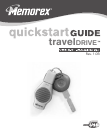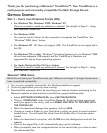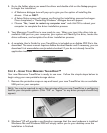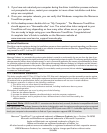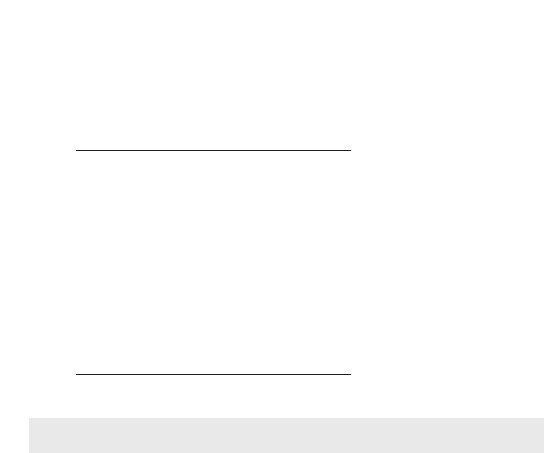
Thank you for purchasing a Memorex
®
TravelDrive™. Your TravelDrive is a
multi-purpose and universally compatible Portable Storage Device.
STEP 1 – CHECK YOUR OPERATING SYSTEM (OS):
• For Windows
®
Me, Windows
®
2000, Windows
®
XP
There is no need to install any software or drivers! Go straight to Step 2 – Using
your Memorex TravelDrive.
•
For Windows
®
98SE
You need to install a driver for the computer to recognize the TravelDrive. See
"Windows
®
98SE Users" below.
•
For Windows
®
NT - NT does not support USB. The TravelDrive is not supported in
this OS.
•
For Windows
®
98 or older - Windows
®
Operating Systems prior to Windows
®
98SE
do not have adequate USB support and the TravelDrive is therefore not
supported for use by those operating systems.
•
For Apple Macintosh Mac OS 8.6 or higher
There is no need to install any software or drivers! Go straight to Step 2 – Using
your Memorex TravelDrive.
WINDOWS
®
98SE USERS:
NOTE:Do not insert your TravelDrive into your USB port until steps 1 through 4 below have
been completed successfully.
1. Turn on your computer and wait for the Windows desktop to appear.
2. Close any applications you may have running.
3. Download the necessary driver by launching your internet browser and going to the
Memorex website at www.memorex.com/service_support/software.php.
• Select
SOFTWARE DOWNLOADS, then USB TRAVELDRIVES.
• Click on DOWNLOAD under TravelDrive Driver B. Read the license agreement
and if you agree to the terms, click on
I AGREE AND WISH TO PROCEED WITH
THE DOWNLOAD.
• When the download dialogue box appears, click on SAVE.
• Choose or create a folder on your hard drive in which you want to save the down-
loaded driver. You will install the driver from this folder after it has been down-
loaded.
• When the download is complete, click
CLOSE from the dialogue box and exit the
website.
• Click on the zipped file, it will automatically open up the software.
• When prompted, save the unzipped version to the same folder you chose to save
the downloaded file.
GETTING STARTED: