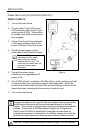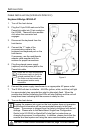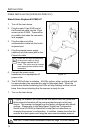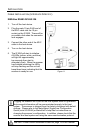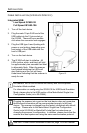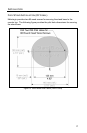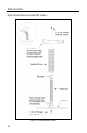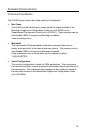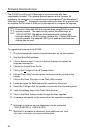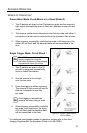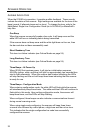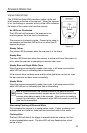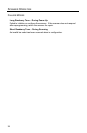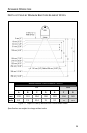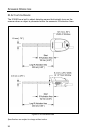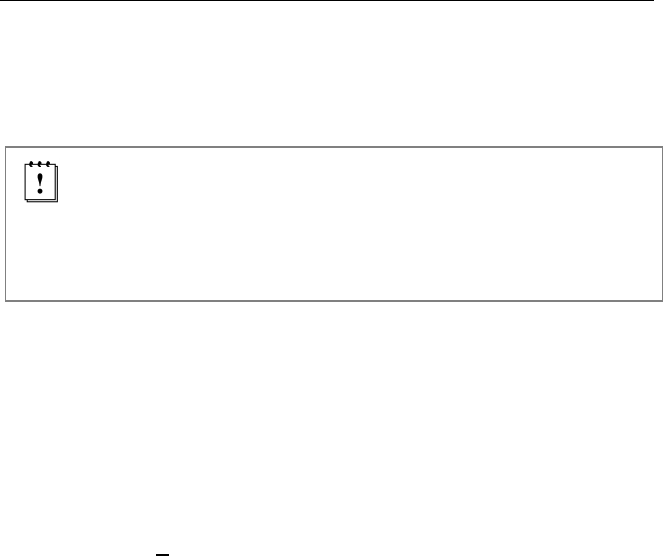
20
SCANNER CONFIGURATION
The IS1650 FocusE is part of Metrologic's line of scanners with flash
upgradeable firmware. The upgrade process requires a new firmware file
supplied to the customer by a customer service representative
and Metrologic's
MetroSet2 software
. A personal computer running Windows 95 or greater with
an available RS232 serial or USB port is also required to complete the upgrade.
PowerLink Cable #54-54014 is required when using RS232 for the
upgrade process. This cable can be ordered from Metrologic at
1-800-ID-METRO. Do not use the standard cable supplied with
keyboard wedge or RS485 scanner interface kits. If using USB for the
upgrade process, the standard USB Type A cable provided with the
scanner can be used.
To upgrade the firmware in the IS1650:
1. Plug the scanner into a serial communication port on the host system.
2. Start the MetroSet2 software.
3. Click on the plus sign (+) next to Industrial Scanners to expand the
supported scanner list.
4. Choose the FocusE from the list.
5. Click on the C
onfigure FocusE Scanner button.
6. Choose Flash Utility from the options list located on the left side of the
screen.
7. Click on the Open File button in the Flash Utility window.
8. Locate and open the flash upgrade file supplied by Metrologic.
9. Select the COM port that the scanner is connected to on the host system.
10. Verify the settings listed in the Flash Utility window.
11. Click on the Flash Scanner button to begin the flash upgrade.
12. A message will appear on the screen when the upgrade is complete.
Metrologic's customer service department can be reached at
1-800-ID-METRO or 1-800-436-3876.
MetroSet2 is available for download, at no additional cost, from
http://www.metrologic.com/corporate/download.