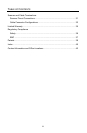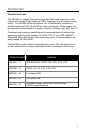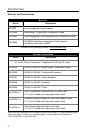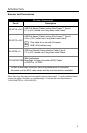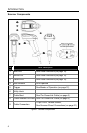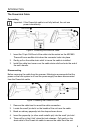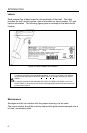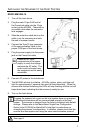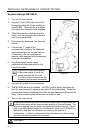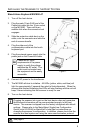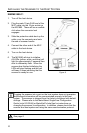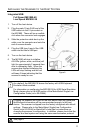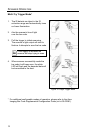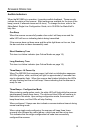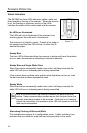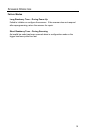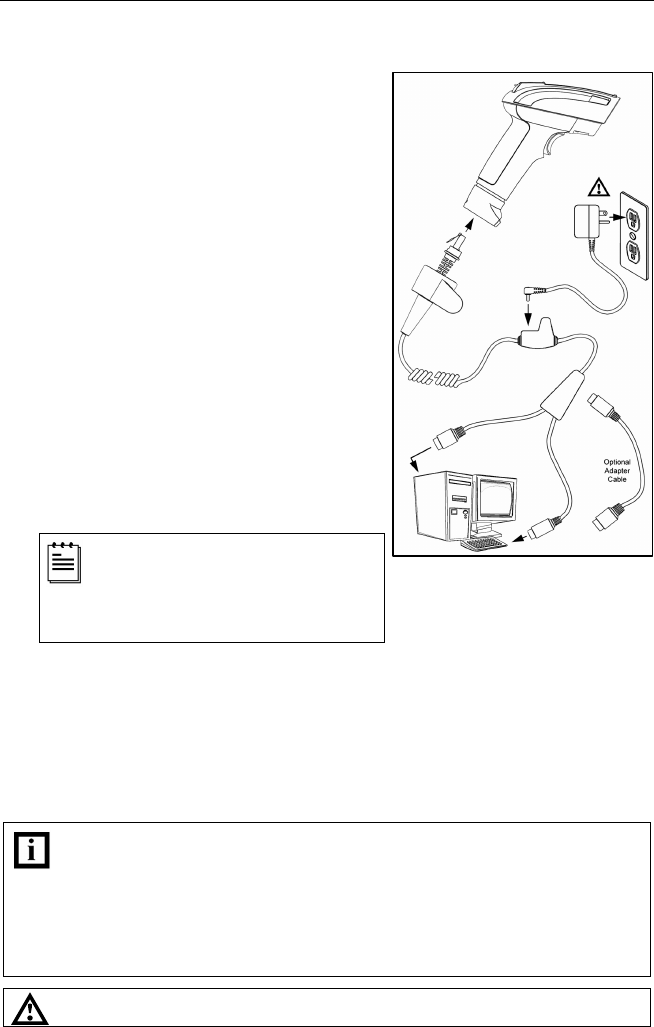
8
I
NSTALLING THE
S
CANNER TO THE
H
OST
S
YSTEM
Keyboard Wedge MS1890-47
1. Turn off the host device.
2. Plug the 10-pin RJ45 male end of the
PowerLink cable into 10-pin socket on
the MS1890. There will be an audible
click when the connector lock engages.
3. Slide the protective cable boot up the
cable, over the connector and onto the
end of scanner handle.
4. Disconnect the keyboard from the host
device.
5. Connect the “Y” ends of the
communication cable to the keyboard
and keyboard port on the host device.
If necessary, use the male/female
adapter cable supplied with the scanner
for proper connections.
6. Plug the external power supply
(required) into the power jack on the
PowerLink cable.
Check the AC input requirements
of the power supply to verify the
voltage matches the AC outlet.
The outlet must be located near the
equipment and be easily accessible.
7. Connect AC power to the transformer.
8. The MS1890 will start to initialize. All LEDs (yellow, white, and blue) will
light for approximately 2 seconds then start to flash alternately. When the
scanner has finished initializing the LEDs will stop flashing and the unit will
beep 3 times indicating that the scanner is ready for use.
9. Turn on the host device.
Plugging the scanner into a port on the host system does not guarantee that
scanned information will be communicated properly to the host system. The
scanner is shipped from the factory configured with default settings. Please
refer to the MetroSelect Single-Line Configuration Guide (
MLPN
00-02544) or
MetroSet2’s help files for instructions on changing the scanner’s
configuration. In addition, please check that the scanner and host system
are using the same communication protocol.
See page 6.
Figure 6.