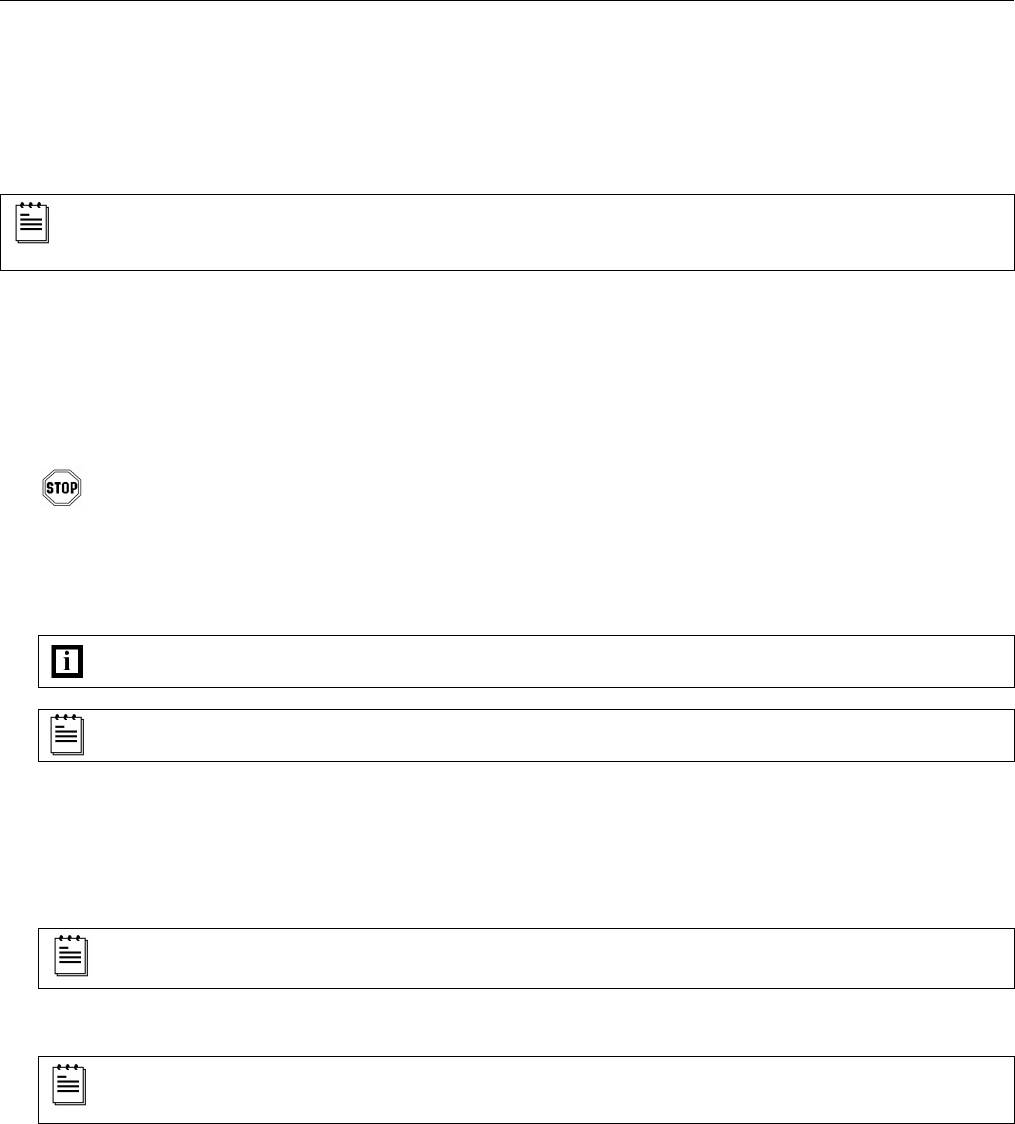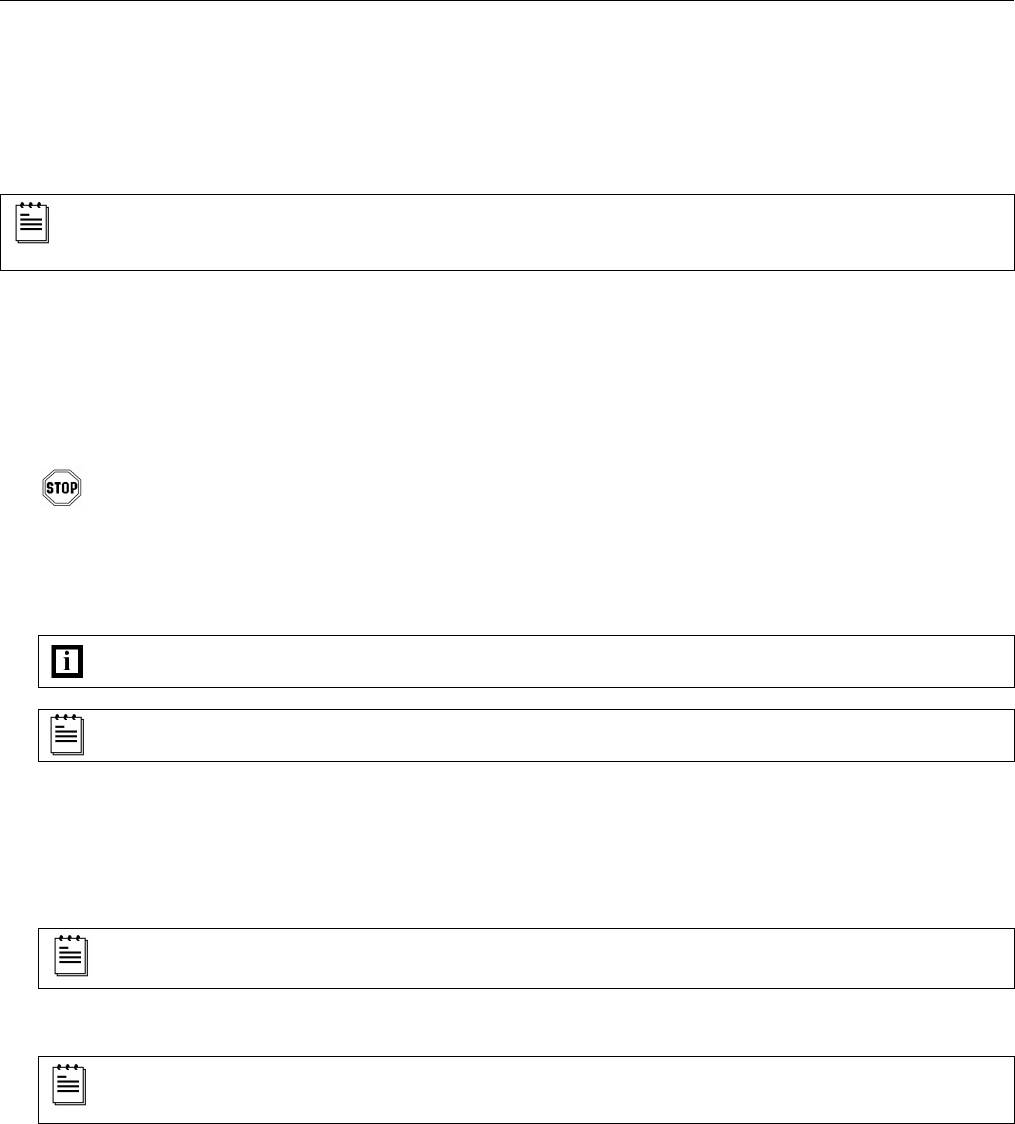
INSTALLATION
CABLE INSTALLATION (INTERFACE SPECIFIC)
RS232
The following steps describe how to properly install the cables for an RS232 StratosS application. The scanner must then be
configured to match the host’s RS232 parameters. Cable installation alone does not guarantee that the StratosS will
communicate properly with the host system.
Configuration bar codes are located in the MetroSelect Configuration Guide
(
MLPN 00-02407x) and the
MS2xxx Stratos Series Configuration Addendum (
MLPN 00-02034x).
1. Turn off the host system.
2. Plug the 10-pin RJ45 end of the RS232 interface cable (MLPN 57-57210x-N-3)
into the 10-pin socket labeled Scanner Host RS232, on the bottom of the SratosS. Refer to figure on page 17.
3. Connect the other end of the RS232 cable to the proper communication port on the host device.
Before continuing, verify that the RS232 interface cable is connected to the appropriate interface socket on the
scanner. An incorrect cable connection can cause communication problems or potential damage to the scanner
and/or terminal.
4. Plug the external power supply (
MLPN 46-002xx) into the 3-pin Molex socket labeled, DC Power In, on the bottom of the
StratosS.
Check the AC input requirements of the power supply to make sure the voltage matches the AC outlet.
The outlet should be located near the equipment and be easily accessible.
Metrologic recommends using a switched AC outlet. The switch should be located on the operator’s side of the
checkout counter in close proximity to the StratosS to facilitate calibration and service of the unit.
5. Connect AC power to the transformer. If the AC outlet is equipped with an on/off switch, turn the power on.
6. Turn on the host system.
7. Scan the recall Recall Defaults bar code.
The Recall Defaults bar code is located in the MetroSelect Configuration Guide (
MLPN 00-02407x), under Need to
Start Over.
8. Configure the StratosS to match the host system’s RS232 parameters.
Refer to the MetroSelect Configuration Guide (MLPN 00-02407x) under Section G: RS232 for enabling RS232
Mode (scan the recall defaults bar code first).
16