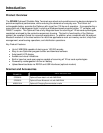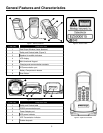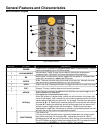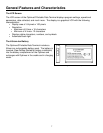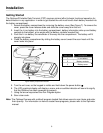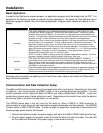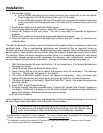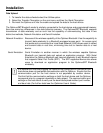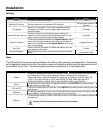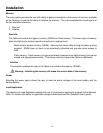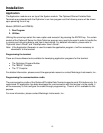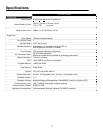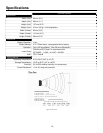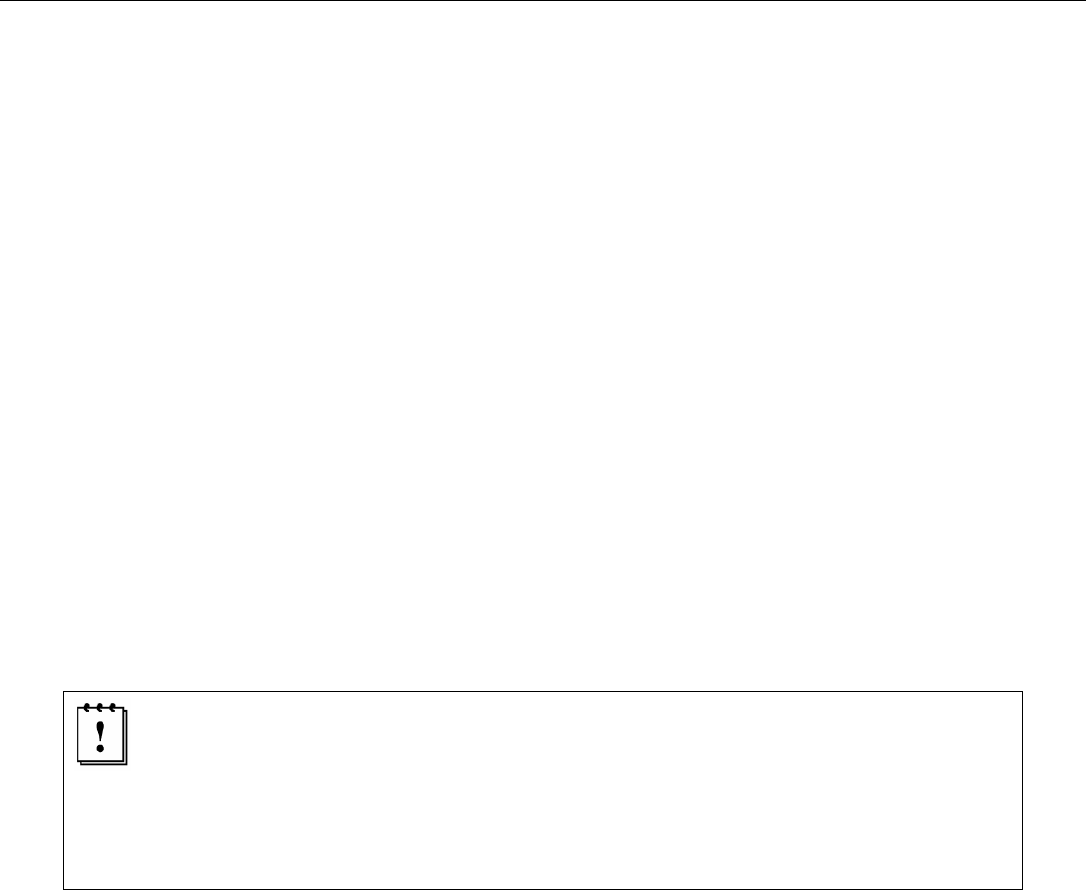
11
Installation
Data Upload
1. To transfer the data collected select the Utilities option.
2. Select the Transfer Files option on the next menu and then the Send Files option.
3. Re-insert the Optimus unit into the cradle and upload the data to the host device.
The OptimusSBT Bluetooth model is similarly connected to the host device and programmed however,
there are some key differences in the data collection process. The OptimusSBT Bluetooth supports
transmission of data wirelessly and as such has the capability of communicating that data in two
distinctive methods, Network Emulation and Serial Emulation.
Network Emulation: Because of the wireless capability of the Optimus Bluetooth it has the capability to
transmit data wirelessly to a Bluetooth equipped access point. An access point
that exists and is connected to a Local Area Network (LAN) allows users to collect
and transmit data in real time, minimizing time lost to transfer data to a host
device.
Serial Emulation: Serial Emulation is another manner in which the wireless capable Optimus
Bluetooth can transmit data and upload an application program. With Serial
Emulation the Optimus Bluetooth can transmit wirelessly to any Bluetooth device
that supports Serial Port Profile (SPP). The SPP supported device also allows
users to download an application program to the OptimusSBT Bluetooth
wirelessly.
It is important to note that plugging the Optimus into a serial port or USB port on the
host device does not guarantee communication with the Optimus. Ensure that the
communication port on the host device is not populated by another device.
Confirm that the communication settings on both the host device and the Optimus
correspond prior to a program download or data upload. The communication port
settings on the host device to verify are the download/upload method, port number,
and baud rate (For further detail see the Optimizer User’s Guide).