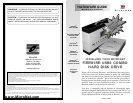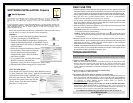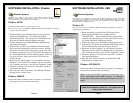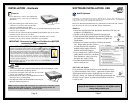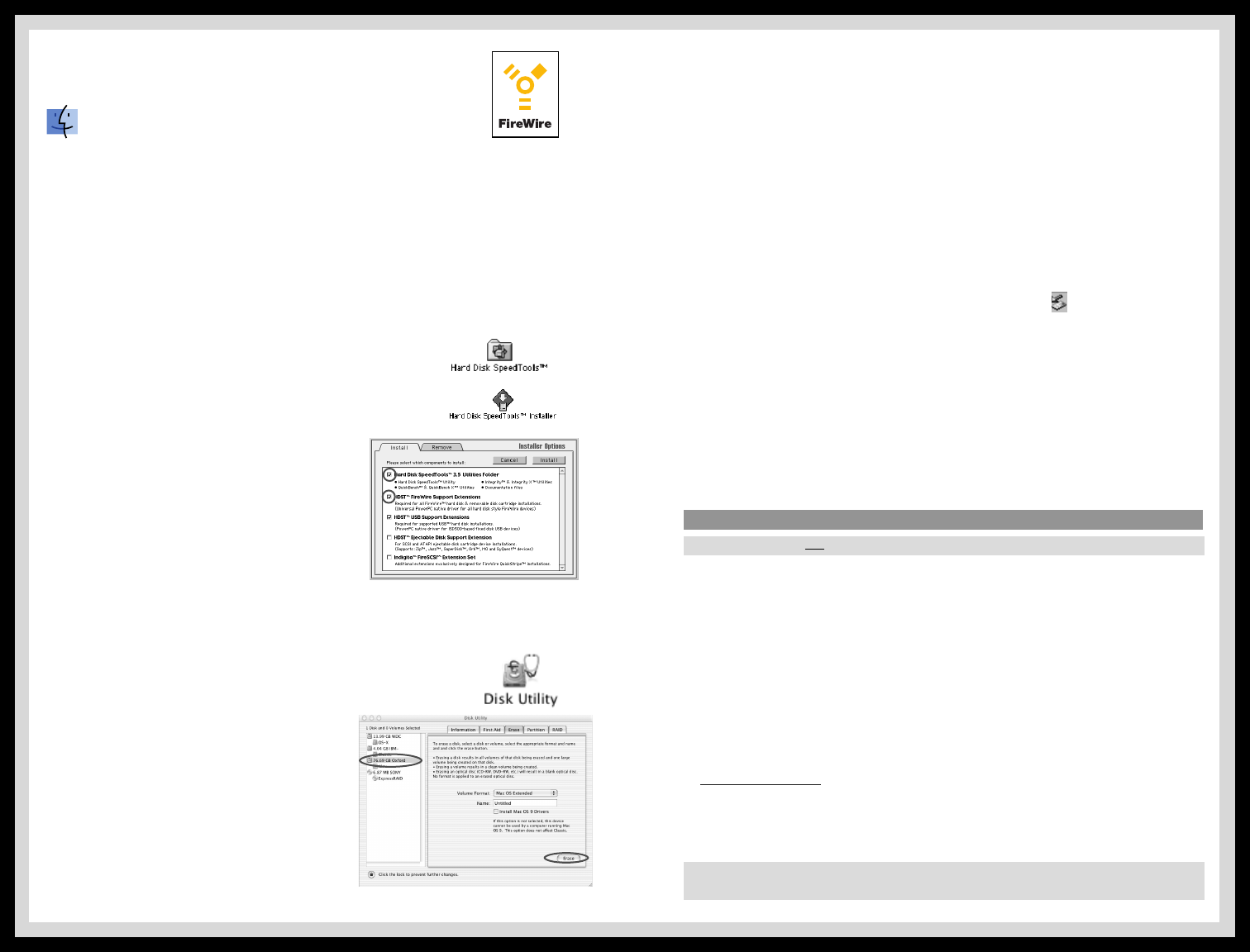
Page 7
SOFTWARE INSTALLATION- Firewire
Installation on a MacOS system requires MacOS 8.6 or greater. The FireWire
drivers for your product do not support operating systems earlier than
MacOS 8.6. No Additional software is necessary for installation under OS-
X.
If your operating system is earlier than MacOS 9.0.4, you may need to update your
Apple FireWire extensions. Double click the “Download FireWire Drivers” icon on
your installation CD to link to Apple’s website, or visit http://www.apple.com/ to
obtain the latest drivers.
MacOS Systems
Please note that MicroNet Hard Disks are preformatted as Microsoft FAT volumes
from the factory in order to provide Mac and PC compatibility.
OS8.6-9.x
1. Insert the included Hard Disk Speedtools Installation
CD into your computer’s CD-ROM drive.
2. Double click the Hard Disk Speedtools installer Icon.
3. Check the Hard Disk Speedtools and the HDST Firewire
support extensions in the installer as illustrated, and press
the install button.
4. Follow the on-screen instructions to finalize
the installation. Please make sure that you
have no other Firewire disk extensions
enabled besides Apple’s Firewire Enabler
and Firewire Support.
5. If you intend to use your Disk Drive under
MacOS exclusively, run Hard Disk
Speedtools, select your drive and press the “setup” button.
6. Your MicroNet Firewire storage device is ready to use!
OS-X 10.1 and Jaguar
If you intend to use your Disk Drive under MacOS exclusive-
ly, please launch the “Disk Utility” application located under
Applications/Utilities folder. highlight your
new drive and select the “Erase” tab. Select
the desired filesystem format and click the
“Erase” button. Your MicroNet FireWire
Disk Drive is ready to use!
Page 2
• Additional application software may have been included with your drive. Please review the doc-
umentation included with this software for information on the operation and support of this soft-
ware. The documentation can usually be found in an electronic format on the installation CD.
• Always operate your drive on a steady and level surface. Do not move the unit while it is turned on.
• Plug your drive into a grounded electrical outlet. The use of “ground-defeating”
adapters will cause damage not covered by your warranty.
•You can connect or disconnect your Fantom Drives Storage Device to your computer while
the power is turned on; however, make sure that no other devices on the connection are active
when “hot-plugging” or disconnecting your device.
• When disconnecting a FireWire or USB drive, always make sure it has been properly shut
down. This can be accomplish as follows:
• MicroNet hard disk drives are compatible with the leading hard disk repair and defrag-
mentation software. We recommend using this software to maintain peak performance and
data-integrity of your drive. Contact your local software retailer for more information
about the software best suited for your computer.
• The IEEE-1394 standard for FireWire sets a limit of 63 FireWire devices per computer. When
connecting directly to your computer, there should be no more than 16 cable lengths between
the computer's FireWire port and the last FireWire device.
Computer will not recognize the drive
Make sure the software for your drive is installed, following the instructions in this
manual. Disconnect the drive and power the unit off. Wait 15 seconds, then power
your drive back on. Wait 5 more seconds, then reconnect the drive to your computer
system. Make sure Hard Disk is formatted and mounted as described in the installa-
tion section.
Files are missing or corrupted (Hard Drives & Removables)
Run your computer’s disk repair utility
The computer will not boot from my FireWire or USB disk drive
Booting from Firewire is currently supported on all Firewire enabled Macintosh com-
puter except Towers with PCI graphics, as well as some PCs with supported BIOS.
You cannot presently boot your Macintosh from a USB peripheral, although this may
be supported by future MacOS releases. Please check our website at
www
.MicroNet.com for the latest updates.
The computer hangs while booting with FireWire or USB device attached (Macintosh)
Following the Hard Disk Speedtools installation, Create a new extension set
based on the Base extensions set. Enable the HDST extensions and reboot. If
the problem persists, please contact MicroNet Technical Support.
DAILY USE TIPS
TROUBLESHOOTING
Please Be sure to turn ON your Fantom Drives Storage Device before connecting it to your computer
To avoid corruption or loss of data, never disconnect your drive while transferring data
Macintosh: drag the drive icon to the trash (or select the “Put-Away” command from the
File menu) to remove it from the desktop.
Windows: double click the “unplug or eject hardware” icon ( ) located at the edge of
your start bar. Select the device and press the “stop” button (Windows) before discon-
necting the drive.
For additional troubleshooting information please visit our webste at
www.MicroNet.com