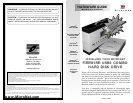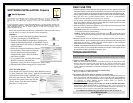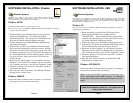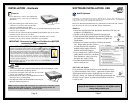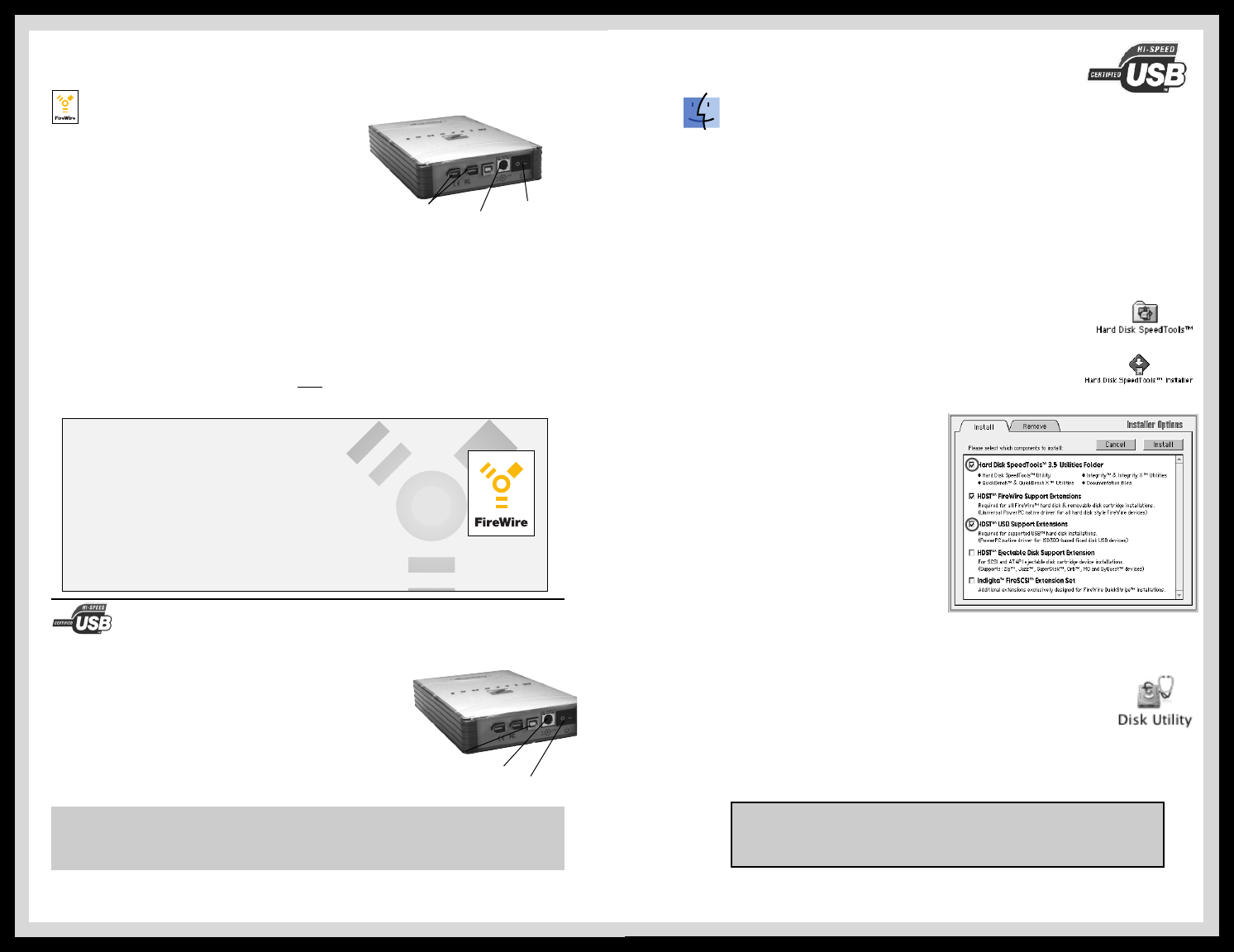
Installation on a MacOS system requires MacOS 8.6 or greater. The USB drivers for
your product do not support operating systems earlier than MacOS 8.6. No Additional
software is necessary for installation under OS-X.
SOFTWARE INSTALLATION- USB
MacOS Systems
Please note that MicroNet Hard Disks are preformatted as Microsoft FAT volumes
from the factory in order to provide Mac and PC compatibility.
OS8.6-9.x
1. Insert the included Hard Disk Speedtools Installation CD into your
computer’s CD-ROM drive.
2. Double click the Hard Disk Speedtools installer Icon.
3. Check the Hard Disk Speedtools and the HDST USB sup-
port extensions in the installer as illustrated, and press the
install button.
4. Follow the on-screen instructions to finalize the installa-
tion. Please make sure that you have
no other Firewire disk extensions
enabled besides Apple’s Firewire
Enabler and Firewire Support.
5. If you intend to use your Disk Drive
under MacOS exclusively, run Hard
Disk Speedtools, select your drive
and press the “setup” button.
6. Your MicroNet Firewire storage
device is ready to use!
OS-X 10.1 and Jaguar
If you intend to use your Disk Drive under MacOS exclusive-
ly, please launch the “Disk Utility” application located under
Applications/Utilities folder. highlight your new drive and
select the “Erase” tab. Select the desired filesystem format and
click the “Erase” button. Your MicroNet FireWire Disk Drive
is ready to use!
Page 3
About FireWire (IEEE-1394)
FireWire was invented by Apple Computer in the early 1990s and was adopted by the
IEEE as a standard (IEEE 1394) in 1995 as a cross-platform high-speed serial technology
that can move large amounts of data between computers and peripheral devices. It fea-
tures simplified cabling, hot swapping, and transfer speeds of up to 400 megabits per
second. FireWire is one of the fastest peripheral standards ever developed, which
makes it great for use with multimedia peripherals such as video cam-
corders and other high-speed devices like the latest hard disk drives, cd-
recorders, scanners, and printers.
More information, along with the latest MacOS drivers for FireWire can always be found at:
http://www.apple.com/firewire/
Note for OS8-9 users: Please install Hard Disk
Speedtools prior to connecting your MicroNet
Disk Drive.
• Plug the included power cable into the power
connector on your drive and plug the other
end into a grounded electrical outlet.
• Press the power switch on the drive to turn on your MicroNet storage device, then
power-on your computer.
• Connect one end of the included 6-pin IEEE-1394 peripheral cable to one of the
FireWire ports on the rear of your drive.
• Connect the other end to one of your computer’s FireWire ports, or to the
FireWire port on a device already connected to your computer.
IMPORTANT: Be sure to turn ON your FireWire drive BEFORE
connecting it to your computer.
Power Connector
FireWire™ Ports
• Connect the square end of the included peripheral cable to the USB port on the
rear of your MicroNet USB Storage Device.
• Connect the rectangular end of the cable to a free USB
port on your computer or USB hub.
• Connect the power cable to your USB Hard Disk Drive
and plug it into a grounded outlet.
• Press the power switch on the front of the drive to turn on your
MicroNet USB Storage Device.
Firewire
USB
INSTALLATION - Hardware
Note: in order to reach USB 2.0 speeds, you must have a computer or host
adapter that has USB 2.0 support. Your MicroNet storage device will
autosense the highest available connection speed.
Power Connector
Power Switch
Power Switch
USB Port
Page 6
Should you experience any trouble installing your drive,
please do not hesitate to contact us. Our support staff is
always ready to assist you!