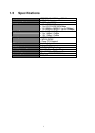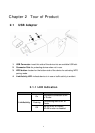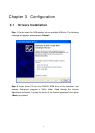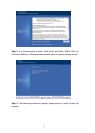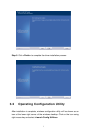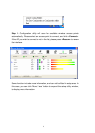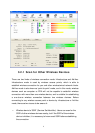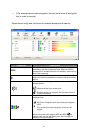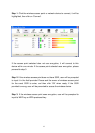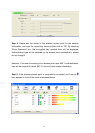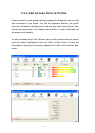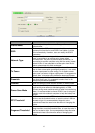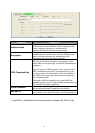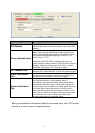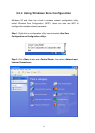11
If users cannot see the access point, please click ‘Rescan’ button to scan for
access point again, until the one preferred is displayed on the interface. Users
may have to click ‘Rescan’ for more than two times before the access point
wish to connect appears. If user still cannot see the access point after clicking
‘Rescan’ for more than five times, please move the computer closer to the
wireless access point.
If users wish to see detailed information for a specific access point, please
double-click on it, and detailed information will be provided.
Parameter Description
General
Displays basic information about this access point, such as
SSID, MAC Address, authentication / encryption type,
channel etc.
WPS
If this access point supports WPS (Wi-Fi Protected Setup),
related information will be displayed here.
CCX
If this access point supports CCX (Cisco Compatible
eXtension), related information will be displayed here.
802.11n
If this access point complies with 802.11n draft, related
information will be displayed here.
Sorted by >>
Users can decide how to sort all listed access point by ‘SSID’,
‘Channel’, or ‘Signal’ (signal strength).
Show dBm
Check this box to show the signal strength of access point,
instead of percentage.
Rescan
Click this button to rescan access points. Users can click this
button for several times, if the access point users wish to use
does not show in the list.
Add to Profile
Users can store a specific access point to profile, so access
point can be directly connected next time, without inputting
authentication key again. To add an access point to profile,
users have to select an access point from the list first, then
click ‘Add to Profile’ button. Detailed instructions will be given
below.
Connect
Connect to a selected access point. Users have to select an
access point from the list first and then click ‘Connect’ to
connect to the selected access point.
3.2.2 Connect to Access Point
If the wireless access point users wish to connect is found, it can establish
connection by clicking on ‘Connect’ button. Instructions will be given as follow: