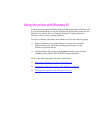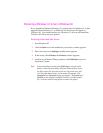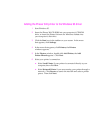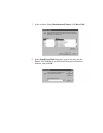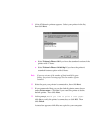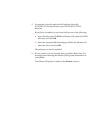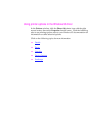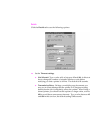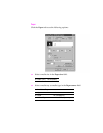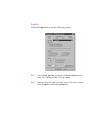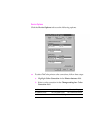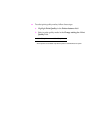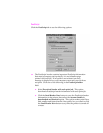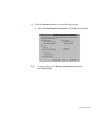Removing a Windows 3.1 driver in Windows 95
If you installed a Tektronix Windows 3.1 printer driver in Windows 3.1, then
upgraded from Windows 3.1 to Windows 95, the driver will appear in
Windows 95. You should remove any Windows 3.1 drivers and install the
Windows 95 driver and your printer.
Removing printers and older drivers
1.
Start Windows 95.
2.
Click the
Start
icon in the taskbar on your screen; a menu appears.
3.
Move the cursor over
Settings
; another menu appears.
4.
In the menu, click
Printers
; the
Printers
window appears.
5.
Look for any Tektronix Phaser printers with
(TekColor)
as part of
the printer’s name.
Note
If you renamed your printer and
(TekColor)
is not part of the
printer’s name, but you think a Tektronix Phaser printer icon is
an older printer file, move the cursor over the printer icon, and
click the right mouse button. In the menu that appears, click
Properties
; the
Properties
dialog box appears. If
General
and
Details
are the only tabs available, then this is an older printer
file. Continue with the steps below to remove the printer.