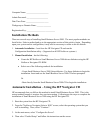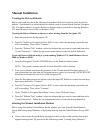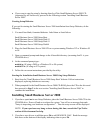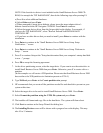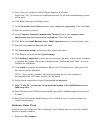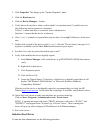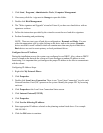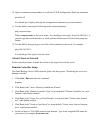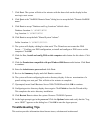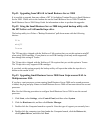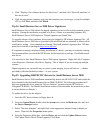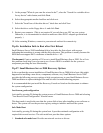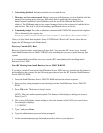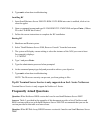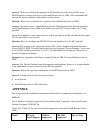7. Click Next. The system will take a few minutes with the hour clock on the display before
moving to next screen.
8. Click Next at the "NetBIOS Domain Name" dialog box to accept default "Domain NetBIOS
name:"
9. Click Next to accept "Database and Log Locations" default values:
Database Location: C:\WINNT\NTDS
Log Location: C:\WINNT\NTDS
10. Click Next to accept default "Shared System Volume".
Folder Location: C:\WINNT\SYSVOL
11. The system will display a dialog box that reads "The Wizard can not contact the DNS
Server…." Confirm your DNS configuration, or install and configure a DNS server on this
computer. Click OK.
12. Click the Yes, Install and config DNS on this computer radio button for this choice. Click
Next.
13. Click the Permissions compatible with pre Windows2000 Server radio button. Click Next
to continue.
14. Enter the Administrator password and click Next.
15. Review the Summary display and click Next to continue.
16. The system will start configuring the active directory display. It shows an animation of a
pencil writing on a note pad. This will take a few minutes to complete..
17. If prompted, insert Small Business Server 2000 CD-ROM and click OK to continue.
18. Configuring active directory display shows again. Click Finish to close the Wizard utility.
This completes the active directory installation.
19. Click Restart Now to reboot the system. Remove CD-ROM if present.
20. At the login prompt type in the password. Click the Options button and verify that the "Log
on to: HOST" appears on the dialog box. Click OK to start the logon process.
Troubleshooting Tips
This section provides information about known issues, solutions and workaround.