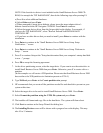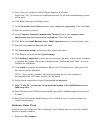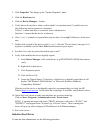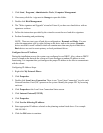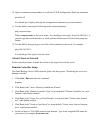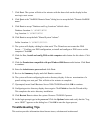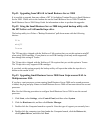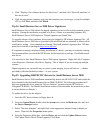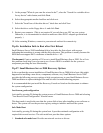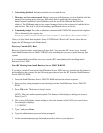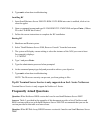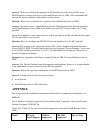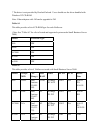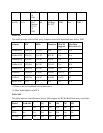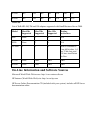5. At the prompt "What do you want the wizard to do?", select the "Search for a suitable driver
for my device" radio button, and click Next.
6. Select the appropriate media checkbox and click next.
7. Select the "Install one of the other drivers" check box and click Next.
8. Select the driver on the floppy drive A: and click Next.
9. Restart your computer. (This is not required if you only have one NIC on your system.
Otherwise, it is recommended to reboot to make sure other D5013 adapters get initialized
properly. )
10. After restarting Windows, connect to your network and test for connectivity.
Tip #6. Installation Fails to Boot after First Reboot
Small Business Server 2000 installation fails to boot after the first reboot. with an error
indicating that something is wrong with the disk subsystem. This problem is usually because the
BIOS does not support Int13 extensions to handle drives > 8G.
Workaround: Create a partition of 2G or so to install Small Business Server 2000. For a fix to
this problem check http://www.hp.com to see if a new BIOS is available for the system or
component providing the boot functionality.
Tip #7. Small Business Server 2000 Recovery Options
In the event that the current installation of Small Business Server 2000 fails to boot (this might
happen after installing a new driver, component, software, etc), Small Business Server 2000
provides the following recovery options to help you gain access to your Small Business Server
2000 installation to replace damaged files and services for troubleshooting purpose.
It is recommended that you install the Recovery Console as listed on this document to enhance
the system configuration.
Last known good configuration
Activated by pressing F8 during the system process of Small Business Server 2000 and selecting
"Last Known Good Configuration" from the menu.
This boot mode is used in the case that the system fails to boot after installing a new software or
driver. The system will use the previous registry setting to initialize and boot the system.
Safe Mode Boot
Activated by pressing F8 during the system boot. It provides minimal configuration with
required drivers and services. The safe mode boot provides three options:
1. Standard safe mode boot. Provides no network services or drivers.