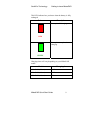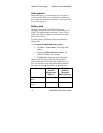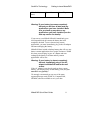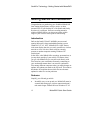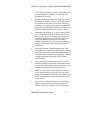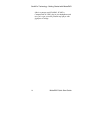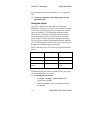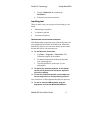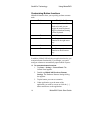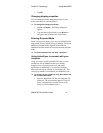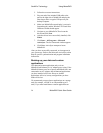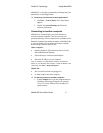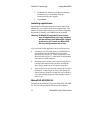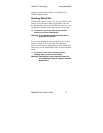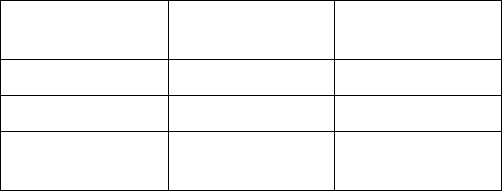
SouthPro Technology Using MidasPAD
16 MidasPAD Quick Start Guide
accommodate any Microsoft Windows CE. 4.2 supported
card.
To use an expansion card, simply plug it into the
appropriate slot.
Using the stylus
The stylus is the pen-like object that came with your
MidasPAD. The stylus is what you use to interface with the
screen much in the same way you use a mouse to interface
with your desktop PC. The important difference is that
when you use your stylus you actually touch the screen.
We recommend you only use the stylus with your touch
screen. Fingers or other objects may damage your screen.
Use your stylus to interact with programs and the Windows
CE 4.2 .NET operating system. Also, you can use the stylus
to input text by handwriting your material.
Refer to the table below to see the mouse-equivalent stylus
actions.
Action Mouse motion
*
Stylus motion
Select an icon Left-click icon Tap icon
Start a program Double-click icon Double-tap icon
View shortcut
menu
Right-click icon Tap and hold on
icon
* Right-handed mouse
If MidasPAD does not seem to respond well to your stylus,
you should recalibrate your screen.
To recalibrate your screen:
1. Tap Start > Settings > Control Panel. The
Control Panel appears.
2. Double-tap Stylus. The Stylus Properties dialog
box appears.