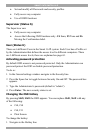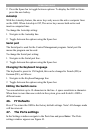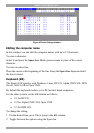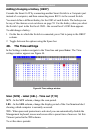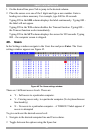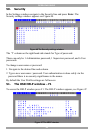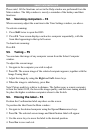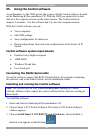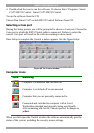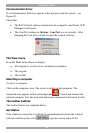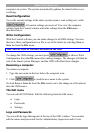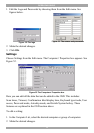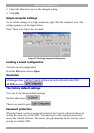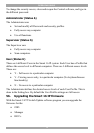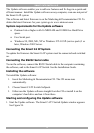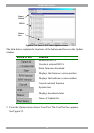SMART CAT5 SWITCH 16 IP.
67
4. Double-click the icon to run the software. Or choose Start / Programs / Smart
CAT5 RS232 Control / Smart CAT5 RS232 Control.
To run the software from the CD:
Choose Run Smart CAT5 switch RS232 Control Software from CD.
Selecting a Com port
During the Setup process you will be prompted to choose a Com port. Choose the
Com port to which the RS232 Serial cable is connected. Failure to select the
correct Com port will result in the software running in demo mode.
Once Setup is complete the Control window appears. See the figure below.
Figure 48 The Control window
Computer icons
Icon Meaning
Computer is connected and switched on
Computer is switched off or unconnected
Computer that you are presently connected to
Connected and switched on computer with a Local
Workstation attached and presently being used locally.
After remaining idle for the Timeout period, it changes to
yellow.
When you first open the Control window the software automatically gets the
status of the system, including the security access settings.