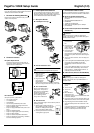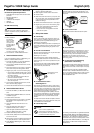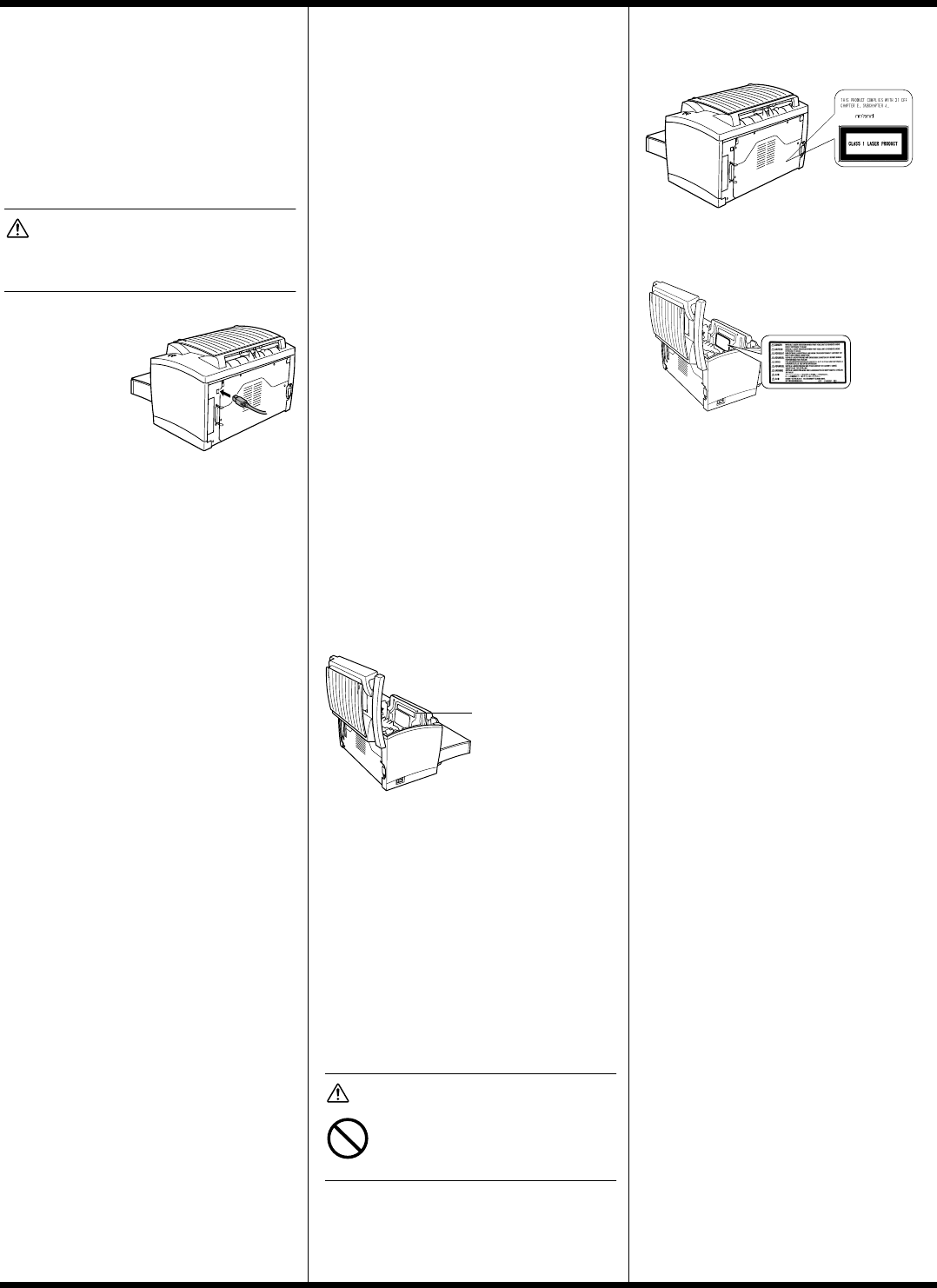
PagePro 1250E Setup Guide English (2/2)
6 Connect the Printer to a Macintosh
■
Minimum System Requirements
• Apple Macintosh computer with a PowerPC 604
processor
• Macintosh OS 9/OS X
•128MBRAM
• 15 MB free hard disk space
•USBport
• CD-ROM drive
■
USB Interface Only
CAUTION
Usingthewrongtypeofcablecandamagethe
socket on the printer. Use only a USB Revision 1.1
compliant cable.
1 Turn on both the Macintosh and the printer.
2 When the Macin-
tosh and the
printer are both
ready, connect
one end of the
interface cable to
the Macintosh’s
USB port.
3 Connect the other
end of the interface cable to the USB interface
connector on the back of the printer.
4 GotoSection8, “Install a Macintosh Driver.”
7 Install a Windows Driver
If you’ve connected the printer to a Macintosh,goto
Section 8, “Install a Macintosh Driver.”
1 Insert the CD-ROM in your PC’s CD-ROM drive.
The setup program automatically starts.
2 On the Printer Installation Guide screen, choose
Install Software.
3 Follow the instructions on the screen to install the
printer driver and printer management utilities.
4 Register your printer in one of the following ways:
•OnthePrinterInstallation Guidescreen, choose
Support & Services and then Register (Internet
connection required).
• Gotowww.onlineregister.com/minolta-qms
(Internet connection required).
• Fill out and mail in the registration card that
came with the printer.
5 On the Printer Installation Guide screen, choose
Exit to close the setup program.
6 Remove the CD-ROM, and store it in a safe place.
8 Install a Macintosh Driver
1 Insert the CD-ROM in your Macintosh’s CD-ROM
drive.
2 Double-click the MINOLTA-QMS icon to start the
installation program.
3 Double-click the Install icon.
4 Follow the instructions on the screen to complete
the installation of the required files on your
Macintosh.
5 Open the Macintosh HardDiskicononthe
desktop.
6 Open the Apple Extras folder (OS 9) or
Applications folder (OS 9.1orlater).
7 Open the Apple LaserWriter Software folder
(OS 9) or Utilities folder (OS 9.1orlater).
8 Double-click Desktop Printer Utility.
9 Select Printer (USB) from the Create Desktop list,
and then choose OK.
10 Click [Change] from the PostScript Printer descrip-
tion (PPD) file section to select a specific driver.
11 Select MINOLTA-QMS PagePro 1250E, and then
choose Select.
12 Click [Change] from the USB Printer Selection
section to select the USB printer.
13 Select PagePro 1250E, and then choose OK.
14 Choose Create.
15 Select the location and name for your printer, and
then choose Save.This completes the installation
of the printer driver and the specification of the
USB printer settings.
16 Remove the CD-ROM and store it in a safe place.
17 Register your printer in one of the following ways:
• Go to www.onlineregister.com/minolta-qms
(Internet connection required).
• Fill out and mail in the registration card that
came with the printer.
9 Safety Information
■
Laser Safety
This is a page printer which operates by means of a
laser.There is no possibility of danger from the laser,
provided the printer is operated according to the
instructions in this manual.
Since radiation emitted by the laser is completely con-
fined within protective housing, the laser beam cannot
escape from the machine during any phase of user
operation.
■
Internal Laser Radiation
Maximum average radiation power:35 µW at the laser
aperture of the print head unit.
Wavelength:770–795 nm.
This product employs a Class 3b laser diode that
emits an invisible laser beam.The laser diode and the
scanning polygon mirror are incorporated in the print
head unit.
The print head unit is NOT A FIELDSERVICEABLE
ITEM.Therefore, the print head unit should not be
opened under any circumstances.
■
For United States Users—
CDRH Regulation
This machine is certified as a Class 1 Laser product
under the Radiation Performance Standard according
to the Food, Drug and Cosmetic Act of 1990. Compli-
ance is mandatory for Laser products marketed in the
United States and is reported to the Center for
Devices and Radiological Health (CDRH) of the US
Food and Drug Administration of the US Department
of Health and Human Services (DHHS). This means
that this device does not produce hazardous laser
radiation.
The label shown below indicates compliance with the
CDRH regulations and must be attached to laser prod-
ucts marketed in the United States.
■
Laser Safety Label
CAUTION
Use of controls, adjustments or
performance of procedures other than
those specified in this manual may result
in hazardous radiation exposure.
Laser aperture of the
print head unit
This is a semiconductor laser.The maximum power of
the laser diode is 5 mW and the wavelength is 770–
795 nm. A laser safety label is attached to the back of
the printer.
■
Laser Caution Label
A laser caution label is attached inside the printer.
■
Ozone Release
During printer operation, asmallquantity of ozone is
released.This amount is not largeenoughtoharm
anyone adversely. However,be sure the room where
the printer is being used has adequate ventilation,
especially if you are printing ahigh volume of
materials or if the printer is being used continuously
over a long period.
■
For European Users—CE Marking
(Declaration of Conformity)
This product complies with the followingEUdirectives:
89/336/EEC,73/23/EEC, and 93/68/EEC.This decla-
ration is valid for the area of the European Union (EU)
only.
This device must be used with a shielded parallel
interface cable or shielded USB interface cable.The
use of non-shielded cables is likely to result in interfer-
ence with radio communications and is prohibited
under 89/336/EEC rules.
The following are trademarks or registered trademarks
of MINOLTA-QMS:QMS and the MINOLTA-QMS logo.
The following are trademarks or registered trademarks
of Minolta Co., Ltd.: Minolta and PagePro. All other
trademarks are the property of their respective owners.
Copyright © 2002, MINOLTA-QMS,Inc., One Magnum
Pass, Mobile, AL, 36618 USA. All Rights Reserved.
1800673-001A