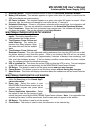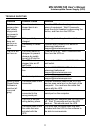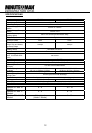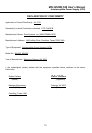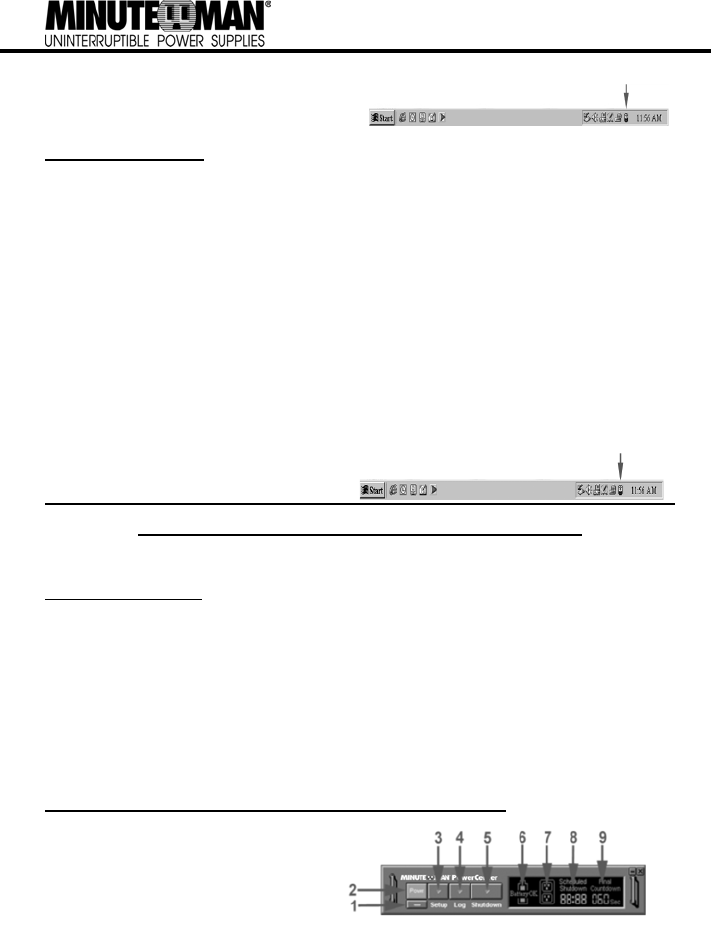
4
When your computer restarts, the MINUTE-
MAN PowerCenter software will appear on
your screen for a few seconds, and then mini-
mize. It will appear as a blue and white battery
icon located in the system tray, near the clock.
FOR WINDOWS 2000
1. Click on Start, point to Settings, and then click Control Panel.
2. Double-click on Power Options.
3. On the UPS Tab, click Select.
4. In the UPS Selection Dialog Box, under Manufacturers, click None.
5. Exit to the desktop.
6. Shutdown the computer.
7. Turn the UPS off and unplug it.
8. Connect the serial interface cable to the UPS and an open serial port on the back of your com-
puter. Note: You must use the cable that was provided with the UPS.
9. Plug the UPS into an AC wall outlet, turn the UPS on and then start your computer.
10. Click on Start, point to Settings, and then click Control Panel.
11. Double-click Add/Remove Programs.
12. Insert the software disk into the floppy drive.
13. Click Install.
14. Follow the on-screen instructions.
15. Once the software is installed, remove the floppy disk and restart your computer.
When your computer restarts, the MINUTEMAN
PowerCenter software will appear on your
screen for a few seconds, and then minimize. It
will appear as a blue and white battery icon
located in the system tray, near the clock.
MINUTEMAN POWERCENTER SOFTWARE USER MANUAL
OVERVIEW
MINUTEMAN PowerCenter version 1.0 or greater is designed for use with Windows 95, Windows 98,
Windows Me, Windows NT and Windows 2000. The latest version will be available from
www.minutemanups.com
. It works in conjunction with the UPS to provide full protection of valuable
computer systems, applications and data. In the event of a power failure, MINUTEMAN PowerCenter
automatically saves and closes open files under auto-assigned file names or existing files names
after a software controlled delay. The computer and UPS are automatically shutdown to conserve
battery power. Files with auto-assigned names will be saved under C:\PCTemp, where C is the
name of your main hard drive. Files that have previously been saved will be saved in their original
location.
MINUTEMAN PowerCenter is equipped with a Scheduled Shutdown feature which can automati-
cally save and close open files and then shutdown the computer and UPS at a user specified date
and time. Use of this feature is optional and is not required for the power failure shutdown to occur.
The use of the MINUTEMAN PowerCenter software is optional. The UPS unit will provide full surge
protection and battery backup without the software. You must use the software if you wish to have
the automatic shutdown feature.
MINUTEMAN POWERCENTER MAIN WINDOW DESCRIPTION
1. Minimize Button: This button is
used to minimize the software.
2. Power Button: Clicking on the
power button will stop the software.
3. Setup Button: Click the setup but-
ton to open the Setup Window.
4. Log Button: Click on the log button
to open the Log Window.
Software Icon
Software Icon