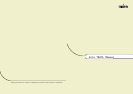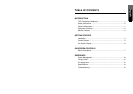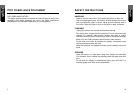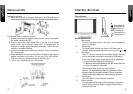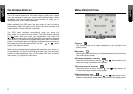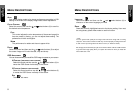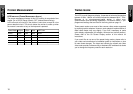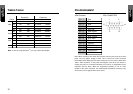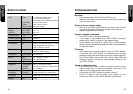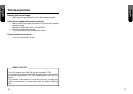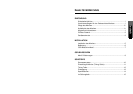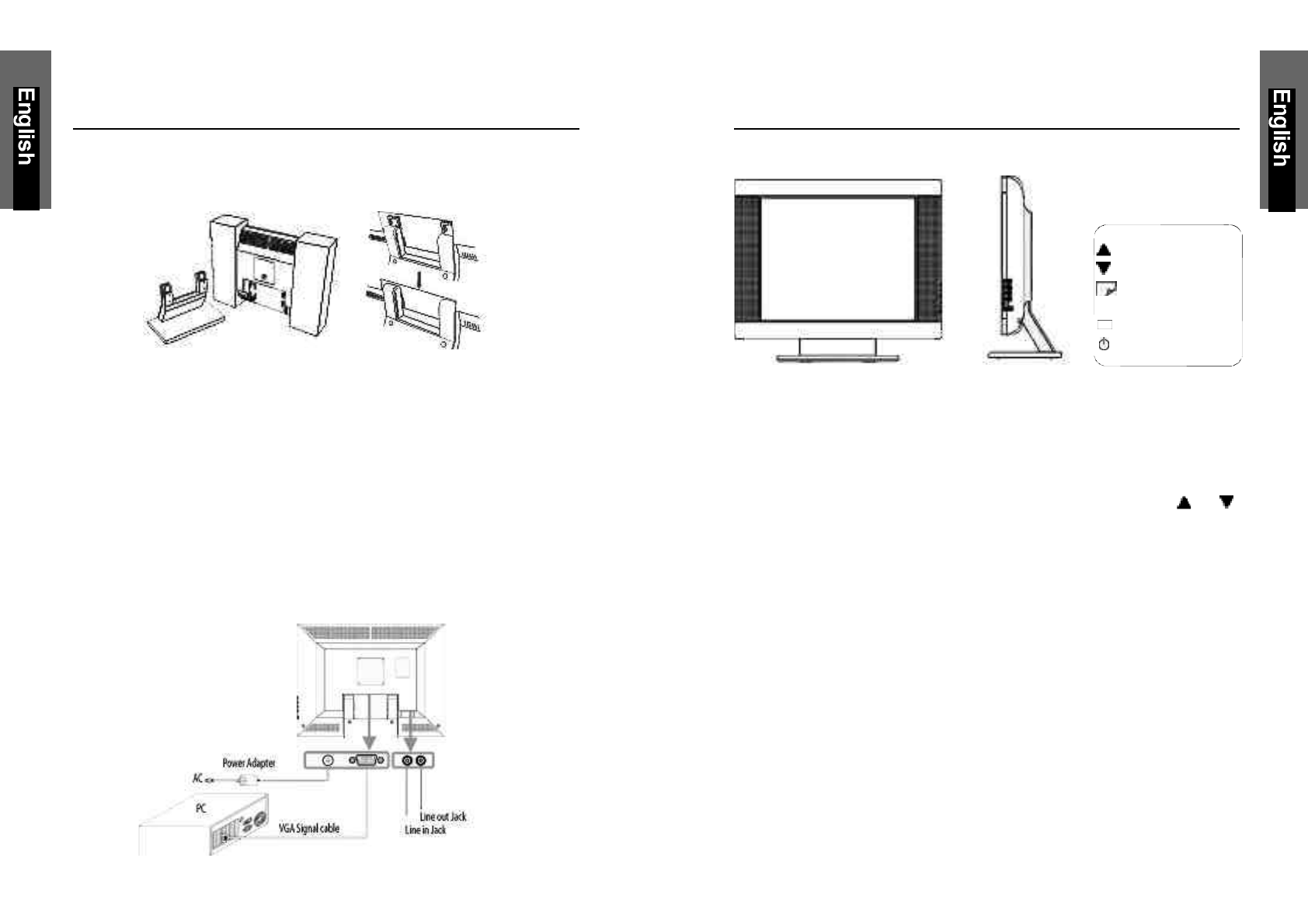
INSTALLATION
Assembly instruction
1. Mount the LCD panel by sliding the back side of the LCD panel into the
monitor bracket. Make sure the LCD panel is secured into the locked position.
Follow these steps to install the monitor
1. Before you connect the cables, make sure the monitor and system
unit power switches are OFF.
2. Plug one end of the 15-pin signal cable to the rear of your system
and the other end to monitor’s signal input. The adapter may be
required for certain Apple Macintosh computers. Tighten the two
screws on the cable connector.
3. Connect the audio cable between the monitor’s audio input and the
PC’s audio output.
4. Attach the female end of the power cord to the adapter, then plug the
adapter connector to the power “DC-IN” jack of the LCD monitor.
Plug the male end of power cord into an AC wall outlet.
5. Turn on your computer and your LCD monitor.
4 5
CONTROL BUTTONS
Front Controls
BUTTON DESCRIPTION:
1. : Menu button
To push menu button turns on the menu, and it activates the
items you highlight.
2. : Select button
To choose which function you need in OSD Menu and to
increase and to decrease the volume, you may click or
3. : Auto button
Press "A" button 2 seconds the auto adjust display mode will
tune to the utmost performance according to VGA setting.
In the event of the display image needs further adjustment.
To ensure best Auto-Adjustment perfomance
a. Attempt to Start/Close Windows page (No need to Shut Off)
b. Press “A” button for 2 seconds
The monitor display will be then best adjusted.
REMARK: The highest display frequency generates at Close-
Windows stage (on-off graphics pattern). Per rec. processes
facilitate to best Auto-Adjustment under default environment.
4. : Power button
Use this button to turn the monitor on and off
5. : Power indicator
This light glows green during normal operation and glows
orange during power off. Glows orange and flash during
power saving mode.
Select Button (2)
Select Button (2)
Menu Button (1)
Auto Button (3)
Power Indicator (5)
Power Button (4)
A