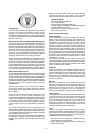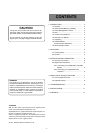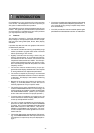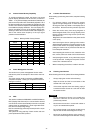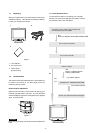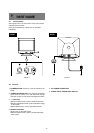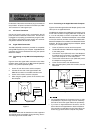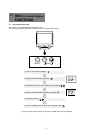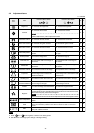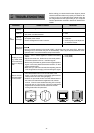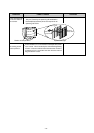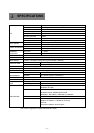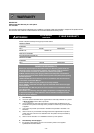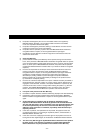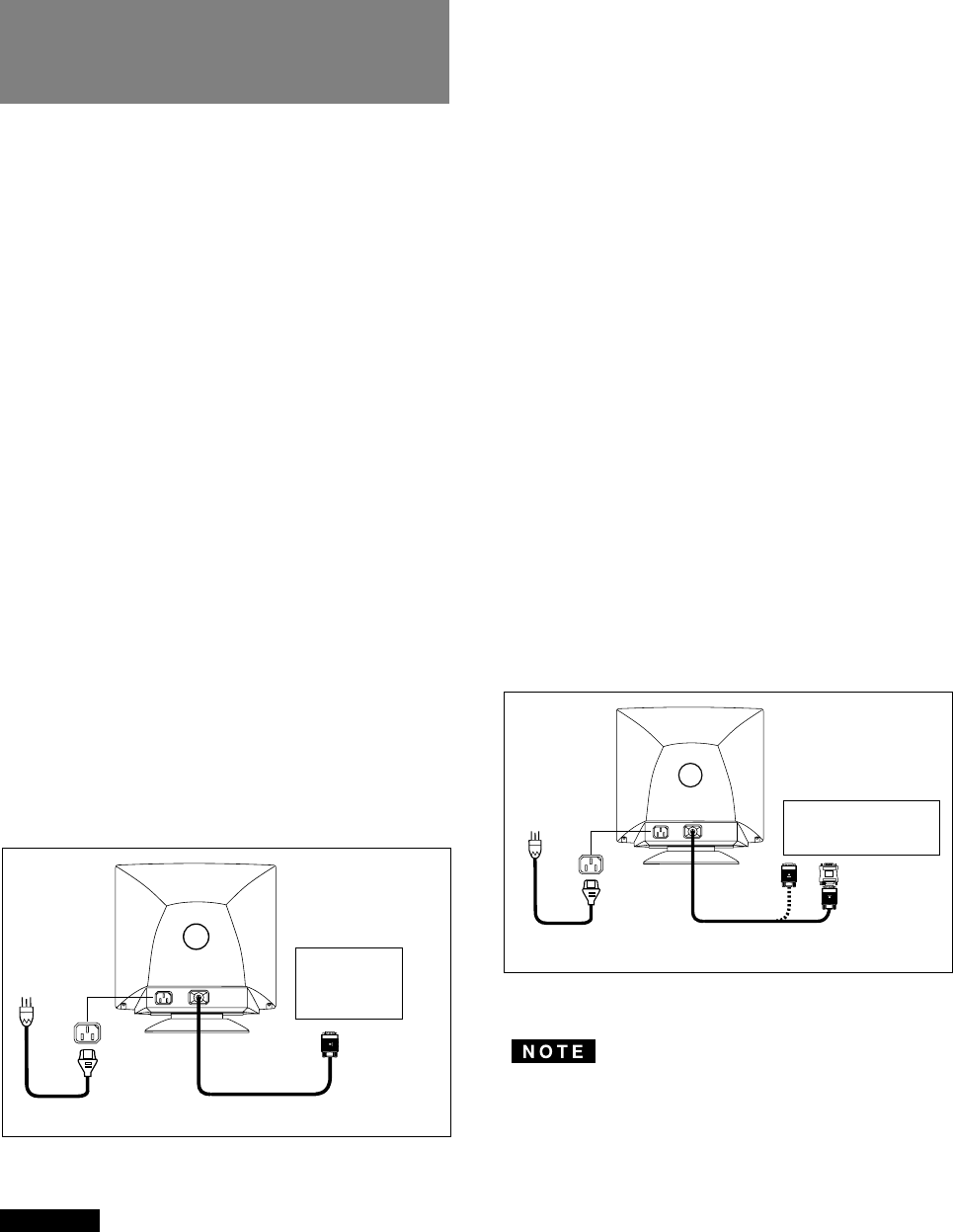
- 6 -
3.2.2 Connecting to An Apple Macintosh Computer
Figure 6 shows the signal cable and Adapter (option) to the
video port in an Apple Macintosh.
The Macintosh Adapter is available that converts the 2 row
D-sub video connector on legacy Macintosh computers to
a 3 row D-sub(VGA) connector compatible with your
Mitsubishi monitor. The Macintosh Adapter is not needed
on G3 (ice and blue) and later version of the Macintosh.
Macintosh Adapters are available from Mitsubishi Electric
Australia. Should your system require an Adapter, please
contact your computer dealer.
1. Power off, both the monitor and the computer.
2. Set the DIP switches of Macintosh Adapter according
to the setting chart.
3. Connect the 15-pin (DB-15P) end of the Adapter to
the straight 15-pin connector on the Macintosh video
port on the computer or on the video board.
4. Connect the sub-miniature 15-pin (DB9-15P) end of
the Adapter to the signal cable.
5. Power on the monitor, then the Macintosh.
6. After using the system, power off the monitor, then the
Macintosh.
Macintosh
Adapter
(Option)
Figure 6
On the back of the monitor two kinds of plug-in connections
are provided: AC power connector for the AC input, DB9-
15P connector for video signal input.
3.1 AC Power Connection
One end of the AC power cord is connected to the AC
power connector on the back of the monitor. The other end
is plugged into a properly grounded three-prong AC outlet.
The monitor’s auto-sensing power supply can automati-
cally detect 100-240V AC and 50 or 60Hz.
3.2 Signal Cable Connection
The DB9-15P(VGA) connector is provided for compatible
analog RGB outputs from your computer. Apple Macintosh
computers can also be interfaced with using the optional
Macintosh adapter.
3.2.1 Connecting to Any IBM VGA Compatible Sys-
tem
Figure 5 shows the signal cable connection to the Video
Graphics Array (VGA) port in an IBM Personal System/2
series, or any VGA compatible system.
1. Power off, both the monitor and the computer.
2. Connect the one end of the signal cable to the
DB9-15P connector on the VGA controller card.
3. Power on the monitor, then the computer.
4. After using the system, power off the monitor, then
the computer.
Computer
VGA
Compatible
System
DB9-15P
Signal Cable
Figure 5
CAUTION
The socket-outlet shall be installed near the equipment
and shall be easily accessible. During servicing, discon-
nect the plug from the socket-outlet.
3
3
INSTALLATION AND
CONNECTION
• For the Apple Macintosh Computers having a VGA
compatible port, steps 2 through 4 are not necessary.
Connect the end of the signal cable to the port directly.
• If you have an Apple Macintosh G3 series, use the
Control Panel in the Apple Menu to select a resolution.
If the resolution is selected from the Control Strip, the
screen may go blank and the computer may freeze.
Computer
Apple Macintosh
Computer
Signal Cable
Power Cord
Power Cord
DB9-15P