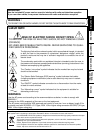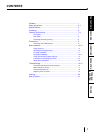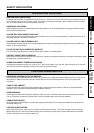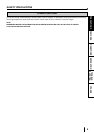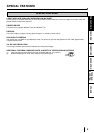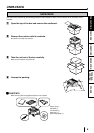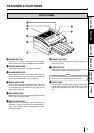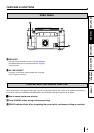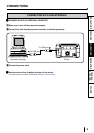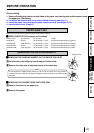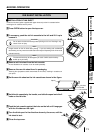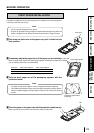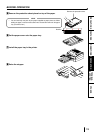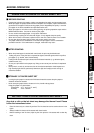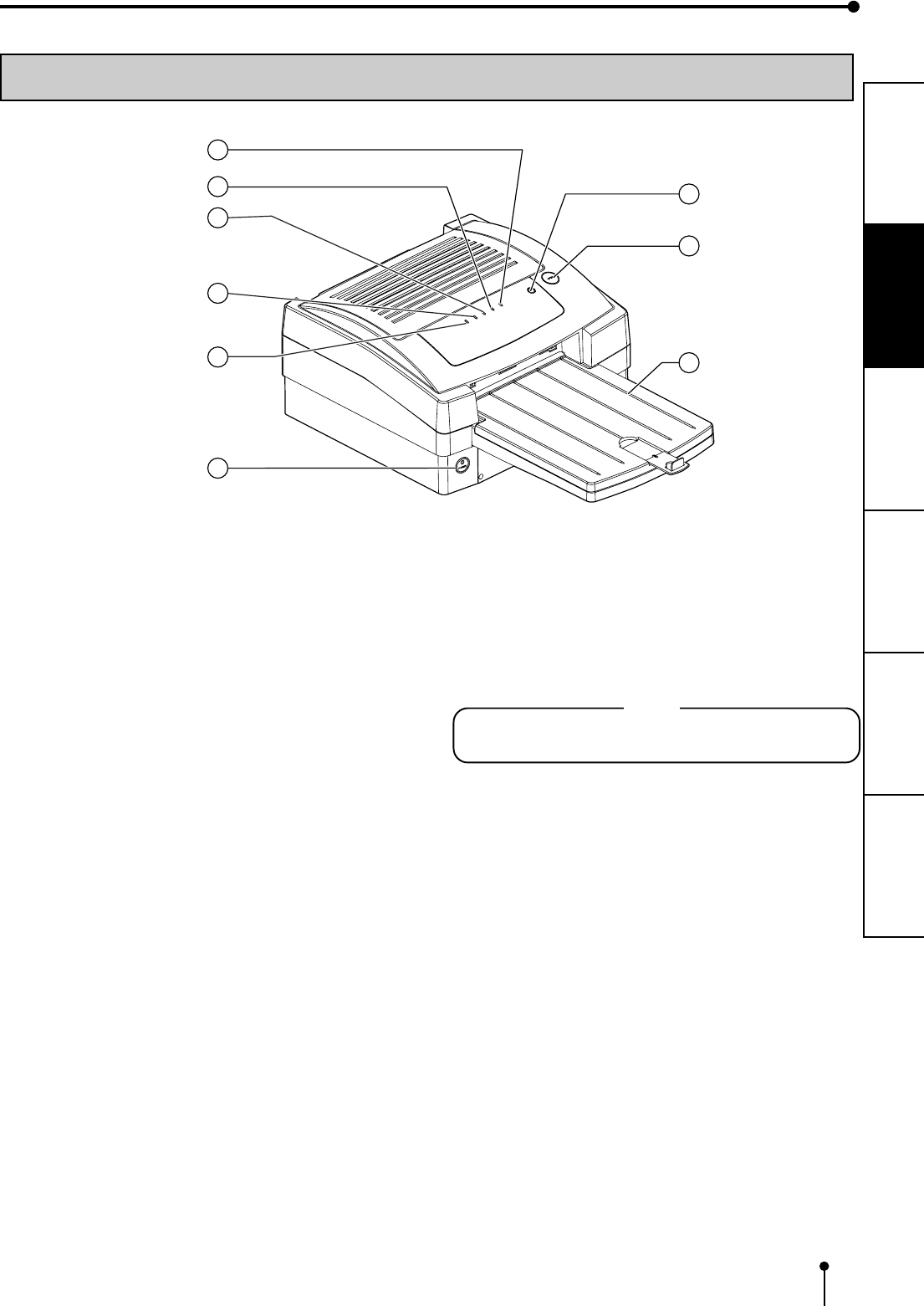
7
CONNECTIONS
FEATURES
PREPARATION
OTHERS
TROUBLE-
SHOOTING
PRECAUTIONS
FEATURES & FUNCTIONS
FRONT PANEL
6
5
4
3
2
1
7
8
9
11
11
1 POWER BUTTON
Press to turn on power. Press again to turn off power.
When the power is turned on, POWER indicator illuminates.
22
22
2 POWER INDICATOR
The lamp illuminates when the printer is turned ON.
33
33
3 ALARM INDICATOR
When a paper jam occurs, this indicator blinks. When the
top cover is open or an error concerning the combination
of print paper and ink sheet occurs, it lights up.
44
44
4 MEDIA INDICATOR
When an error concerning print paper or ink sheet occurs
or this unit is initialising, this indicator blinks. When an
error concerning the combination of print paper and ink
sheet occurs, it lights up.
55
55
5 DATA INDICATOR
When this unit is overheated or transferring data, this lamp
blinks. It lights up during printing.
66
66
6 READY INDICATOR
When this unit is overheated, continuous printing is
cancelled, or during initialisation, this indicator blinks. It
lights up during data transfer, during printing, or when
printing is available.
77
77
7 CANCEL BUTTON
Press to cancel continuous printing. See page 8 for
continuous printing.
88
88
8 OPEN BUTTON
Press to open the top cover. Open the top cover when
installing an ink sheet or clearing a paper jam.
NOTE
Do not press OPEN button during printing. Doing so may
cause a print error and malfunction of the printer.
99
99
9 PAPER TRAY
Sets print paper. Remove shipping inserts before using.
Printed paper comes out on this tray. Make sure to install
it when using the printer. See page 12 for installing the
tray.