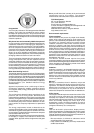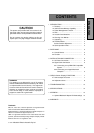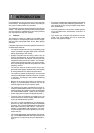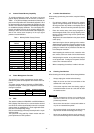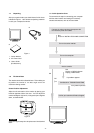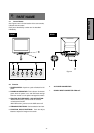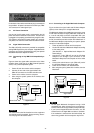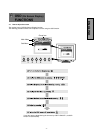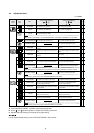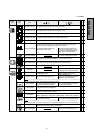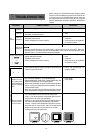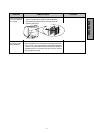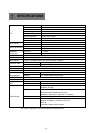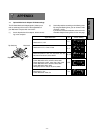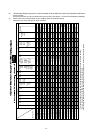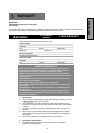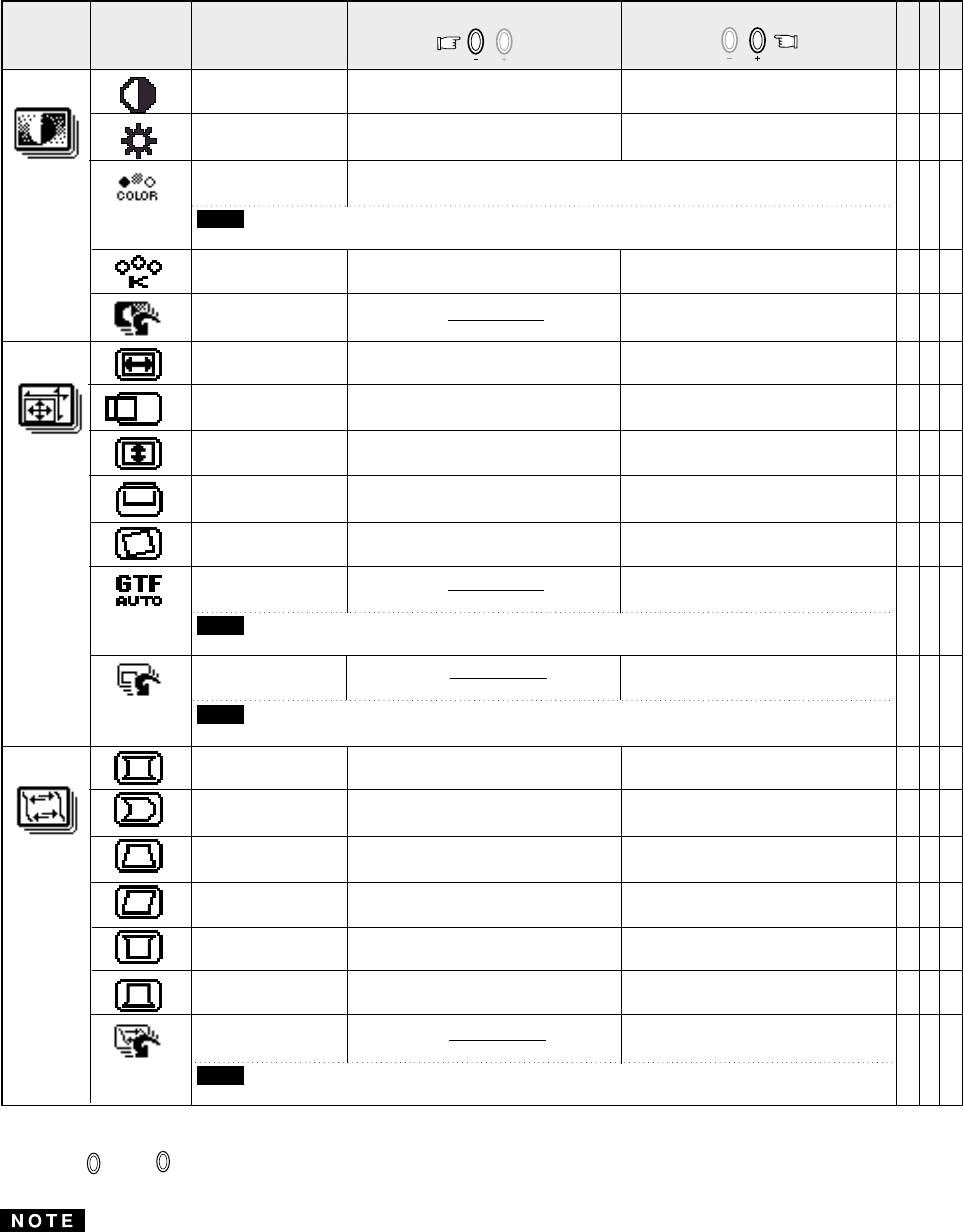
- 8 -
To decrease the contrast.
To increase the red color level.
To rotate the image counterclockwise.
To restore to factory preset level.
To increase the contrast.
To increase the blue color level.
To move the image down.
To move the image up.
CONTRAST
BRIGHT
COLOR
COLOR TEMPERATURE
FACTORY PRESET
HORIZ-SIZE
HORIZ-POSITION
VERT-SIZE
VERT-POSITION
ROTATION
GTF AUTO ADJUST
FACTORY PRESET
PINCUSHION
PIN-BALANCE
KEYSTONE
KEY-BALANCE
TOP-PIN
BOTTOM-PIN
FACTORY PRESET
Group
Icon
Item
Icon
Item
Press the Minus Button
Press the Plus Button
To narrow the width of the image on the
screen.
To expand the width of the image on the
screen.
To move the image on the screen to the
right.
To expand the height of the image on
the screen.
To expand the center of the image.
To move the top and bottom of the
screen image to the left.
To increase the width at the top of the
screen image and to decrease the width
at the bottom.
To contract the center of the image.
To move the top and bottom of the
screen image to the right.
To decrease the width at the top of the
screen image and to increase the width
at the bottom.
To make the screen slant to the left.
To expand the width of the screen image
near the corners of bottom.
To expand the width of the screen image
near the corners of top.
To make the screen slant to the right.
To narrow the width of the screen image
near the corners of top.
To narrow the width of the screen image
near the corners of bottom.
To move the image on the screen to the
left.
To narrow the height of the image on the
screen.
To rotate the image clockwise.
To restore to factory preset level.
To restore to factory preset level.
To decrease the brightness.
To select preferable display color mode. And, to adjust the color balance
at the selected color mode.
When selecting mode "sRGB", "COLOR TEMPERATURE", "CONTRAST" and "BRIGHT" are unavailable.
To increase the brightness.
NOTE
To adjust the screen size automatically.
"GTF AUTO ADJUST" is available when using with the computer which VESA GTF
TM
function is installed.
NOTE
If a non-Factory Preset timing is used, "FACTORY PRESET" is unavailable.
NOTE
If a non-Factory Preset timing is used, "FACTORY PRESET" is unavailable.
NOTE
A B C
X X X
X X X
X X X
X X X
X X
X X
X X
X X
X X X
X X
X X
X X
X X
X X
X X
A. Press "FACTORY PRESET" to restore to the factory preset level.
B. Press and buttons together, to restore to the factory preset level.
C. Set data does not change by the change of the signal timing.
If a non-Factory Preset timing is used, "FACTORY PRESET" does not work.
X: Available
4.2 Adjustment Items