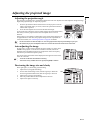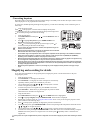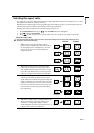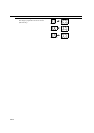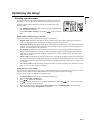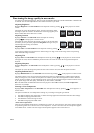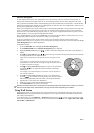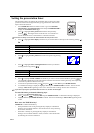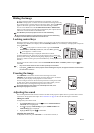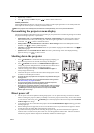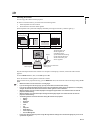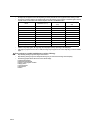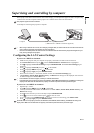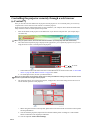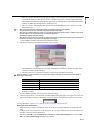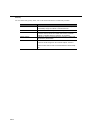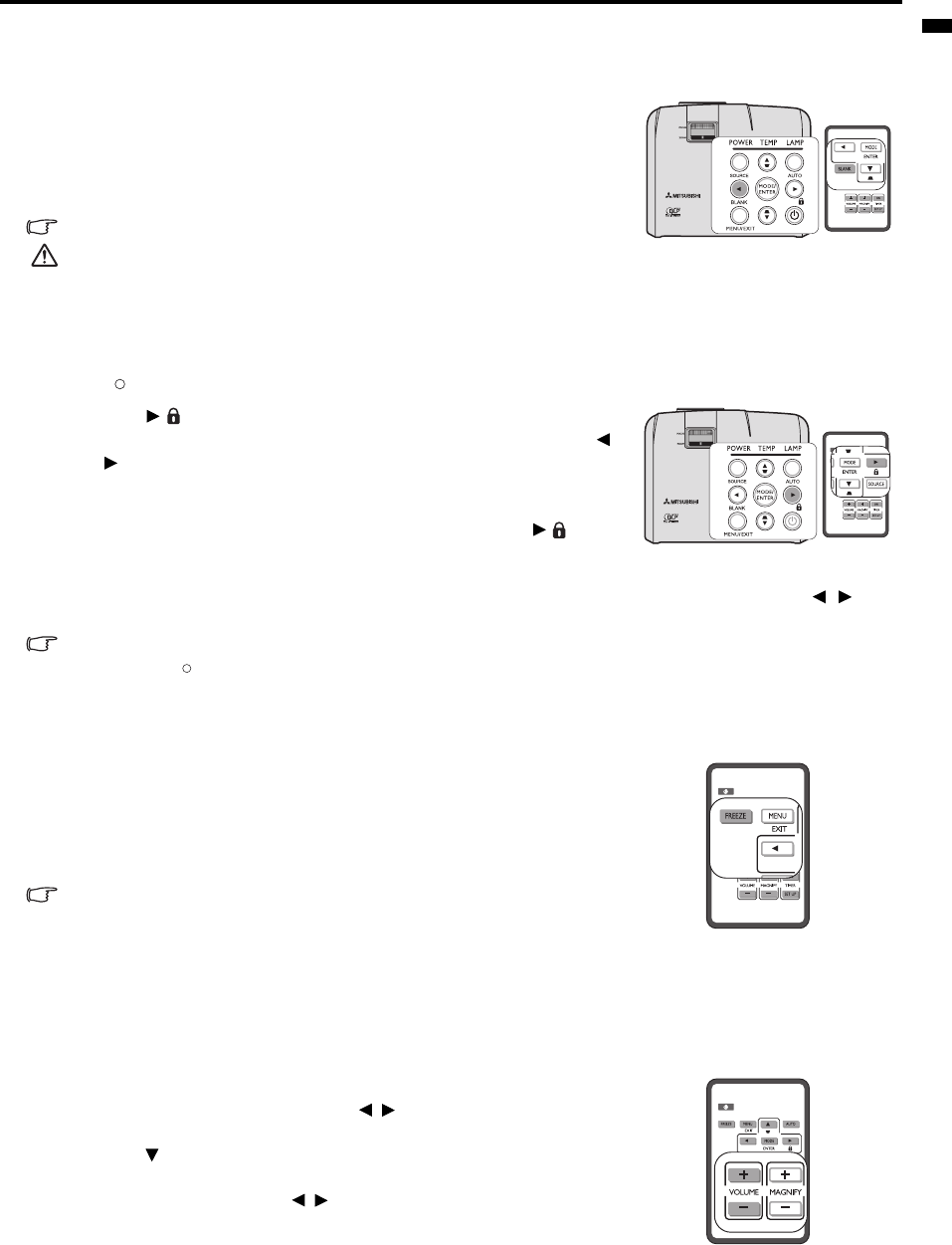
EN-33
ENGLISH
Hiding the image
In order to draw the audience's full attention to the presenter, you can use
BLANK on the projector or remote control to hide the screen image. Press any
key on the projector or remote control to restore the image. The word 'BLANK'
appears at the lower right corner of the screen while the image is hidden.
You can set the blank time in the SYSTEM SETUP: Basic > Blank Timer
menu to let the projector return the image automatically after a period of time
when there is no action taken on the blank screen.
Once BLANK is pressed, the projector enters Low mode automatically.
Do not block the projection lens from projecting as this could cause the blocking
object to become heated and deformed or even cause a fire.
Locking control keys
With the control keys on the projector locked, you can prevent your projector settings from being changed
accidentally (by children, for example). When the Panel Key Lock is on, no control keys on the projector will operate
except POWER.
1. Press on the projector or remote control or go to the SYSTEM
SETUP: Basic > Panel Key Lock menu, and select On by pressing /
on the projector or remote control.
2. A confirmation message is displayed. Select Yes to confirm.
To release panel key lock, press any key of the projector once to display the
panel key lock warning. With the warning being displayed, press on the
projector or remote control again. (Press and hold the key on the projector for 3
seconds.)
You can also use the remote control to enter the SYSTEM SETUP: Basic > Panel Key Lock and press / to
select Off.
• Keys on the remote control are still in use when panel key lock is enabled.
• If you press POWER to turn off the projector without disabling panel key lock, the projector will still be in locked status
the next time it is turned on.
Freezing the image
Press FREEZE on the remote control to freeze the image. The word
'FREEZE' will be displayed in the upper left corner of the screen. To release
the function, press any key on the projector or remote control.
Even if an image is frozen on the screen, the pictures are running on the video
or other device. If the connected devices have active audio output, you will
still hear the audio even though the image is frozen on screen.
Do not keep displaying a still picture for an extended period of time, as the
afterimages may linger on the screen.
Adjusting the sound
The sound adjustments made as below will have an effect on the projector speaker. Be sure you have made a correct
connection to the projector audio input. See "Connection" on page 16 for how the audio input is connected.
Muting the sound
To temporarily turn off the sound:
1. Press MENU/EXIT and then press / until the SYSTEM SETUP:
Advanced menu is highlighted.
2. Press to highlight Audio Settings and press MODE/ENTER. The
Audio Settings page is displayed.
3. Highlight Mute and press / to select On.
Adjusting the sound level
To adjust the sound level, press VOLUME +/- on the remote control, or:
I
I
I
I