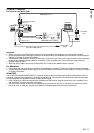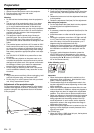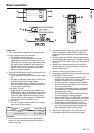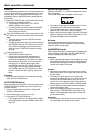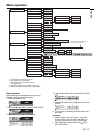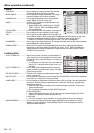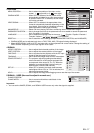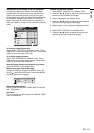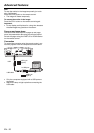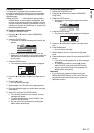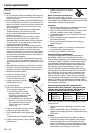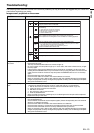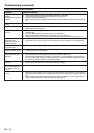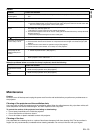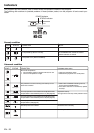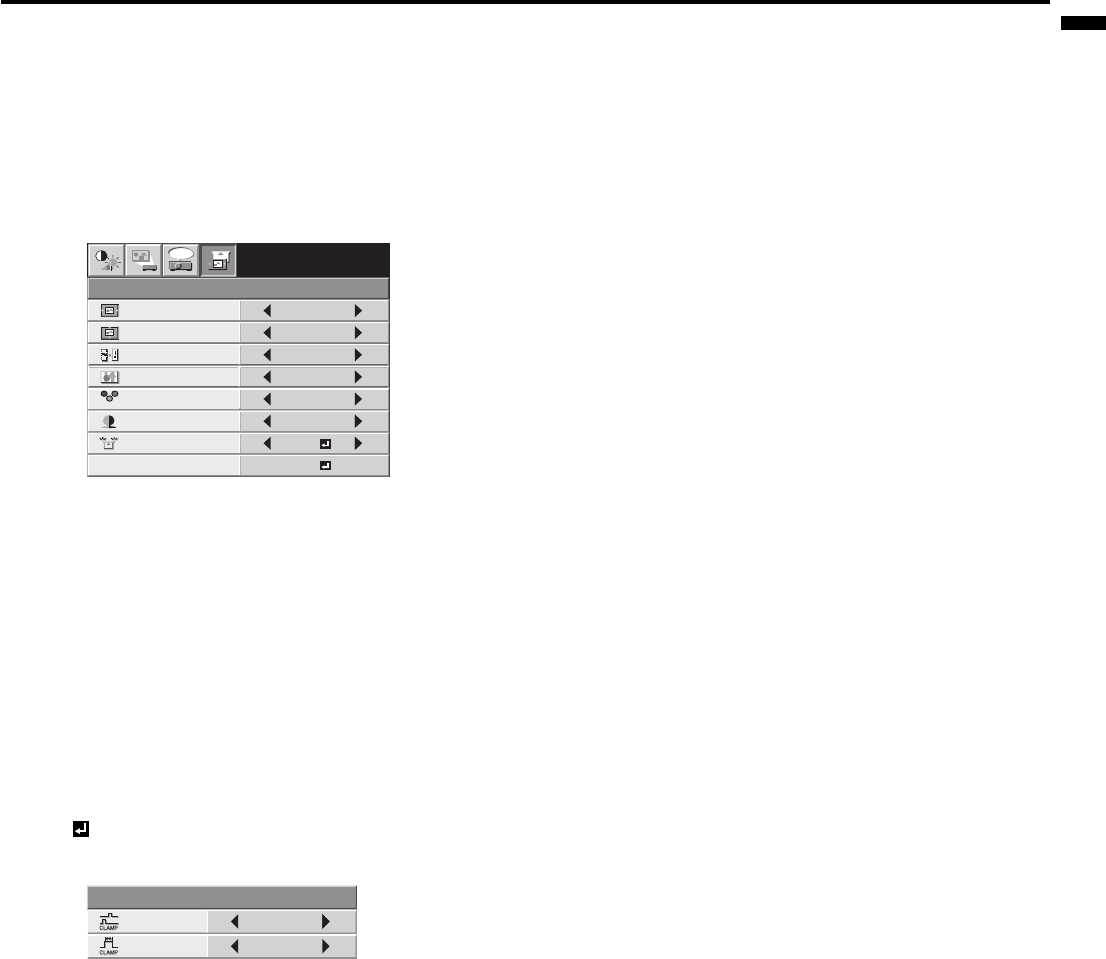
EN - 19
ENGLISH
Adjustment of the image from the computer
This projector adjusts the format of the video signal
supplied from the computer. However, sometimes im-
ages are not projected correctly owing to the type of
the computer used. When the image from the computer
isn't projected correctly, press the AUTO POSITION
button. (See page 14.) If the image isn't projected cor-
rectly yet, adjust the image from the computer using the
menu.
To move the image horizontally :
Adjust HORIZ. POSITION in the SIGNAL menu. Press
the button to move the image to the left. Press the
button to move the image to the right.
To move the image vertically :
Adjust VERT. POSITION in the SIGNAL menu. Press
the button to move the image upward. Press the
button to move the image downward.
When the image fl ickers or the image is out of focus :
Adjust FINE SYNC. in the SIGNAL menu.
When the top part of the image fl ags :
Change the setting of HOLD in the SIGNAL menu. Se-
lect ON
, press the ENTER button, and adjust BEGIN
or END to minimize the fl agging.
When wide strips appear :
Adjust CLAMP POSITION or CLAMP WIDTH in the SIG-
NAL - USER menu.
Important:
Do not change any of the settings in the SIGNAL-USER
menu for normal use.
R G B
R G B
SIGNAL
HORIZ. POSITION 0
VERT. POSITION 0
TRACKING 0
COMPUTER
INPUT
RGB
FINE SYNC. 0
USER
XGA60
opt.
OK
ON
HOLD
7.5%
SET UP
CLAMP
POSITION
USER
0
CLAMP WIDTH 1
Simple adjustment method
1. Select HORIZ. POSITION in the SIGNAL menu.
2. Press the or button to adjust the horizontal start
position (or the left side of the image).
3. Select TRACKING in the SIGNAL menu.
4. Press the or button to adjust the horizontal end
position (or the right edge of the image).
5. Repeat steps 1 to 4 for optimum adjustment results.
6. Select VERT. POSITION in the SIGNAL menu.
7. Press the or button to adjust the vertical start
position (or the upper edge of the image).