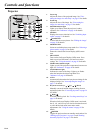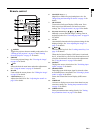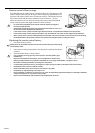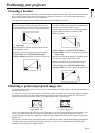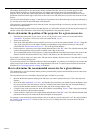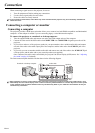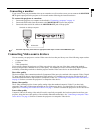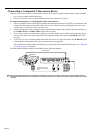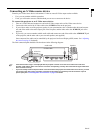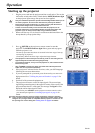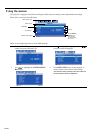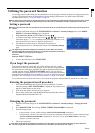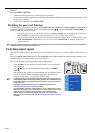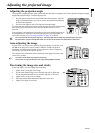EN-16
Connecting a Component Video source device
Examine your Video source device to determine if it has a set of unused Component Video output sockets available:
• If so, you can continue with this procedure.
• If not, you will need to reassess which method you can use to connect to the device.
To connect the projector to a Component Video source device:
1. Take a Component Video to RGB (D-Sub) adaptor cable and connect the end with 3 RCA type connectors to the
Component Video output sockets of the Video source device. Match the color of the plugs to the color of the
sockets; green to green, blue to blue, and red to red.
2. Connect the other end of the Component Video to RGB (D-Sub) adaptor cable (with a D-Sub type connector) to
the COMPUTER-1 or COMPUTER-2 socket on the projector.
3. If you wish to make use of the projector speaker in your presentations, take a suitable audio cable and connect
one end of the cable to the audio output jack of the computer, and the other end to the AUDIO IN jack of the
projector.
4. If you wish, you can use another suitable audio cable and connect one end of the cable to the AUDIO OUT jack
of the projector, and the other end to your external speakers (not supplied).
Once connected, the audio can be controlled by the projector On-Screen Display (OSD) menus. See "Adjusting
the sound" on page 30 for details.
The final connection path should be like that shown in the following diagram:
If the selected video image is not displayed after the projector is turned on and the correct video source has been selected,
check that the Video source device is turned on and operating correctly. Also check that the signal cables have been connected
correctly.
AV device
Component Video to
RGB (D-Sub) adaptor
cable
or
Audio cable
Speakers