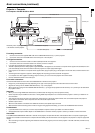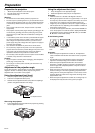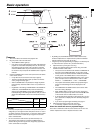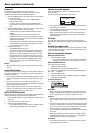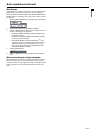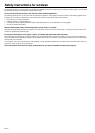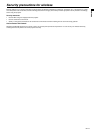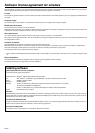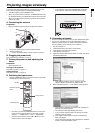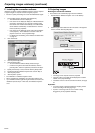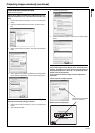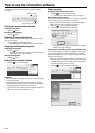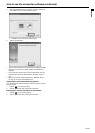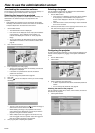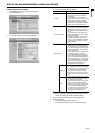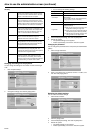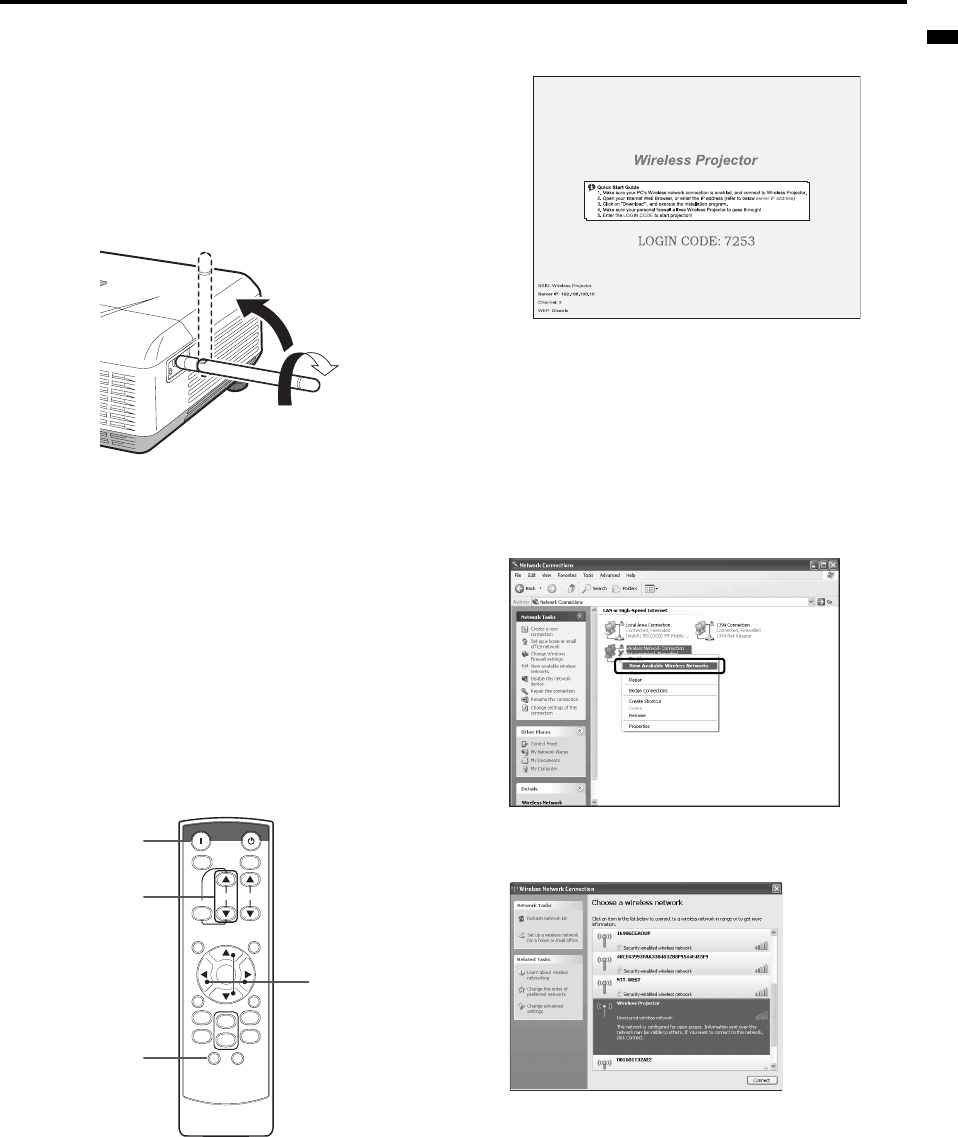
EN-21
ENGLISH
Projecting images wirelessly
This section describes the procedure for projecting images on com-
puter screens using the wireless connection (wireless LAN).
• This data projector supports IEEE802.11b/g.
• When you use the wireless connection, the MONITOR OUT termi-
nal, AUDIO-IN terminal, and AUDIO-OUT terminal cannot be used.
• When you use the wireless connection and wired LAN connection,
audio is not output.
A. Connecting the antenna
Preparation
• Make sure that the projector and the computer are turned off.
1. Connect the supplied antenna to the antenna terminal.
2. Stand the antenna up.
• Connect the antenna firmly so that it cannot be removed.
B. Plugging the power code
See "Preparation for projection" on page 14.
C. Turning the power on and adjusting the
focus
Preparation
• Remove the lens cap.
Turning on the projector
See "Basic operation" on page 15.
Adjust the focus
See "Basic operation" on page 15.
D. Switching the input source
1. Press the WIRELESS button on the remote control or the COM-
PUTER button on the control panel.
• Each time you press the COMPUTER button on the control
panel, the input source is switched in the order of "COM-
PUTER 1" → "COMPUTER 2" → "DVI" → "WIRELESS".
• When the screen flickers, press the W or X button on the
remote control to reduce the flicker.
• If you switch the input source to WIRELESS, the starting
screen appears, and then the following screen appears.
E. Connecting wirelessly
• Be sure to specify the settings as a user with Administrator rights.
• Log on to the computer as a user with Administrator rights in
advance, and then check if the wireless connection is available.
(For more details, see the manual of your computer.)
1. Turn the computer on.
2. Click the Start button, then select "Control Panel".
3. Click "Network and Internet Connections".
4. Click "Network Connections".
5. Right-click "Wireless Network Connection" to select "View Avail-
able Wireless Networks".
• If the wireless connection is set to "Disable", right-click
"Wireless Network Connection" to select "Enable".
6. Select "Wireless Projector ***", then click the [Connect] button.
• If the projector is wirelessly connected to the computer suc-
cessfully, "Connected" appears.
• The connection takes approximately one minute.
• If your computer and the projector are already connected
wirelessly, close the window.
• If the projector and computer cannot be connected wire-
lessly, see page 44.
• You can change the character string subsequent to "Wireless
Projector" in the administration screen.
Ԙ
ԙ
STANDBYON
ASPECTMAGNIFY
KEYSTONE
VOL PAGE
UP
DO
WN
MENU
FREEZE
AUTO
POSITION
AV
MUTE
ENTER
1
2
COMPUTER
VIDEO
VIEWER
UNPLUG
S
-
VIDEO
WIRELESS DVI
ON button
VOLUME UP, DOWN
buttons
Direction buttons
WIRELESS button