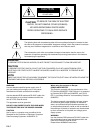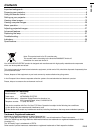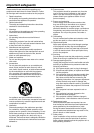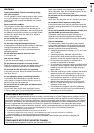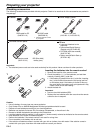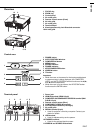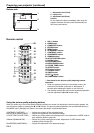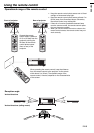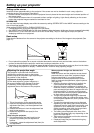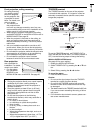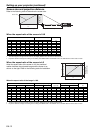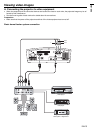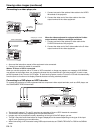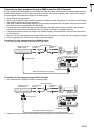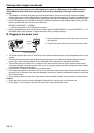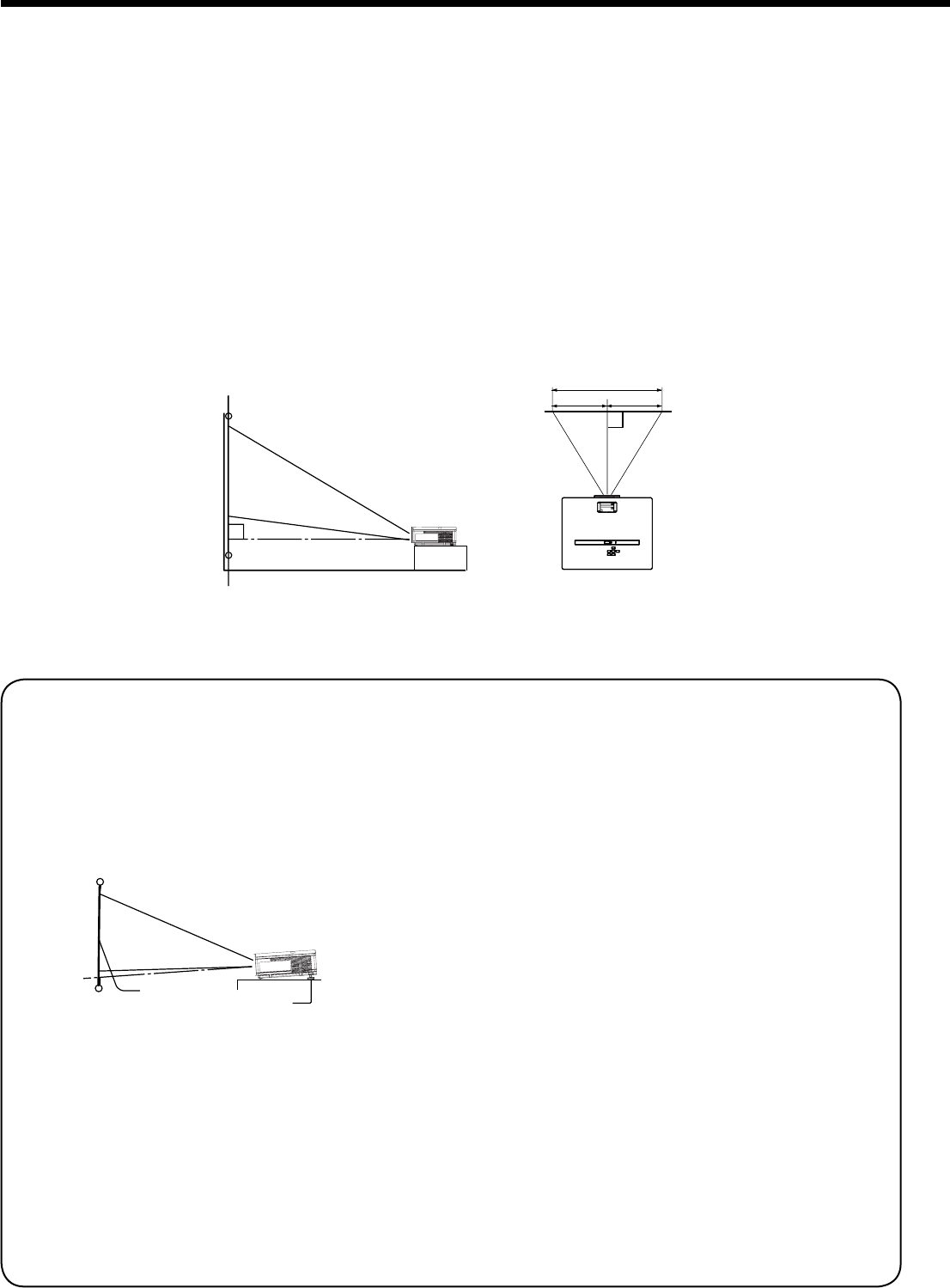
EN-10
Setting up your projector
W
A
A=B
B
Setting up the screen
Install the screen perpendicularly to the projector. If the screen can not be installed in such a way, adjust the
projection angle of the projector. (See below.)
• Install the screen and projector so that the projector’s lens is placed at the same height and horizontal position of
the screen center.
• Do not install the screen where it is exposed to direct sunlight or lighting. Light directly refl ecting on the screen
makes the projected images washed-out and hard to view.
SCREEN SIZE
You can keep the image display area within the screen by setting SCREEN SIZE in the IMAGE menu according to the
size of the actual screen.
When setting SCREEN SIZE to CINEMA SCOPE(2.35:1):
• CinemaScope size movies are projected in the full screen.
• Set ASPECT in the FEATURE menu to 16:9 when displaying Vista-size images. In this case, they are squeezed horizontally.
• When ASPECT in the FEATURE menu is set to AUTO and 480p, 720p, or 1080i signal is input, the part for
displaying subtitles is not projected.
Basic setup
Determine the distance from the screen to the projector according to the size of the images to be projected. (See
page 12.)
• Do not place this projector on a carpet or blanket because the exhaust vent and the intake vent on the bottom
surface are blocked and the projector would heat, causing a breakdown or fi re.
• Depending on the installation conditions, warm air that is emitted from the exhaust vents may fl ow into the intake
vent, causing the projector to display “TEMPERATURE!!” and then stop projecting images.
Adjusting the projection angle
This projector is provided with three feet for
adjusting the projection angle on the bottom
surface. Adjust the projection angle depending on
the position of the projector.
Adjustment of the projection angle
For the best projection, project images on a
fl at screen installed at 90 degrees to the fl oor.
If necessary, tilt the projector using the two
adjustment feet on the bottom of the projector.
1. Tilt up the projector to the appropriate angle.
2. Press the foot adjustment buttons next to the
adjustment feet (rear), and the adjustment feet
will come out.
3. Release the buttons to lock the adjustment feet
(rear) to that position.
4. Rotate the adjustment feet (rear) for fi ne
adjustment.
After using the projector:
5. Put the adjustment feet (rear) back into the
projector by pressing the foot adjustment
buttons.
• If necessary, rotate the adjustment feet (front) for
fi ne adjustment.
When projected images are distorted to a
trapezoid:
When the screen and the projector are not placed
perpendicularly to each other, projected images
become trapezoidal. If you cannot make the
projector and the screen perpendicular to each
other by mechanical adjustments, adjust keystone.
(See page 18.)
• When the keystone adjustment is applied, the
correct aspect ratio may not be obtained.
• When the keystone adjustment is applied, the
resolution lowers. In addition, vertical stripes ap-
pear and straight lines bend in images with com-
plicated patterns. To prevent such symptoms,
keep the screen and the projector perpendicular
to each other as much as possible.
• Though the projected image may be distorted
momentarily when you change the setting value
of the keystone adjustment, such symptom is not
a malfunction.
• Though the projected image may be distorted
depending on the setting value of the keystone
adjustment and the type of the input signal, such
symptom is not a malfunction. In such a case,
adjust the setting value within the range where
the projected image is not distorted.
• The setting value displayed at the time of the
keystone adjustment may vary depending on the
type of the input signal.
• The keystone mode does not function when the
REAL mode is applied.
• Displayed image may be distorted during key-
stone adjustment.
Screen
Adjustment feet
(rear)