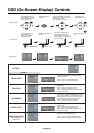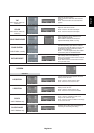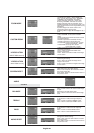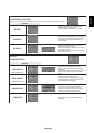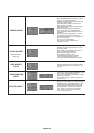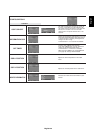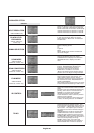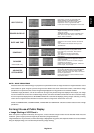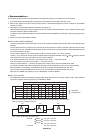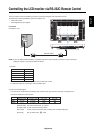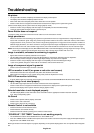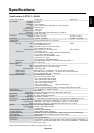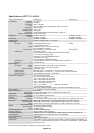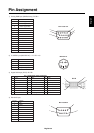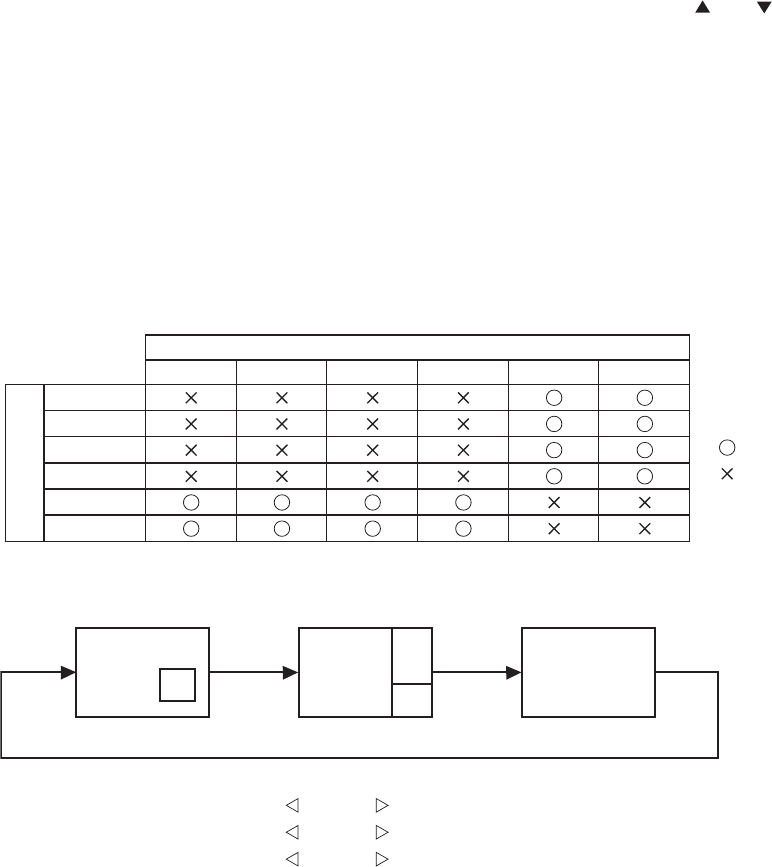
English-28
< Recommendations >
For preventing the fast transition to Image Sticking, and for longer life usage of LCD, following are recommended.
1. Fixed image should not be displayed for long period, and changed to another images with short cycle.
2. When no use, please turn off the monitor by remote control, or use Power Management Function of monitor or use Schedule
Function of monitor.
3. Reducing the environmental temperature is effective for long life use.
When Protection board (glass, acryl) is installed over the LCD surface, enclosed into the box / wall, or stack the monitor, please
utilize the temperature sensors inside monitor.
To reduce the environmental temperature, the monitor should be set Low Brightness or Cooling Fan "ON" by using Screen sever
Function.
4. Please use "Screen Saver Mode" of monitor.
NOTE 2: HOW TO SETUP SCHEDULE
Using the “SCHEDULE” function allows you to set up to seven different scheduled time intervals when the LCD Monitor will be
activated.
You can select the time the monitor turns on and turns off, the day of week the monitor is activated, and which input source the
monitor will use for each scheduled activation period. A check mark in the box next to the number of the schedule indicates that
the selected schedule is in effect.
To select which schedule to set, use the up/down arrows to move the number (1 to 7) of the schedule.
Use the (+) and (-) buttons to move the cursor horizontally within the particular schedule. Use the ( ) and ( ) buttons to increase
time and select input port. The “SET” button is used to make a selection.
If you create a schedule but do not want to use a power on time, select “--” in the “ON” time slot.
If you do not want to use a power off time select “--” in the OFF time slot.
If there is no input selected (“--” showing in the input spot) the input from the previous schedule will be used.
The selection of EVERY DAY within a schedule takes priority over other schedules that are set up to operate weekly.
When schedules are overlapping, scheduled Power ON time has priority over scheduled Power OFF time.
If there are two schedules programmed for the same time, then the highest numbered schedule has priority.
When the “OFF TIMER” (see page 25) is set, the “SCHEDULE” function is disabled.
NOTE 3: "PIP" and "POP"
The following table shows the combination of signal inputs under which the "PIP" and "POP" modes function. These modes do
not function, however, when the screen size is "CUSTOM" or "REAL".
: Supported
: Not supported
SUB
RGB1
RGB1
RGB2
RGB3
DVD/HD
VIDEO<S>
VIDEO
RGB2 RGB3 DVD/HD
VIDEO
VIDEO<S>
MAIN
A
B
PIP
A
B
POP
A
OFF
PIP SIZE
SMALL
MIDDLE
LARGE
: 320 dots X 240 dots
: 480 dots X 320 dots
: 640 dots X 480 dots
: 320 dots X 240 dots
POP SIZE
"PIP", "POP" mode resolution (Reference)
Press the "PIP ON/OFF" buttons on the remote control to change between "PIP" and "POP"
mode as shown in the diagram below.