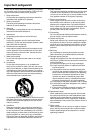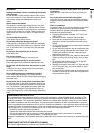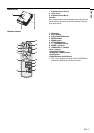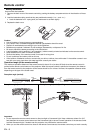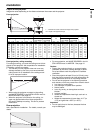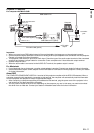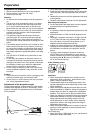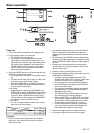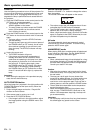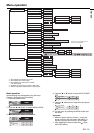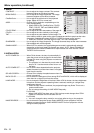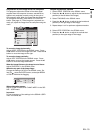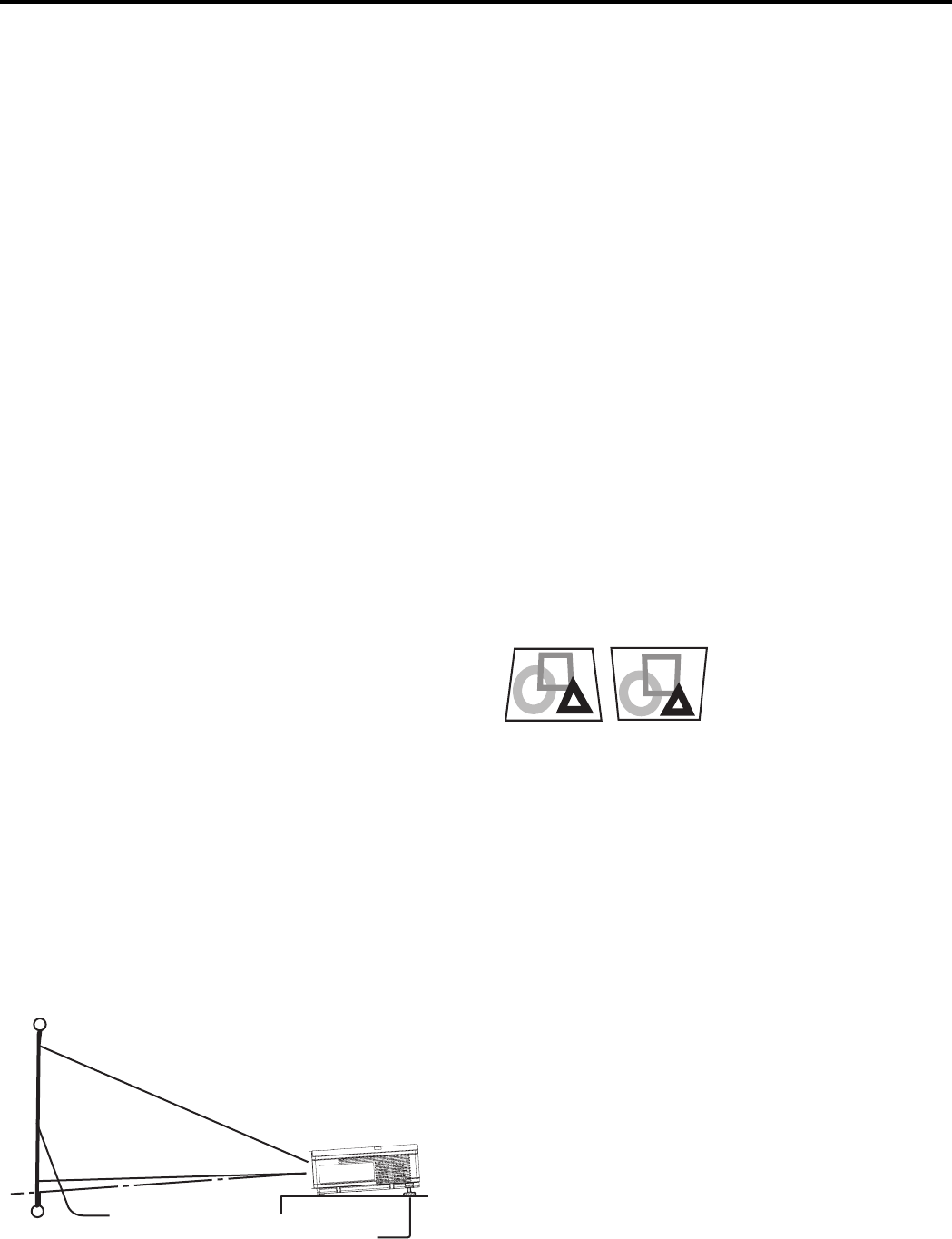
EN - 12
Preparation
1. Tilt up the project to the appropriate angle.
2. Press the foot adjustment buttons next to the adjust-
ment feet (rear), and the adjustment feet will come
out.
3. Release the buttons to lock the adjustment feet (rear)
to that position.
4. Rotate the adjustment feet (rear) for fi ne adjustment.
After using the projector:
5. Put the adjustment feet (rear) back into the projector
by pressing the foot adjustment buttons.
Important:
• If necessary, rotate the adjustment feet (front) for fi ne
adjustment.
• Install the screen on a fl at wall at 90 degrees to the
fl oor.
• Slanting the projector more than ±10˚ (right and left)
or ±15˚ (front and rear) may cause trouble or explo-
sion of the lamp. You can tilt the projector up to 7
degrees using the adjustment feet only.
• Images may not be projected in a shape of a regular
rectangle or with its aspect ratio 4:3, depending on
the installation conditions of the projector and the
screen.
• To correct vertical keystone distortion, press the
KEYSTONE button on the projector or the remote
control to display KEYSTONE, and adjust the image
by pressing the , button (or VOLUME +, - but-
ton on the remote control).
In the following cases:
Preparation for projection
1. Attach the provided power cord to the projector.
2. Plug the power cord in the wall outlet.
3. Remove the lens cap.
Warning:
• Do not look into the lens directly when the projector is
on.
• The lens cap is for protecting the lens. If you leave
the lens cap on the lens with the projector turned
on, it may be deformed because of heat build-up.
Remove the lens cap when you turn on the projector.
• The power cords for use in the U.S. and Europe are
provided with this projector. Use the appropriate
cord for your country.
• This projector uses the power plug of three-pin
grounding type. Do not remove the grounding pin
from the power plug. If the power plug doesn't fi t
your wall outlet, ask an electrician to change the wall
outlet.
• The provided power cord for the U.S. is rated at 120 V.
Never connect this cord to any outlet or power sup-
ply using other voltages or frequencies than rated. If
you want to use a power supply using other voltage
than rated, prepare an appropriate power cord sepa-
rately.
• Use 100-240 V AC 50/60 Hz to prevent fi re or elec-
tric shock.
• Do not place any objects on the power cord or do
not place the projector near heat sources to prevent
damage to the power cord. If the power cord should
be damaged, contact your dealer for replacement
because it may cause fi re or electric shock.
• Do not modify or alter the power cord. If the power
cord is modifi ed or altered, it may cause fi re or elec-
tric shock.
Caution:
• Plug in the power cord fi rmly. When unplugging, hold
and pull the power plug, not the power cord.
• Do not plug in or out the power cord with your hand
wet. It may cause electric shock.
Adjustment of the projection angle
For the best projection, project images on a fl at screen
installed at 90 degrees to the fl oor. If necessary, tilt the
projector using the two adjustment feet on the bottom
of the projector.
Important:
• When the keystone adjustment is carried out, the
adjustment value is indicated. Note that this value
doesn't mean a projection angle.
• The allowable range of the adjustment value in the
keystone adjustment varies depending on the instal-
lation conditions.
• When the keystone adjustment takes effect, the res-
olution decreases. In addition, stripes may appear or
straight lines may bend in images with complicated
patterns. They are not due to product malfunctions.
• Noise may appear on the screen during the keystone
adjustment because of the type of the video signal
being projected and the setting values of the key-
stone adjustment. In such cases, set the keystone
adjustment values in the range where the image is
displayed without noise.
• When the keystone adjustment is carried out, the im-
age may not be displayed correctly because of the
type of input signal.
For ES100U only
• When the 720p or 1080i signal is input, the keystone
adjustment ranges are limited.
Screen
Adjustment feet (Rear)
Press the
(or -) button.
Press the
(or +) button.