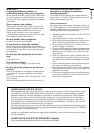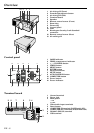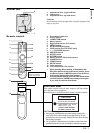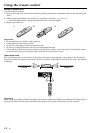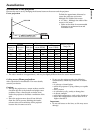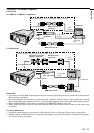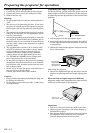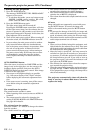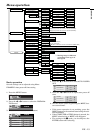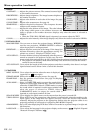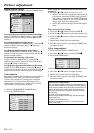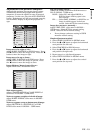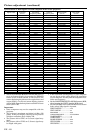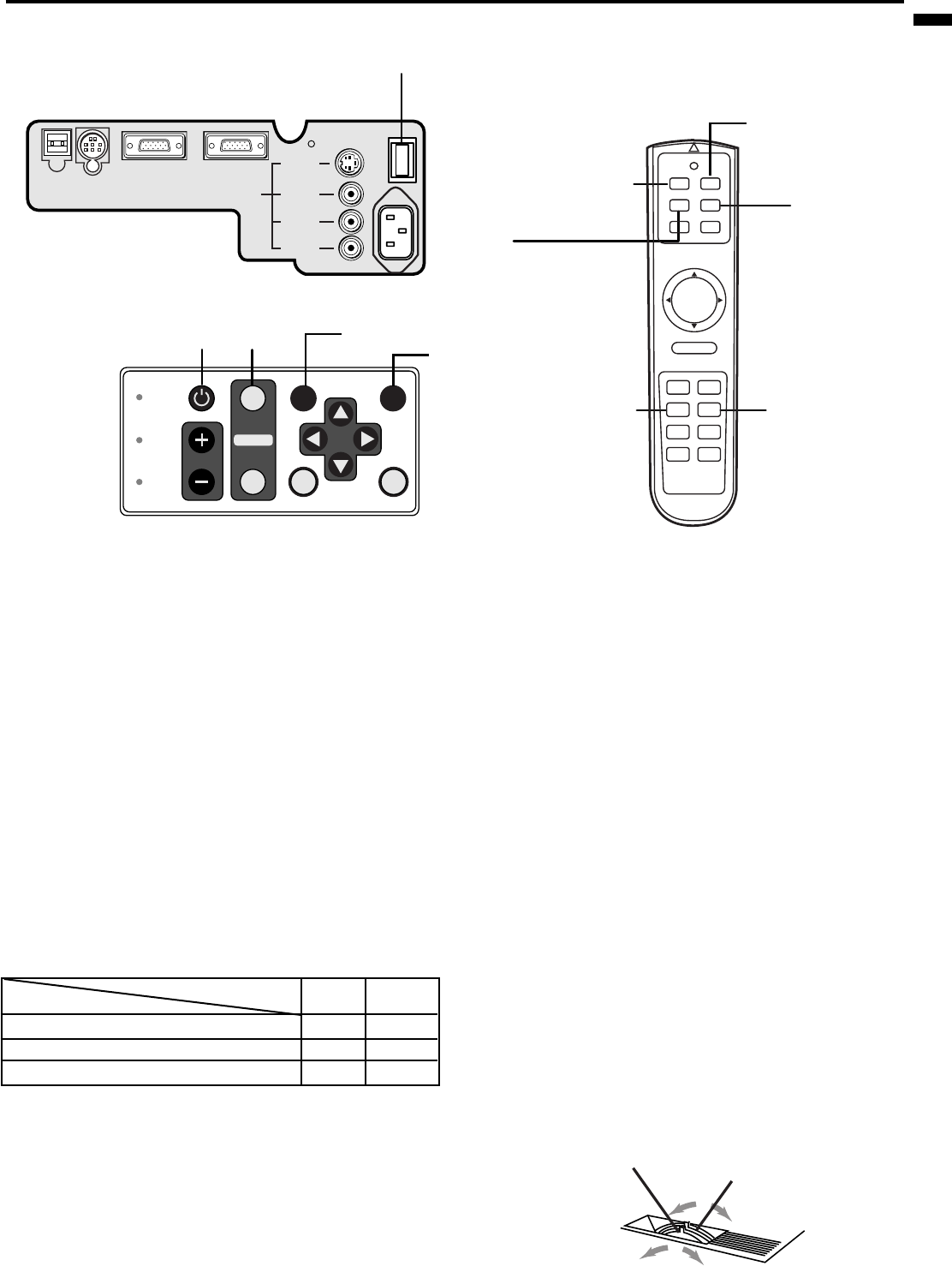
´ EN – 13
ENGLISH
To operate projector power ON
• When the lamp indicator is blinking red, the the
lamp should be replaced. Replace the lamp. See
pages 23 and 26.
• The picture might not be of optimum performance
in extreme hot or cold conditions. (The projector is
not malfunctioning.)
4. Select the desired external input source by using
the COMPUTER or VIDEO button.
• The COMPUTER or VIDEO buttons do not work
when MENU is displayed.
• The projector automatically selects the appropriate
signal format. The selected signal format is dis-
played on the screen.
• When selecting the COMPUTER input, the image
may flicker. Press the $ or % button to adjust the
image.
• When input signal is jittering, please adjust by $
or % button also connecting with DVD player or
MUSE decoder etc.
• When supplying unstable signal like Still or
Reverse play with VCR, “NO SIGNAL” may
appear on the screen. In this case, you may avoid
this issue by selecting the right color format like
NTSC, PAL in OPTION menu.
5. Adjust the image size with the zoom ring by turn-
ing it.
6. Adjust the focus with the focus ring by turning it.
1. Turn on the equipment connected to the projector.
2. Put the projector into standby mode by pressing the
main power switch. The POWER indicator lights up
red.
• The POWER indicator blinks red for 2, 3
seconds after the power switch ON. In this
time, the buttons will not work.
3. Turn the projector on by pressing the POWER button.
The light source lamp starts warming up, eventu-
ally turning completely on. In case the light source
lamp does not come on, wait for one minute before
switching power on again.
• If the main power switch to the unit is turned
off within two minutes of turning off the light
source lamp, power will not be applied to the
lamp for one minute when the next time the
main unit power switch is turned on. When
this happens, the indicator lamp will blink for
one minute.
Condition
Indicator
LAMP POWER
Stand-by
-
Red
When light source lamp is on
Green
Green
Light source lamp held off temporarily
Red
-
Important:
• A darkened image may be seen right after pressing
the POWER button due to warming up of this pro-
jector. While warming up, no other commands can
be accepted.
OI
S-VIDEO
VIDEO
AUDIO L
(MONO)
AUDIO R
AC IN
MAIN
VIDEO IN
COMPUTER INCOMPUTER OUT
RS-232CUSB
2 • 9
AUTO POSITION
button
MUTE button
STILL button
3 • 7 • 8
4
4
POWER
LAMP
VOLUME
TEMP
VIDEO
ENTER
MUTE
MENU
SOURCE
COMPUTER
AUTO POSITION
POWER MUTE
COMPUTER
VIDEO
MOUSE LASER
MENU ENTER
R-CLICK
AUTO POSITION
STILL
P in P EXPAND
VOLUME–+
3 • 7 • 8 4
MUTE button
AUTO POSITION button
wide
zoom ring
tele
far
near
focus ring