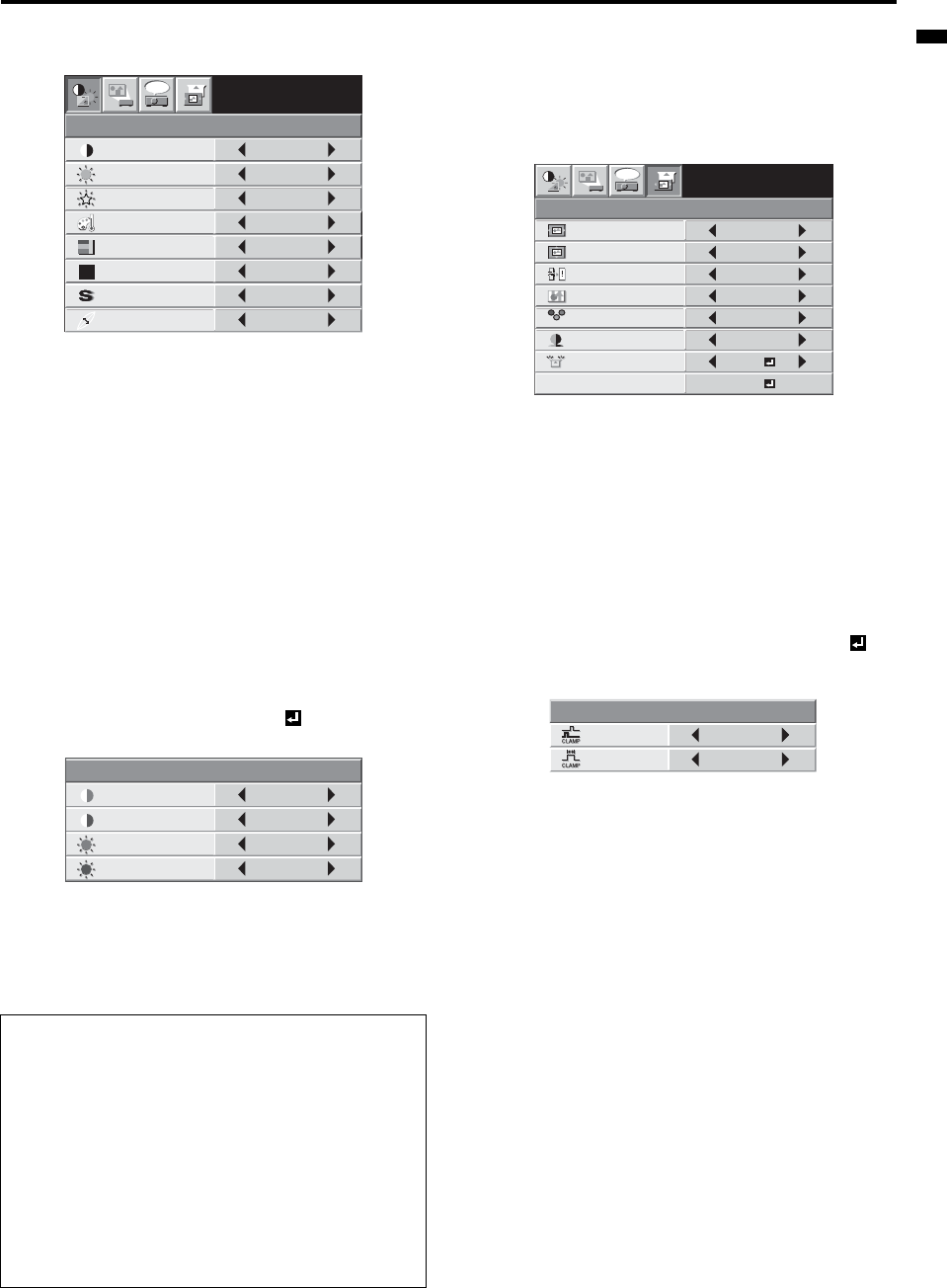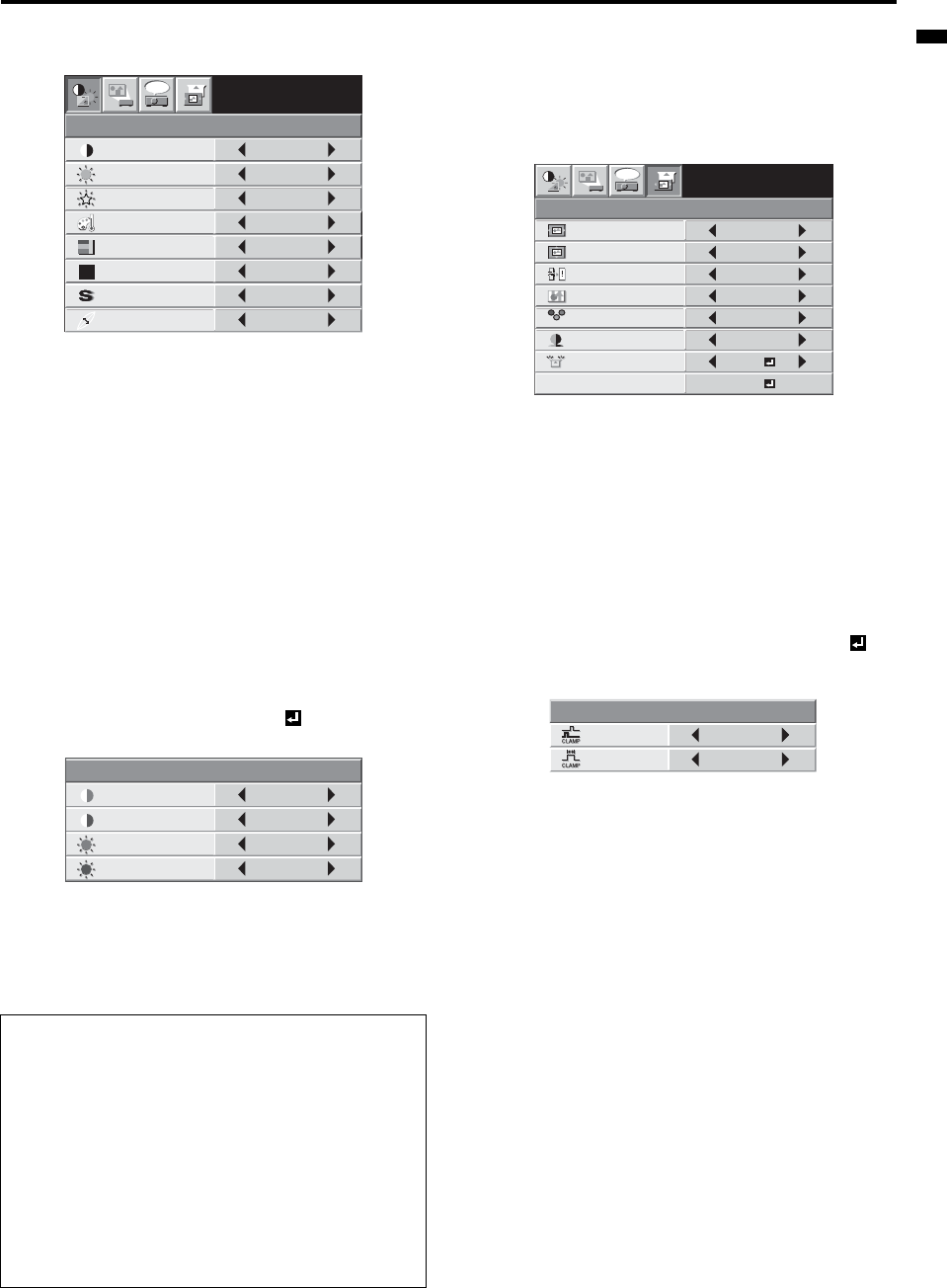
EN-21
ENGLISH
Image adjustment
Image adjustment
You can adjust the image using the IMAGE menu.
To control the white-to-black level of the image :
Adjust CONTRAST in the IMAGE menu. Press the X button to
increase the contrast and the W button to reduce it.
To control the light level of the image :
Adjust BRIGHTNESS in the IMAGE menu. Press the X button to
lighten the image and the W button to darken it.
To determine the intensity of the color :
Adjust COLOR in the IMAGE menu. Press the X button to increase
the amount of color in the image and the W button to decrease it.
To adjust the red-green color balance of the image :
Adjust TINT in the IMAGE menu. Press the X button to increase the
amount of green in the image and the W button to increase the
amount of red in the image.
To adjust the detail and clarity of the image :
Adjust SHARPNESS in the IMAGE menu. Press the X button to
sharpen the image and the W button to soften the image.
Color temperature
1. Select COLOR TEMP. in the IMAGE menu.
2. Press the W or X button to select USER .
3. Press the ENTER button.
4. Press the S or T button to select the desired item.
5. Press the W or X button to adjust the selected item.
6. Repeat steps 4 and 5 for optimum adjustment results.
7. Exit the menu by pressing the MENU button several times.
Adjustment of the image from the computer
This projector adjusts the format of the video signal supplied from the
computer. However, sometimes images are not projected correctly
owing to the type of the computer used. When the image from the
computer isn’t projected correctly, press the AUTO POSITION button.
(See page 14.) If the image isn’t projected correctly yet, adjust the
image from the computer using the menu.
To move the image horizontally :
Adjust HORIZ. POSITION in the SIGNAL menu. Press the X button to
move the image to the left. Press the W button to move the image to
the right.
To move the image vertically :
Adjust VERT. POSITION in the SIGNAL menu. Press the X button to
move the image upward. Press the W button to move the image
downward.
When the image flickers or the image is out of focus :
Adjust FINE SYNC. in the SIGNAL menu.
When the top part of the image flags :
Change the setting of HOLD in the SIGNAL menu. Select ON ,
press the ENTER button, and adjust BEGIN or END to minimize the
flagging.
When wide strips appear :
Adjust CLAMP POSITION or CLAMP WIDTH in the SIGNAL - USER
menu.
Important:
Do not change any of the settings in the SIGNAL-USER menu for nor-
mal use.
Simple adjustment method
1. Select HORIZ. POSITION in the SIGNAL menu.
2. Press the W or X button to adjust the horizontal start position (or
the left side of the image).
3. Select TRACKING in the SIGNAL menu.
4. Press the W or X button to adjust the horizontal end position (or
the right edge of the image).
5. Repeat steps 1 to 4 for optimum adjustment results.
6. Select VERT. POSITION in the SIGNAL menu.
7. Press the W or X button to adjust the vertical start position (or
the upper edge of the image).
About color temperature
There are different kinds of white color. Color temperature is a way
to show the differences in white.
White of which temperature is low appears reddish.
When the color temperature rises, white appears bluish. This pro-
jector adjusts this color temperature by changing the values of
contrast blue and red.
To rise the color temperature:
Increase the CONTRAST B (blue) and decrease the
CONTRAST R (red).
To reduce the color temperature:
Decrease the CONTRAST B (blue) and increase the
CONTRAST R (red).
CONTRAST
IMAGE
0
BRIGHTNESS 0
STANDARD
0
COLOR
AUTO
0
XGA60
WHITE ENHANCE AUTO
TINT
0SHARPNESS
COLOR TEMP.
GAMMA MODE
opt.
CONTRAST R
USER
0
CONTRAST B 0
BRIGHTNESS R 0
BRIGHTNESS B 0
R G B
R G B
SIGNAL
HORIZ. POSITION 0
VERT. POSITION 0
TRACKING 0
COMPUTER
INPUT
RGB
FINE SYNC. 0
USER
XGA60
opt.
OK
ON
HOLD
7.5%
SET UP
CLAMP
POSITION
USER
0
CLAMP WIDTH 1