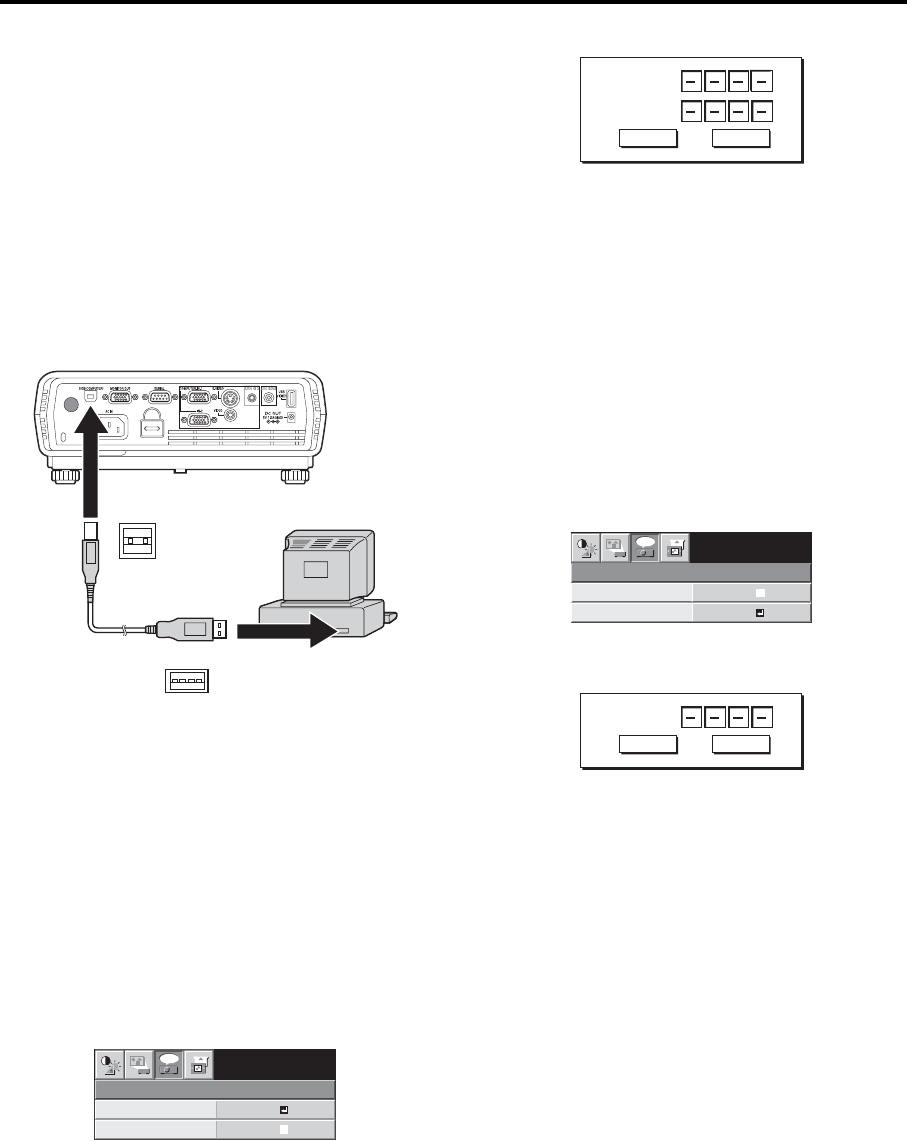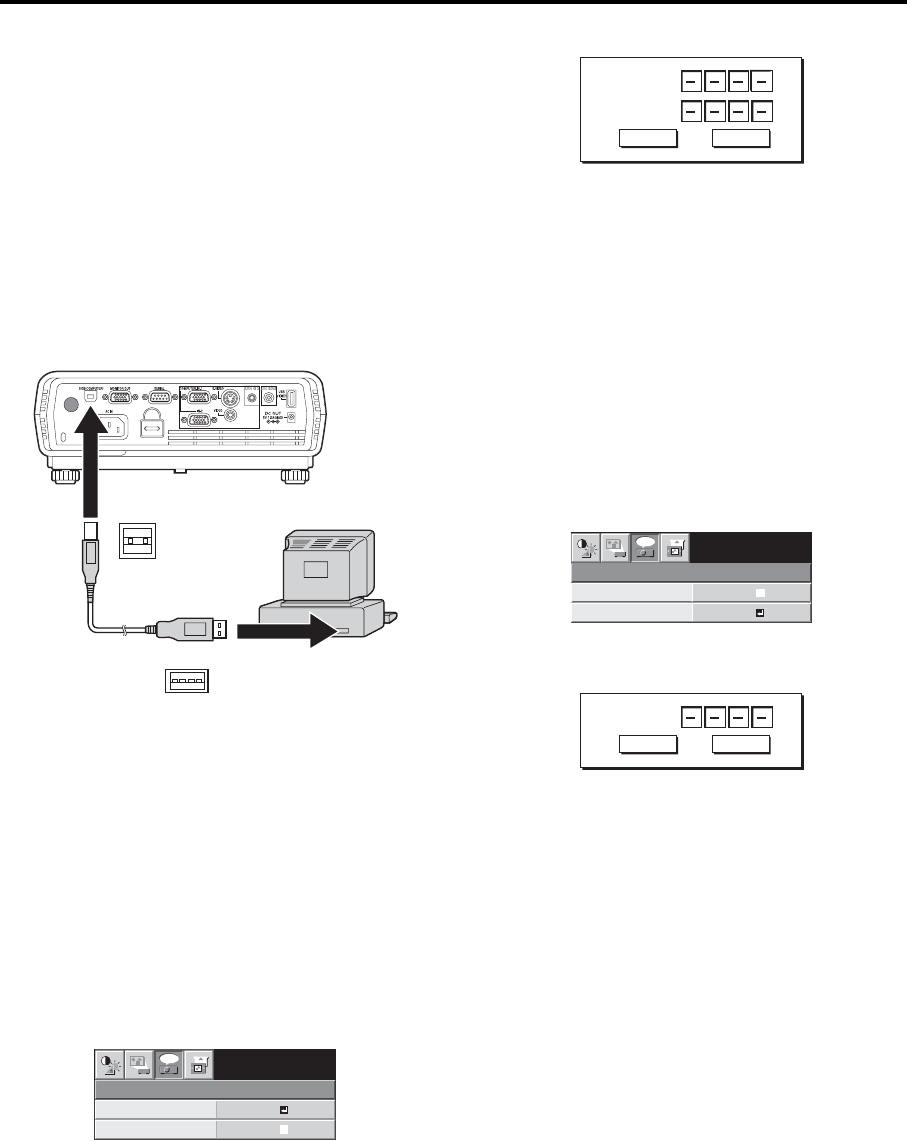
EN-22
Advanced feature
Still
To stop the motion in the image temporarily (or to display a still
image):
Press the STILL button on the remote control.
• The image will freeze temporarily.
To resume the motion in the image:
Press the STILL button on the remote control again.
Important:
• Do not display a still picture for a long time because the afterim-
ages may persist on the screen.
Page-up and page-down
You can control the computer to page-up and page-down the presen-
tation data using the remote control. Switch the pages using the PAGE
UP or DOWN button on the remote control.
Connection
To control the computer using the remote control, connect the projec-
tor with the computer as shown below.
• Only the computers equipped with a USB port are supported.
• Wait for the lamp to light up before connecting the USB cable.
Password function
This projector is equipped with the password function that is designed
for prevention of wrong operation by children and restriction on opera-
tion by other than specified users.
MENU ACCESS ........All the buttons except for the POWER button
on the projector are disabled. (The buttons on
the remote control are enabled.) You can use
this mode as a measure of prevention of wrong
operation by children and restriction on opera-
tion by other than specified users.
To enable the password function:
1. Display the FEATURE menu.
2. Press the S or T button to select PASSWORD FUNCTION.
3. Press the ENTER button.
• The screen for setting the password function will appear.
• When the password has already been set, the mode won’t
be changed. In such cases, press the ENTER button to can-
cel the password function and try again.
4. Press the ENTER button.
• The screen for entering a password will appear.
5. Press the S or T button to select a number from 0 to 9.
6. Press the X button.
• You can set the next digit.
7. Repeat steps 5 and 6 to set a four-digit password.
8. Enter the password again for confirmation using the same steps.
9. Select OK, and press the ENTER button.
• If the entered passwords don’t match, an error message will
appear.
• To cancel the procedure, select CANCEL, and press the
ENTER button.
• You can cancel the procedure by pressing the MENU button
alternatively.
To cancel the password function:
1. Display the FEATURE menu.
2. Press the S or T button to select PASSWORD FUNCTION.
3. Press the ENTER button.
• The screen for canceling the password function will appear.
4. Press the ENTER button.
• The screen for entering the password will appear.
5. Press the S or T button to select a number from 0. to 9.
6. Press the X button.
• You can set the next digit.
7. Repeat steps 5 and 6 to enter the four-digit password.
8. Press the X button, select OK, and press the ENTER button.
• If you enter a wrong password, an error message will appear.
• To cancel the procedure, press the X button, select CAN-
CEL, and press the ENTER button.
• You can cancel the procedure by pressing the MENU button
alternatively.
Important:
• If you forget your password, keep pressing the MENU and ENTER
buttons on the control panel at the some time about three seconds
to cancel the password function.
USB
USB 4-pin
(type B)
USB 4-pin
(type A)
to USB port
USB cable
(option)
MENU ACCESS
XGA60
opt.
LOCK
UNLOCK
OK
OK
PASSWORD
CONFIRM
O K CANCEL
MENU ACCESS
XGA60
opt.
LOCK
UNLOCK
OK
OK
PASSWORD
O K CANCEL